Loading ...
Loading ...
Loading ...
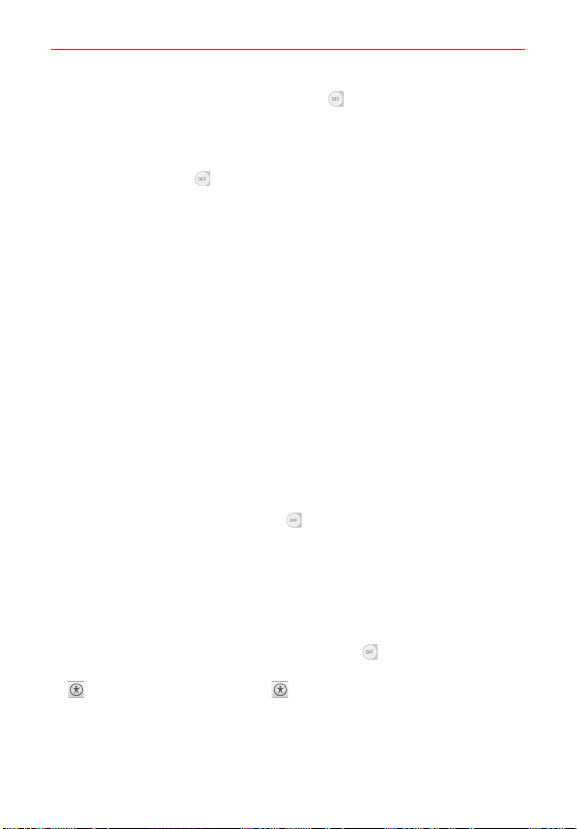
77
Settings
Touch zoom
: Tap the
Touch zoom
switch (at the upper-right corner of
the screen) to toggle it On or Off. On allows you to zoom in and out by
triple-tapping the screen.
Message/call voice notifications
: Tap the
Message/call voice
notifications
switch (at the upper-right corner of the screen) to toggle
it On or Off. On allows you to hear automatic spoken alerts for incoming
calls and messages.
Lower screen brightness
: Checkmark to dim the screen's backlight for
less contrast.
Accessibility shortcut
:
Open accessibility options quickly on any screen.
Text-to-speech output
: Tap to customize text-to-speech (TTS) settings.
HEARING
Audio type
: Sets the audio type. Choose
Mono
or
Stereo
.
Sound balance
: Routes the sound through both the right and left
channel when a headset is connected. To manually set the audio route,
move the slider on the sound balance slide bar to set it.
Flash alerts
: Checkmark to set the LED (at the upper-left of the phone) to
flash (or blink) for incoming calls and notifications.
Turn off all sounds
: Checkmark to turn off all device sounds.
Captions
: Tap the
Captions
switch (at the upper-right corner of the
screen) to toggle it On or Off. On customizes caption settings for those
with hearing impairments. Set
Language
,
Font size,
and
Caption style
.
PHYSICAL AND MOTOR
Touch feedback time
: Sets the touch feedback. Choose from
Short
,
Medium
, and
Long.
Touch assistant
: Tap the
Touch assistant
switch to toggle it On or Off.
On allows you to replace the hardware keys with a Touch assistant board
. Tap the Touch assistant icon to be able to tap its
Power
button,
Home
button,
Volume down
button,
Volume up
button, and the
1/2
button (
Screen capture
button,
Accessibility
button and
Pinch
button).
Draw a "C" ("call") on the board to automatically display the Dial tab. Draw
an "M" on the board to automatically display the Messaging application.
Loading ...
Loading ...
Loading ...