Loading ...
Loading ...
Loading ...
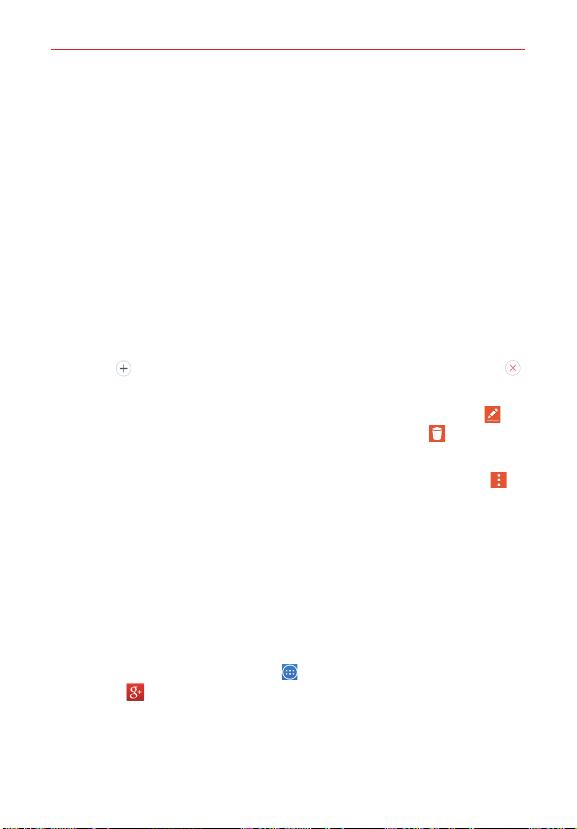
53
Tools
Viewing Event Details
You can view more information about an event in a number of ways,
depending on the current calendar view.
To view information about an event
Days with saved calendar event(s) are indicated with text and color within
the selected calendar.
In Day, Week, or Agenda view, tap an event to view its details.
In Month view, tap a day to display the event(s) in a pop-up dialog box.
Tap an event to view its details.
While viewing an event’s Details view:
Tap the
Reminders
fields to change the reminder settings, tap Add
reminder
to add another reminder, or tap the
Remove reminder
icon
(to the right of the reminder) to remove the reminder.
If you have permission to change the event, you can tap
the Edit icon
(at
the top of the screen)
to edit the event or tap the Delete icon (at the top
right of the screen) to delete the event.
To share an event, from the event’s details screen, tap the Menu icon
(at the upper-right corner of the screen), then tap Share in the Options
menu. Choose the method for sharing and complete as necessary. You can
also create a copy of the event and choose an event color to distinguish it
from other events.
Google+
Use the Google+ app to stay connected with people via Google’s social
network service.
From the Home screen, tap
Apps
> the
Apps
tab (if necessary) >
Google+
.
NOTE
This app may not be available depending on the region or service provider.
Loading ...
Loading ...
Loading ...