Loading ...
Loading ...
Loading ...
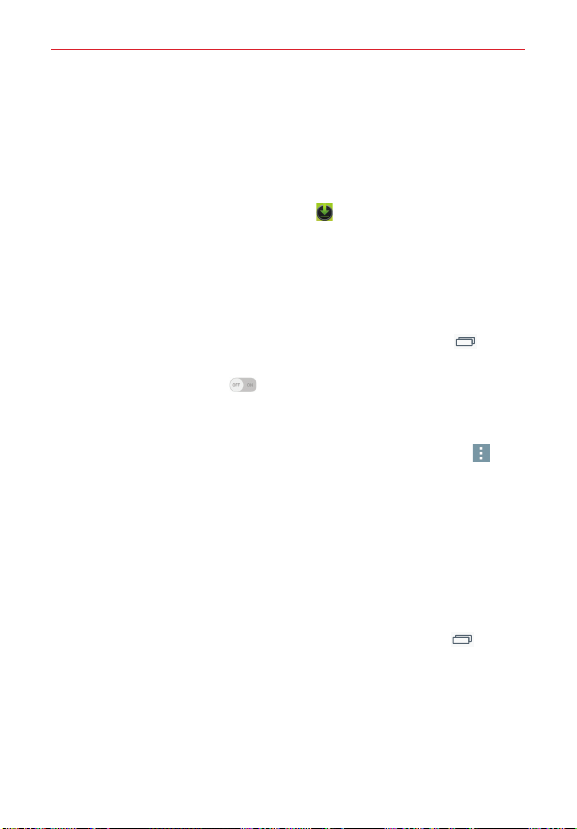
30
Connecting to Networks and Devices
Once pairing is successful, your phone will connect to the other device.
NOTE
Some devices, especially headsets or hands-free car kits, may have a fixed Bluetooth
PIN, such as 0000. If the other device has a PIN, you will be asked to enter it.
Send data using the Bluetooth wireless feature
1. Select a file or item (such as a contact, calendar event, or media file)
from an its app or from the
Downloads
app.
2. Tap
Bluetooth
in the sharing options list.
NOTE
The method for selecting an item may vary by data type.
3. Search for and pair with a Bluetooth-enabled device.
Receive data using the Bluetooth wireless feature
1. From the Home screen, touch and hold the
Recent Apps Key
>
Settings
>
Bluetooth
.
2. Tap the
Bluetooth
switch to turn it on.
3. Tap the check box next to your phone's name to make your phone
visible to other Bluetooth devices.
NOTE
To select the length of time that your phone will be visible, tap the
Menu
icon >
Visibility timeout
.
4. Tap
Accept
to confirm that you're willing to receive data from the device.
Connecting to Virtual Private Networks
Virtual private networks (VPNs) allow you to connect to resources inside a
secure local network, from outside that network.
To add a VPN
1. From the Home screen, touch and hold the
Recent Apps Key
>
Settings
>
More...
>
VPN
.
2. Tap the type of VPN you want to add. Choose
Basic VPN
or
LG VPN
.
NOTE
You must configure a screen lock to use VPN.
3. Tap
Add Basic VPN network
or
Add LG VPN network
.
Loading ...
Loading ...
Loading ...