Loading ...
Loading ...
Loading ...
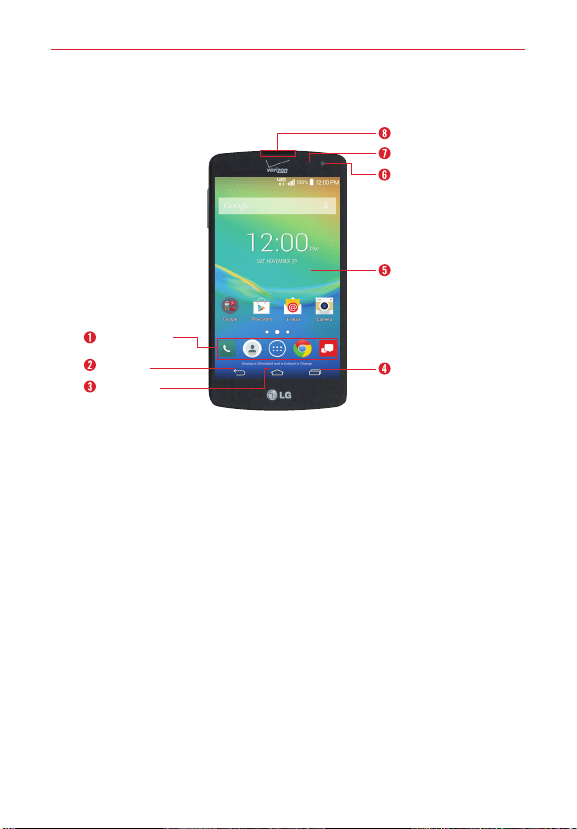
4
The Basics
Phone overview
Front View
Front Camera
QuickTap Bar
Back Key
Home Key
Recent Apps Key
Home Screen
Earpiece
Proximity Sensor
NOTES • All screen shots in this guide are simulated. Actual displays may vary.
• Instructions to perform tasks in this guide are based on the default settings and may
change depending on the mode and software version on your phone.
1. QuickTap Bar Provides icons for quick, one-touch access to the
Applications screen and the apps you use most often.
NOTE You can change the icons in the QuickTap bar to suit your needs. To reposition, add, or
remove an icon, see page 16.
2. Back Key Tap this Touch Key to return to the previous screen or close
pop-up items (such as menus, dialog boxes, and the on-screen
keyboard).
3. Home Key Tap this Touch Key to return to the Home screen or your
default Home screen panel from any of the Home screen extension
panels. Touch and hold it to access Google now.
4. Recent Apps Key Tap this Touch Key to display recently used apps.
T
ouch and hold it to open an Options menu with options that affect the
current screen or app. This only applies when available, depending on
the screen or app.
Loading ...
Loading ...
Loading ...