Loading ...
Loading ...
Loading ...
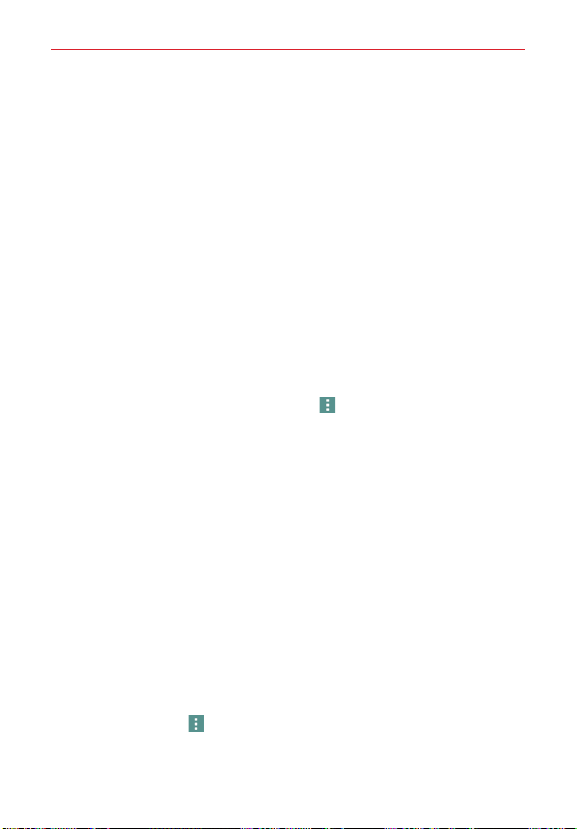
38
Communication
View contact names as
– Sets how to display your contact names.
Choose
First name first
or
Last name first
.
Only contacts with phones
– Checkmark to display only entries that
include a phone number.
Sync now
– Allows you to manually sync your Contacts accounts.
Accounts & sync
– Allows you to set your Contacts to automatically sync
on the schedule you set and displays your accounts list so you can also
manage your account(s).
Online search
– Checkmark to allow you to search online directory
accounts for your contacts.
Transfer type
– Sets how to transfer your Contacts files. Choose
Send as
one file
or
Send separately
.
Contacts Options menu
From the
Contacts
app, tap the
Menu
icon (at the upper-right corner of
the screen) to access the Options menus:
From the
Contacts
: Delete, Share, Send message, Send email, Speed
dial, Manage contacts (Copy contacts, Import/Export, and Join contacts),
Edit tabs, and Settings.
From the
Favorites
: Add favorites, Remove favorites, Share, Send
message, Send email, List/Grid view, Edit tabs, and Settings.
From the
Groups
: New group, Delete, Share, Change order, Edit tabs,
and Settings.
Joining and separating contacts
When you have two or more entries for the same contact, you can join
them into a single entry. You can also separate contacts that were joined.
1. Open the
Contacts
app, then tap the contact entry you want to join with
another entry.
2. Tap the
Menu
icon (at the upper-right corner of the screen).
3. Tap
Join
.
Loading ...
Loading ...
Loading ...