Loading ...
Loading ...
Loading ...
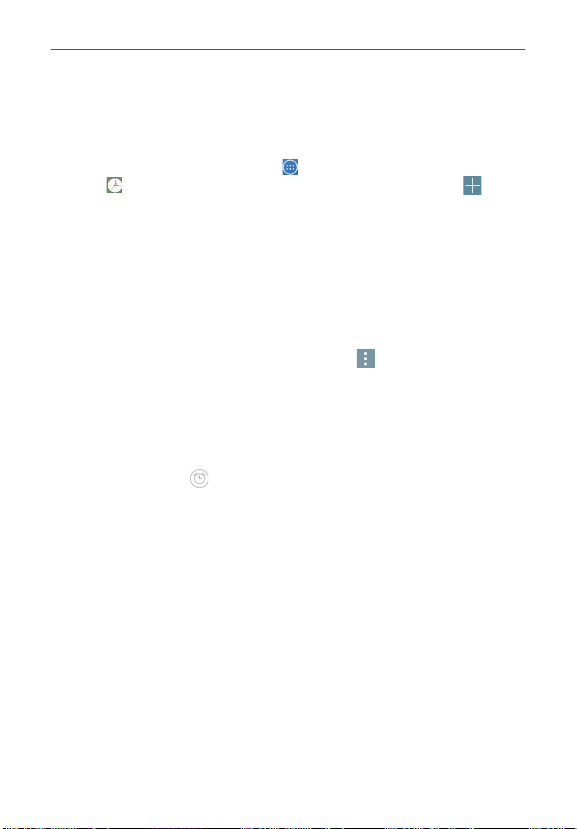
50
Tools
Clock
Setting your alarm
1. From the Home screen, tap
Apps
> the
Apps
tab (if necessary) >
Clock
> the
Alarms
tab (if necessary) > the
New alarm
icon at the
top of the screen.
2. Set the time and select
AM
or
PM
.
3. Set
Repeat
,
Snooze duration
,
Vibration
,
Alarm sound
,
Alarm volume
,
Auto app starter
,
Puzzle lock
, and
Memo
, as necessary.
4. Tap
Save
to save the alarm and automatically enable it.
Alarm settings
To change the alarm settings, tap the
Menu
icon on the Alarms screen,
then tap
Settings
. The Alarm settings include
Alarm in silent mode
,
Volume button behavior
, and
Puzzle lock
.
Managing your alarms
After you create one (or more alarms):
Tap the
Alarm
icon (to the right of the alarm) to switch between
enable (blue) and disable (gray).
Tap the alarm time to change any of that alarm's settings and save it.
NOTE The Clock app has four tabs across the top of the screen giving you access to a variety
of time functions. You can tap
Alarms
,
Timer
,
World clock
, or
Stopwatch
, or swipe
horizontally to scroll through and access these functions.
Calendar
Viewing Your Calendar and Events
The Calendar app allows you to track your schedule of events (that you
created or that you’ve been invited to), organized by day, week, month,
year, or agenda.
Loading ...
Loading ...
Loading ...