Loading ...
Loading ...
Loading ...
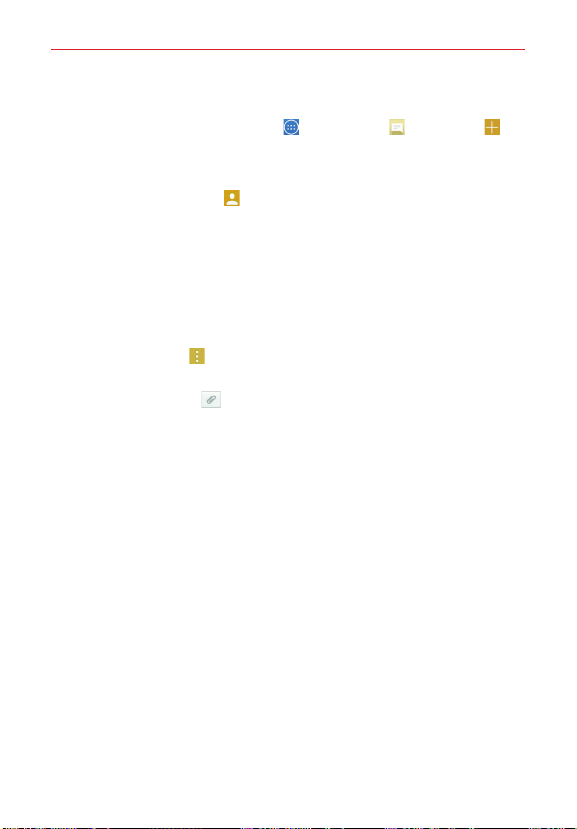
40
Communication
Sending a message
1. From the Home screen, tap
Apps
>
Messaging
>
New
icon (in
the upper-right corner of the screen).
2. Enter the recipient(s) in the
To
field.
Tap the
Contacts
icon (to the right of the
To
field) to easily select
one or more entries from your contacts.
Manually enter a name or number. Matching contact entries will
appear (below the
To
field). Tap one to enter it, or continue entering
the number.
NOTE
Enter a comma to separate manual number entries.
3. Tap the text field and enter your message.
4. Tap the
Menu
icon
to access messaging options including
Add to
Contacts, Insert smiley, Add subject, Discard
, and
Priority
.
TIP Tap the
Attach
icon (on the right side of the screen) to attach a file you want to
share.
5. Tap
Send
(or
Send MMS
) to send your message.
NOTE The 160-character limit may vary from country to country, depending on the language
and how the text message is coded.
WARNING
• If you enter multiple recipients to a text message, it's automatically converted into
a multimedia message and you'll be charged for each person you send the
message to.
• If an image, video, or audio file is added to a text message, it's automatically
converted into a multimedia message and you're charged accordingly.
View mode
Unread messages are located at the top of the screen. Opened messages
that you've exchanged with others are displayed in threads in chronological
order making it easy to see an overview of your conversation.
Changing your message settings
Your phone message settings are pre-defined so you can send messages
with less hassle, but you can change these settings according to your
preferences.
Loading ...
Loading ...
Loading ...