Loading ...
Loading ...
Loading ...
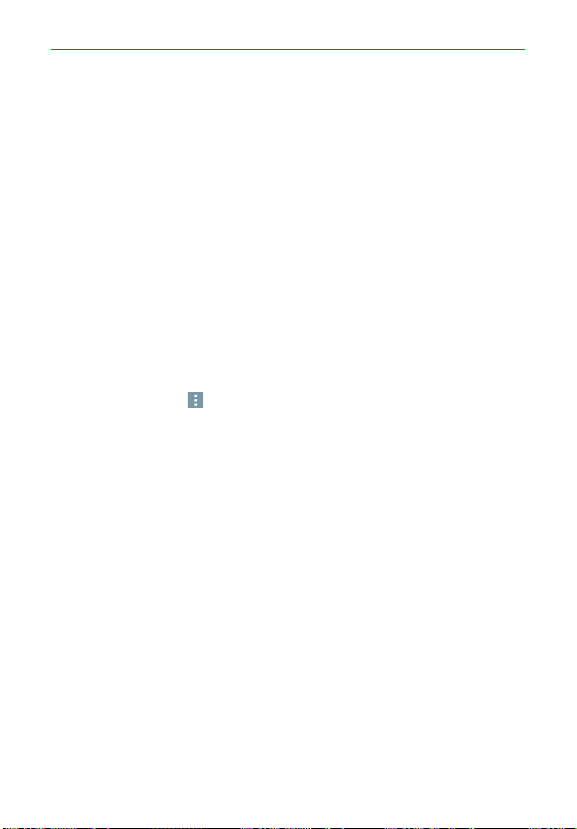
61
Settings
Wi-Fi connection. This allows you to manage your mobile data usage. Tap
Mobile data
to access the following settings to manage your mobile data
usage:
Limit mobile data usage
:
Checkmark to limit your mobile data. Your mobile
data connection will be disabled when you reach the limit you set. Set your
data usage limit by dragging the red line on the graph provided.
Alert me about data usage
:
Checkmark to set your phone to alert you when
your mobile data usage reaches the warning amount you set. Set your
warning amount by dragging the orange line on the graph provided.
Data usage cycle
: Displays your current data usage cycle. Tap the date
(at the top of the graph)
to change the cycle date.
Data usage graph
: Displays your data usage on a graph.
Data usage applications
: Apps are displayed with their data usage on a
bar graph. Tap one to see more detailed information.
Tap the
Menu
icon (at the upper-right corner of the screen) to access
the following advanced options.
Display in MB/GB
: Displays data usage in MB or GB.
Data roaming
: Checkmark to allow you to use a mobile data connection
when you're roaming outside your home network area.
Restrict background data
: Checkmark to disable syncing in the
background while using a mobile network.
Auto-sync data
: Checkmark to set your phone to sync contact, calendar,
email, bookmark, and social network image data automatically.
Show Wi-Fi usage
: Displays a Wi-Fi tab (at the top of the Mobile data
screen) to display your Wi-Fi usage information.
Mobile hotspots
: Displays a list to select and use another device's
mobile network as a mobile hotspot for mobile data usage. Turn on Wi-Fi
and search for mobile hotspots, if necessary. Apps can be restricted
from using these networks when in the background. Apps may also
warn before using these networks for large downloads.
Help
: Displays information about Mobile data features.
Loading ...
Loading ...
Loading ...