Loading ...
Loading ...
Loading ...
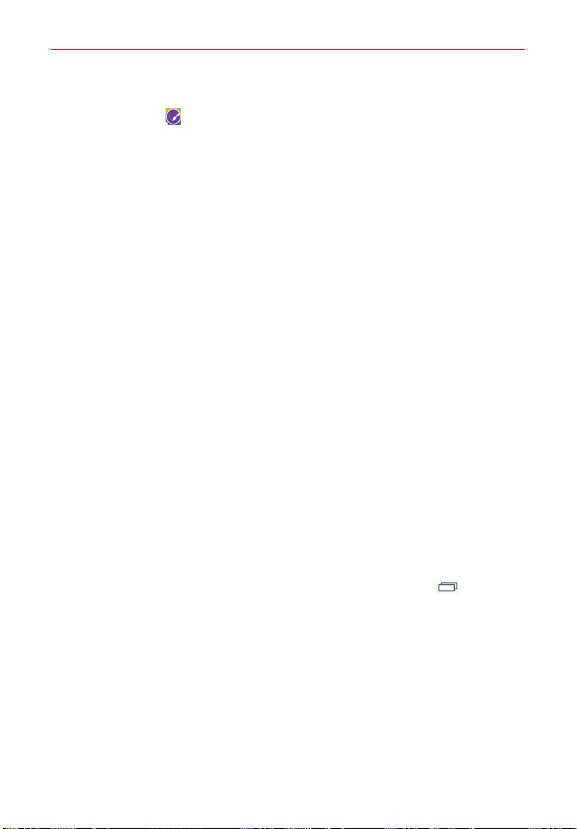
18
The Basics
1. Touch and hold the icon you want to customize, then release the icon.
An editing icon
appears in its upper-right corner.
2. Tap the icon.
3. Tap the image you want then tap
OK
.
OR
Tap
Add new
and select the desired size of the icon. Then choose and
image from your Gallery and crop it as desired.
Changing an icon into a widget
Some app icons can be changed into a convenient widget to use on your
Home screen.
1. Touch, hold, and release a Home screen icon.
A blue frame appears around the icon if it can be resized and changed
into a widget (if it can't, only the Edit icon is displayed).
2. Drag the corners of the frame to make it larger and change it into a
widget.
Touch, hold, and release the widget again to change the size of the
widget, if necessary.
You can also change it back into a normal icon by dragging the corners
of the resizing frame back in.
Home screen Options menu
From the Home screen, touch and hold the
Recent Apps Key
to access
the following options:
Add apps & widgets
– Allows you to customize your Home screen with
apps, widgets, and wallpaper.
Home screen settings
– Allows you to directly access the Home screen
settings menu.
Lock screen settings
– Allows you to directly access the Lock screen
settings menu.
Settings
– Opens the full Settings menu.
Loading ...
Loading ...
Loading ...