Loading ...
Loading ...
Loading ...
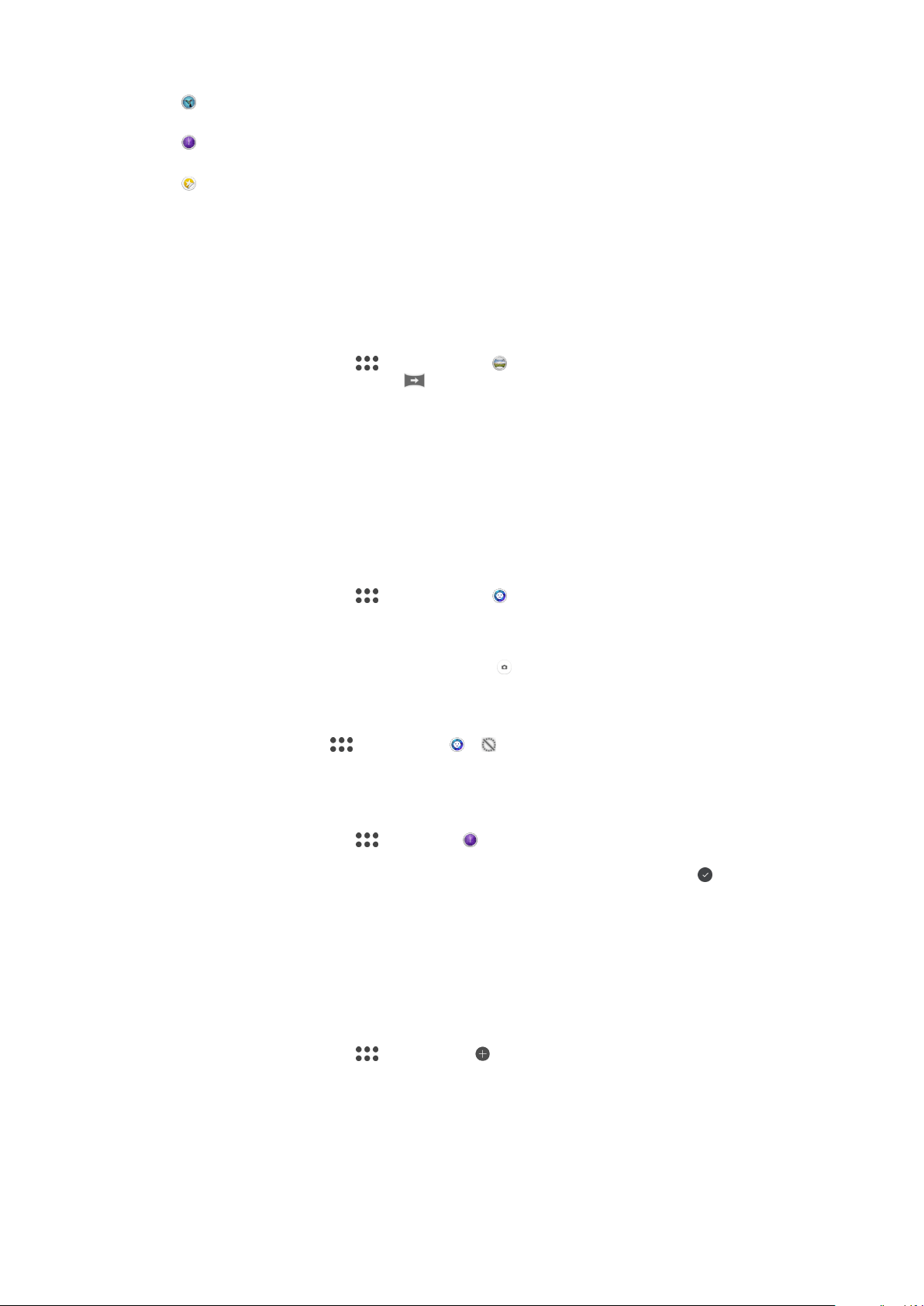
Timeshift video
Take high frame-rate videos and apply slow motion effects.
Timeshift burst
Find the best photo from a burst of images.
Sticker creator
Create unique stickers from your favorite photos or from your camera viewfinder.
Sweep Panorama
You can take wide-angle and panoramic photos from the horizontal or vertical direction in
an easy press-and-sweep motion.
To Take a Panoramic Photo
1
Activate the camera.
2
Swipe the screen to select
, and then select .
3
To select a shooting direction, tap .
4
Press the camera key and move the camera slowly and steadily in the direction of
movement indicated on the screen.
Style Portrait
You can use the Style Portrait feature to apply touch-up effects to portrait photos as you
take them to ensure the best results. You can also use the Magic beam setting to add a
spotlight pattern for eyes.
To Use the Style Portrait Feature
1
Activate the camera.
2
Swipe the screen to select , and then select .
3
To display all styles, tap the style name that is currently selected, for example,
Bubble.
4
To add more styles, tap
More
.
5
Select the style you want to apply, and then tap to take a photo.
To Use the Magic Beam Feature
1
Activate the camera.
2
Swipe screen to select
, and then tap > .
3
To apply an inside eye spotlight effect, select a customized pattern.
To Use Timeshift Burst
1
Activate the camera.
2
Swipe the screen to select
, then select .
3
Take photos. The photos taken appear in thumbnail view.
4
Scroll through the thumbnails and select the photo you want to save, then tap
.
Downloading Camera Applications
You can download free or paid camera applications from Google Play™ or other
sources. Before you start downloading, make sure you have a working internet
connection, preferably over Wi-Fi to limit data traffic charges.
To Download Camera Applications
1
Open the camera application.
2
Swipe the screen to select , and then tap .
3
Select the application that you want to download, and follow the instructions to
complete the installation.
Auto Face Detection
The camera automatically detects faces and indicates them with frames. A colored frame
shows which face has been selected for focus. The focus is set to the face closest to the
97
This is an internet version of this publication. © Print only for private use.
Loading ...
Loading ...
Loading ...