Loading ...
Loading ...
Loading ...
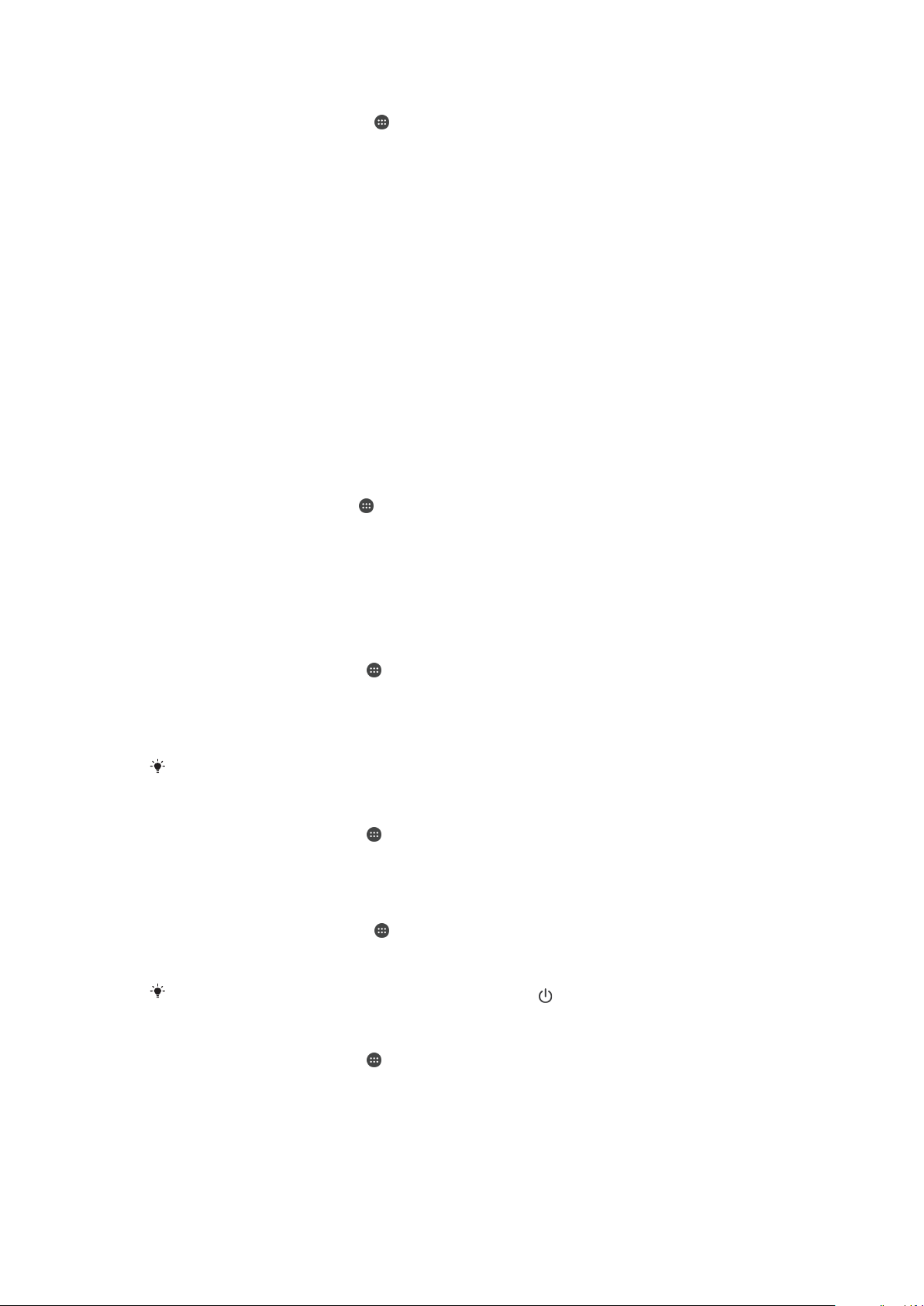
To Schedule Do Not Disturb Mode Time Intervals
1
From your Home screen, tap .
2
Find and tap Settings > Sound > Do not disturb> Automatic rules.
3
Select the time or event to schedule Do Not Disturb mode for, or add a new rule.
4
Enter the desired name for the rule, then tap OK
5
Find and tap Days and mark the checkboxes for the relevant days, then tap
Done.
6
To adjust the start time, tap Start time and select a value, then tap OK.
7
To adjust the end time, tap End time and select a value, then tap OK. Your device
stays in Do Not Disturb mode during the selected time interval.
Setting Exceptions for Do Not Disturb Mode
You can select which types of notifications are allowed to sound in Do not disturb mode
and you can filter exceptions based on who the notifications come from. The most
common types of exceptions include:
•
Events and reminders
•
Calls
•
Messages
•
Alarms
To Associate Exceptions With Specific Contact Types
1
From the Homescreen, tap
.
2
Find and tap
Settings
>
Sound
>
Do not disturb
>
Allowed in Priority only
.
3
Tap Calls or Messages.
4
Select an option.
Screen settings
To Adjust the Screen Brightness Manually Regardless of Lighting Conditions
1
From your Homescreen, tap .
2
Find and tap Settings > Display and tap the Adaptive brightness slider to disable
this function, if it is not already disabled.
3
Tap Brightness level.
4
Drag the slider to adjust the brightness.
Lowering the brightness level helps the battery last longer.
To Enable or Disable Vibrate on Touch
1
From your Homescreen, tap .
2
Find and tap
Settings
>
Sound
>
Other sounds
.
3
Tap the Vibrate on tap slider to enable or disable the function.
To Adjust the Idle Time Before the Screen Turns Off
1
From your Home screen, tap .
2
Find and tap Settings > Display > Sleep.
3
Select an option.
To turn off the screen quickly,
briefly press the power key .
To Adjust the Font Size
1
From your Homescreen, tap .
2
Find and tap Settings > Display > Font size.
3
Select the preferred option.
58
This is an internet version of this publication. © Print only for private use.
Loading ...
Loading ...
Loading ...