Loading ...
Loading ...
Loading ...
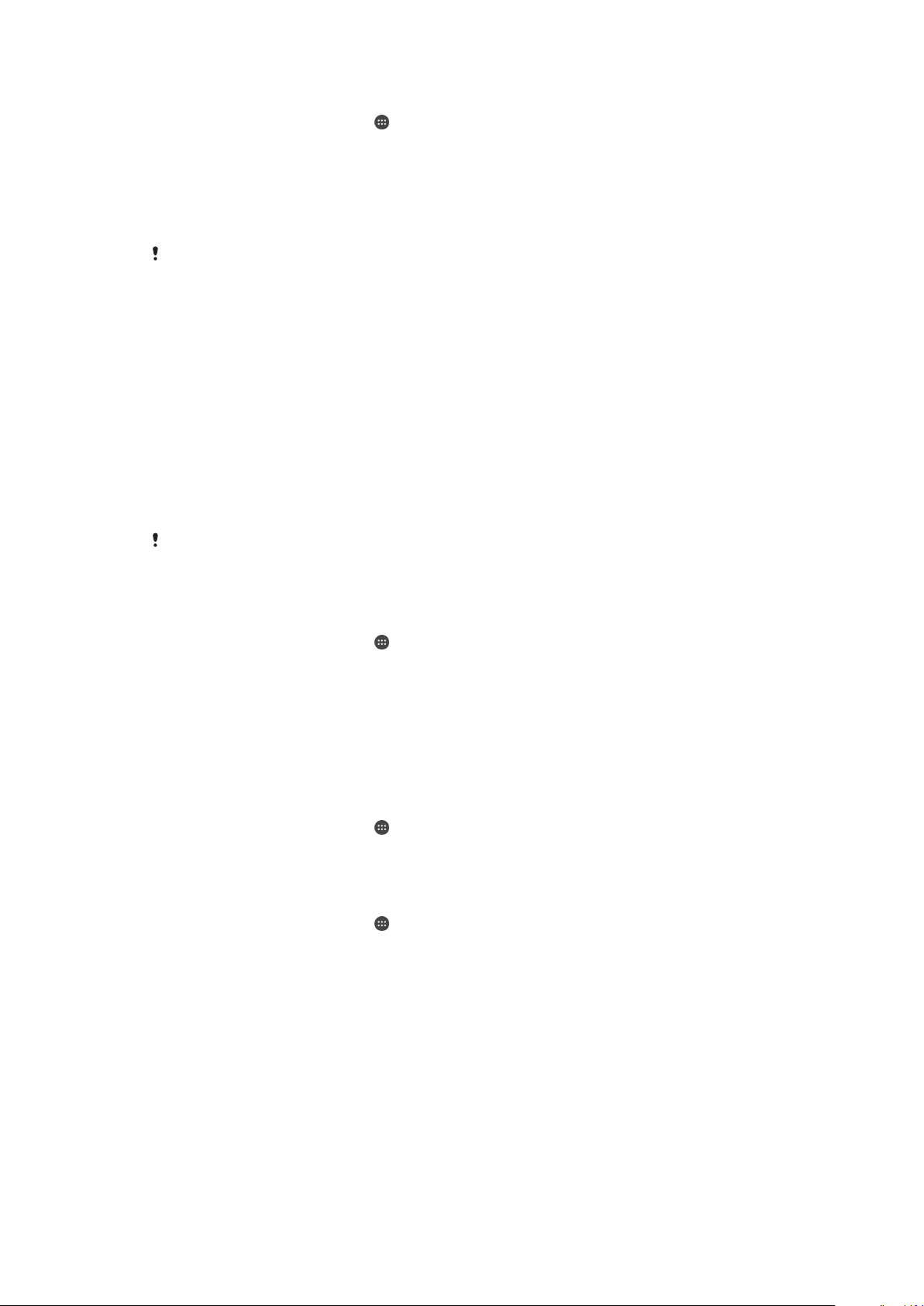
To Rename a Registered Fingerprint
1
From your Home screen, tap .
2
Find and tap Settings > Lock screen & security > Fingerprint Manager.
3
Tap a registered fingerprint in the list and then enter a fingerprint name.
4
Tap OK.
Unlocking Your Device Automatically
The Smart Lock feature may not be available in every market, country, or region.
The Smart Lock feature makes unlocking your device easier by letting you set it to unlock
automatically in certain situations. You can keep your device unlocked, for example,
when it’s connected to a Bluetooth® device or when you’re carrying it with you.
You can set Smart Lock to keep your device unlocked using the following settings:
•
Trusted face: Unlock your device by looking at it.
•
Trusted voice: Set up voice recognition to search in any screen.
•
Trusted devices: Keep your device unlocked when a trusted Bluetooth® or NFC device
is connected.
•
Trusted places: Keep your device unlocked when you're in a trusted location.
•
On-body detection: Keep your device unlocked when you’re carrying your device with
you.
You have to manually unlock your device if you don’t use it for 4 hours and after you
restart it.
The Smart Lock feature is developed by Google™ and the exact functionality may change over
time due to updates from Google™.
To Enable Smart Lock
1
Set a pattern, PIN, or password as a screen lock if you have not already done so.
2
From your
Home screen
, tap
.
3
Find and tap Settings > Lock screen & security > Trust agents.
4
Tap the
Smart Lock (Google)
slider to enable the function.
5
Tap the back arrow next to Trust agents.
6
Find and tap
Smart Lock
.
7
Enter your pattern, PIN, or password. You need to enter these credentials
whenever you want to change your Smart Lock settings.
8
Select a Smart Lock type.
To Set Up Trusted Face
1
From your Home screen, tap .
2
Find and tap
Settings
>
Lock screen & security
>
Smart Lock
>
Trusted face
.
3
Tap SET UP > NEXT, follow the instructions on your device.
To Set Up Trusted Voice
1
From your Home screen, tap
.
2
Find and tap Settings > Lock screen & security > Smart Lock > Trusted voice.
Keeping Your Device Unlocked while You’re Carrying It
Using the On-body detection feature, you can keep your device unlocked while you're
carrying it in your hand or in a pocket or bag. The accelerometer in your device keeps
your device unlocked while it senses that it's being carried. The device locks when the
accelerometer detects that the device has been put down.
When you use the On-body detection feature, you need to be aware of the following
behaviors:
•
Any time you put your device down and it senses that it's no longer being carried, it
locks automatically.
•
The device can take up to one minute to lock.
14
This is an internet version of this publication. © Print only for private use.
Loading ...
Loading ...
Loading ...