Loading ...
Loading ...
Loading ...
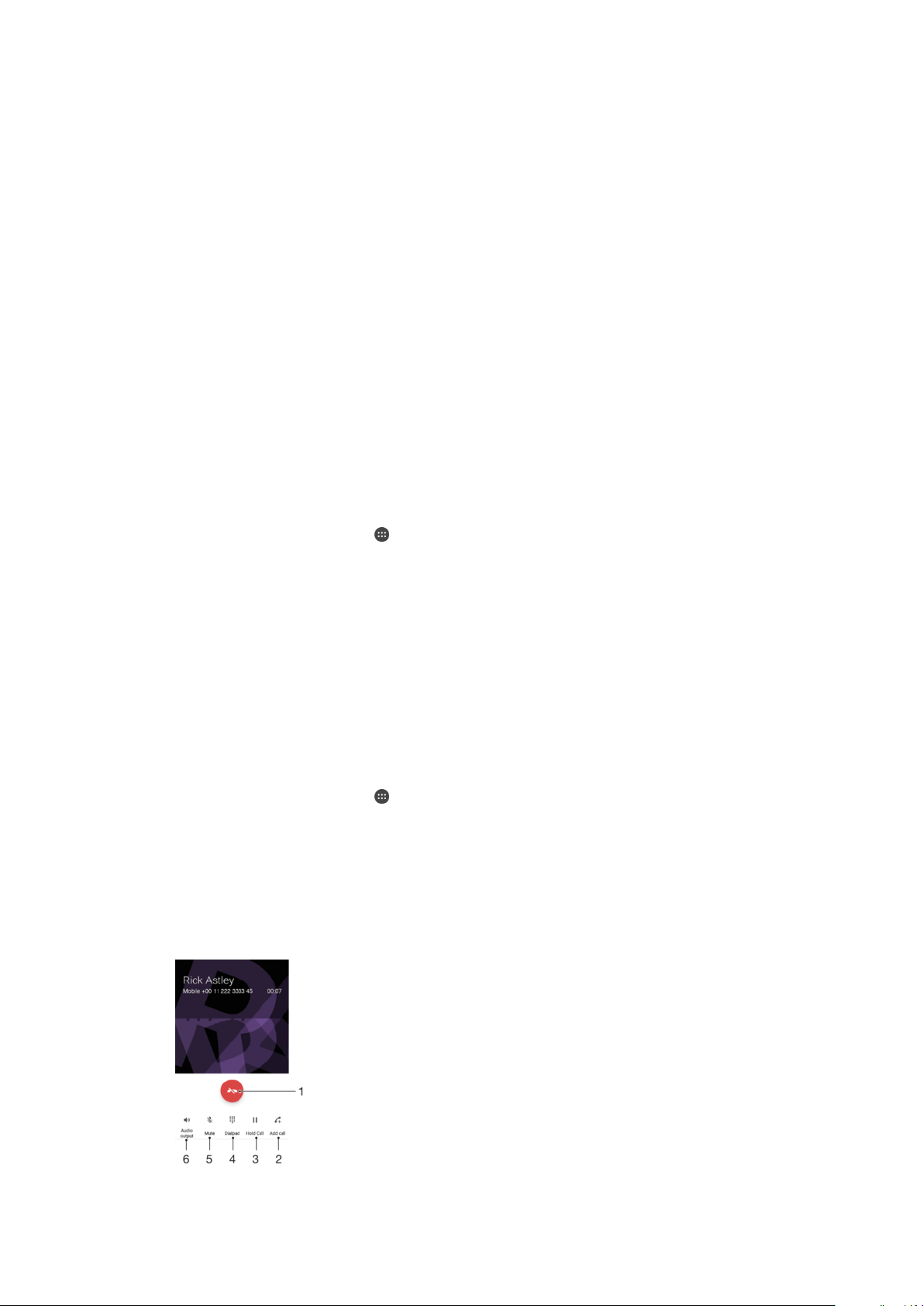
Rejecting a Call with a Text Message
You can reject a call with a text message, sent automatically to the caller and stored in
the Messaging conversation with the contact.
You can select from a number of predefined messages available on your device, or you
can create a new message. You can also create your own personalized message by edit
the predefined ones.
To Reject a Call with a Text Message When the Screen Is Inactive
1
When an incoming call arrives, tap RESPONSE OPTIONS.
2
Select a predefined message or tap Write new message.
To Reject a Call With a Text Message When the Screen is Active
1
When an incoming call arrives, tap the heads-up notification window where the
phone number or the name of the contact is displayed.
2
Tap RESPONSE OPTIONS.
3
Select a predefined message or tap Write new message.
To Reject a Second Call with a Text Message
1
When you hear repeated beeps during a call, tap RESPONSE OPTIONS.
2
Select a predefined message or tap Write new message.
To Edit the Text Message Used to Reject a Call
1
From your Home screen, tap
.
2
Find and tap
Settings
>
Call
>
Reject call with message
.
3
Tap the message you want to use and edit it if desired.
4
Tap
OK
.
Smart call handling
You can handle incoming calls without touching the screen by turning on the Smart call
handling function. Once activated, you can handle calls in the following way:
•
Answer: bring the device to your ear.
•
Reject: shake the device.
•
Ringer off: place the device face down.
To Turn On Smart Call Handling
1
From your Home screen, tap
.
2
Find and tap
Settings
>
Call
.
3
Tap Smart call handling.
4
Tap the slider under
Smart call handling
.
Ongoing calls
Ongoing Calls Overview
71
This is an internet version of this publication. © Print only for private use.
Loading ...
Loading ...
Loading ...