Loading ...
Loading ...
Loading ...
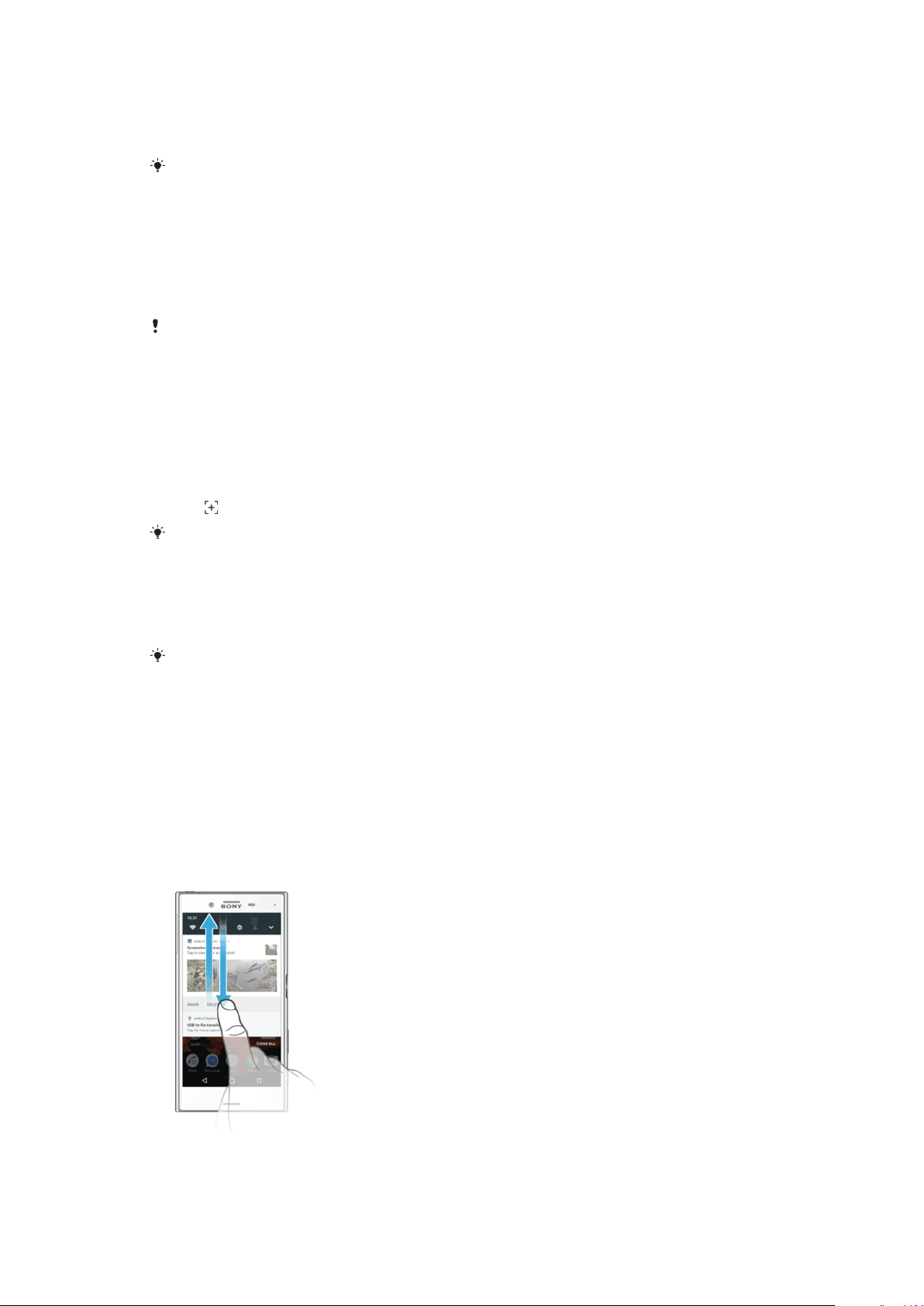
To Change Your Homescreen Wallpaper
1
Touch and hold any empty area on your Home screen until the device vibrates.
2
Tap Wallpapers and select an option.
You can also change your Lockscreen wallpaper or set the same image for both your
Homescreen and Lockscreen. Follow the steps above, then tap Album. Tap the desired image
and choose an option.
To Set a Theme
1
Touch and hold an empty area on your Home screen until the device vibrates.
2
Tap Themes.
3
Select an option and follow the instructions on your device.
When you change a theme, the background also changes in some applications.
Taking a screenshot
You can capture still images of any screen on your device as a screenshot. Screenshots
you take are automatically saved in Album.
To Take a Screenshot
1
Press and hold down the power key until a prompt window appears.
2
Tap
.
You can also take a screenshot by pressing and holding down the power key and volume
down key at the same time. Once the screenshot is captured, you can release the keys.
To View your Screenshot
•
Double-tap the status bar to display the Notification panel, then tap the
screenshot you want to view.
You can also view your screenshots in the Album application.
Notifications
Notifications inform you of events such as new messages and calendar notifications as
well as activities in progress, such as file downloads. Notifications appear in the following
places:
•
The status bar
•
The Notification panel
•
The lockscreen
To Open or Close the Notification Panel
29
This is an internet version of this publication. © Print only for private use.
Loading ...
Loading ...
Loading ...