Loading ...
Loading ...
Loading ...
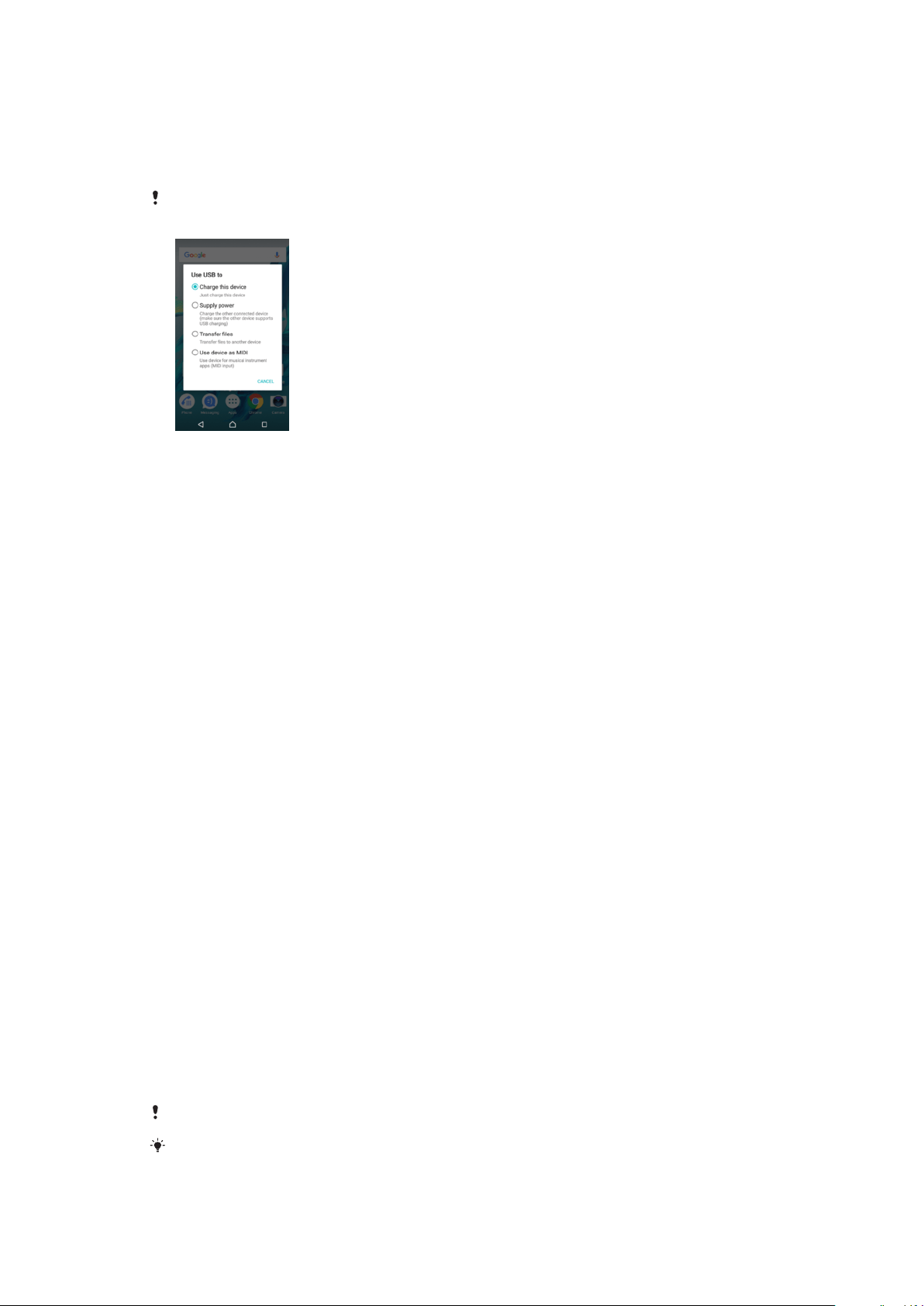
your device when you select the Transfer files connection mode. The default connection
mode is set to Charge this device.
With Xperia™ Companion you can access the file system of your device. If you do not
have Xperia™ Companion installed, you are requested to install it when you connect your
device to the computer.
Always use a USB cable intended for your specific Xperia™ model and make sure it is
completely dry.
USB Connection Mode
You can use the Transfer files connection mode for managing files and updating device
software. This USB mode is used with Microsoft
®
Windows
®
computers. Charging is
enabled by default.
You can also use your device as a
Supply power
, and charge the other connected
device. Make sure the other device supports USB charging.
Using the
Use device as MIDI
mode, your device can function as a MIDI input for
musical instrument apps.
To Change USB Connection Mode
1
Attach a USB Type-C™ connector to your device.
2
Drag down the status bar, and then tap
Charge this device
.
3
Tap Transfer files, Supply power, or Use device as MIDI to enable the desired
mode.
Storage and Memory
Your device has several different storage and memory options.
•
The
internal storage
is about
32
GB and is used to store downloaded or transferred content along with
personal settings and data. Some examples of data saved to internal storage are alarm,
volume, and language settings; emails; bookmarks; calendar events; photos; videos and
music.
•
You can use a removable
memory card
with a storage capacity of up to 128 GB to get more storage space. Media files and
some apps, along with their associated data, can be moved to this type of memory to
free up internal storage. Some apps, for example, the Camera app, can save data
directly to a memory card.
•
The
dynamic memory (RAM)
is about 3 GB and cannot be used for storage. RAM is used to handle running
applications and the operating system.
You may have to purchase a memory card separately.
Read more about the use of memory in Android devices by downloading the White paper for
your device at
www.sonymobile.com/support/
.
41
This is an internet version of this publication. © Print only for private use.
Loading ...
Loading ...
Loading ...