Loading ...
Loading ...
Loading ...
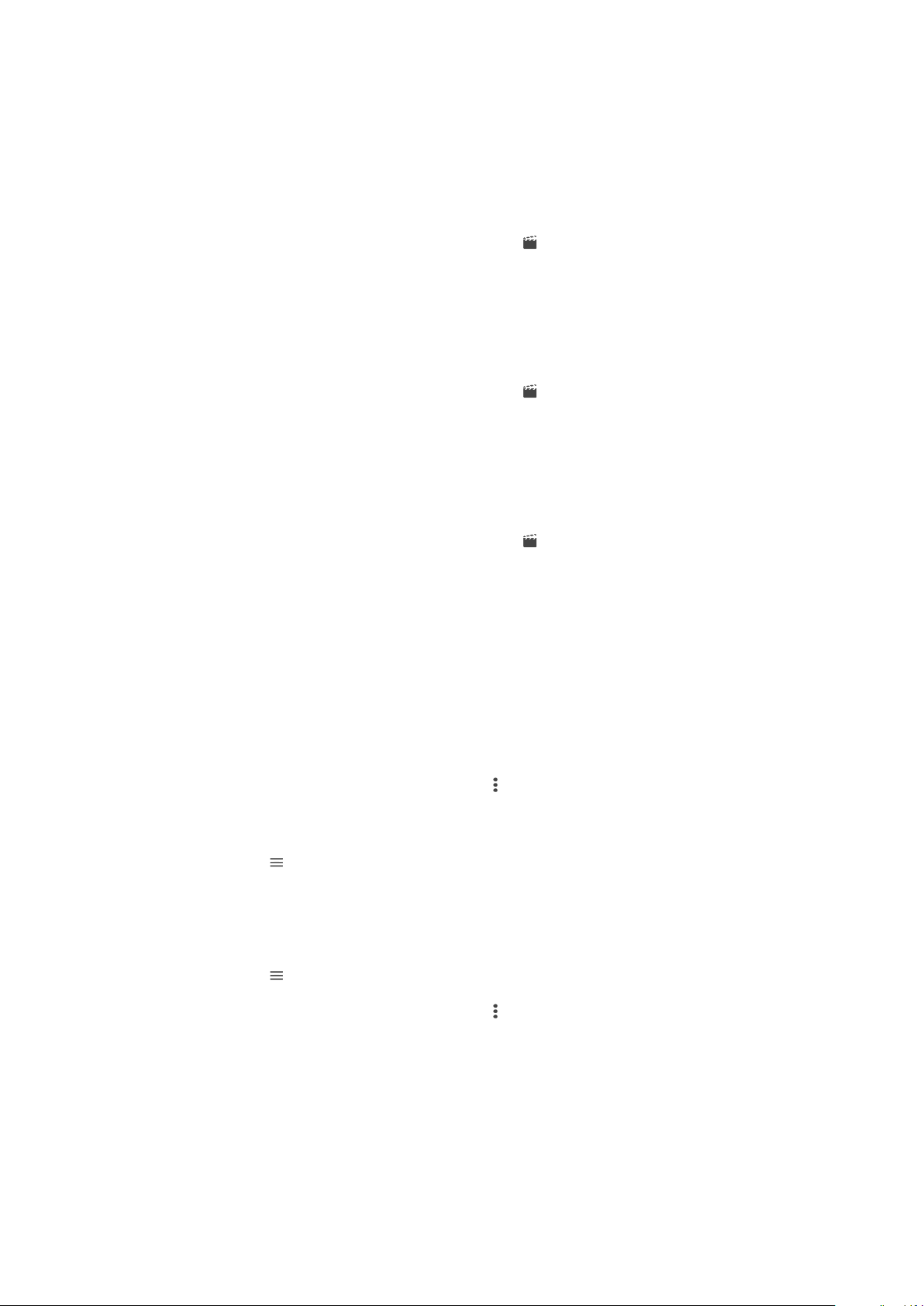
Editing videos with the Video editor application
You can edit videos that you’ve taken with your camera. For example, you can trim a
video to the desired length or adjust the speed of a video. After you save the edited
video, the original unchanged version of the video remains on your device.
To Trim a Video
1
In the Album, find and tap the video you want to edit.
2
Tap the screen to display the toolbars, and then tap .
3
If prompted, select Video Editor, and then tap Trim.
4
To move the trim frame to another part of the timeline, touch and hold the edge of
the trim frame and drag it to the desired position, and then tap Apply.
5
To save a copy of the trimmed video, tap Save.
To Adjust the Speed of a Video
1
In the Album, find and tap the video you want to play.
2
Tap the screen to display the toolbars, and then tap
.
3
If prompted, select Video Editor, and then tap Speed.
4
Select an option, touch and hold the edge of the timeline and drag it to the
desired position, and then tap Apply.
5
To save a copy of the edited video, tap Save.
To Capture a Photo from a Video
1
In the Album, find and tap the video you want to play.
2
Tap the screen to display the toolbars, and then tap
.
3
If prompted, select Video Editor, and then tap Photo Capture.
4
With the help of the arrows, or by dragging the marker on the progress bar, select
the preferred frame that you want to capture, and then tap Save.
Hiding photos and videos
You can hide any photos and videos from the Album homescreen. Once photos and
videos are hidden from the Album homescreen, they can only be viewed from the Hidden
folder.
To Hide a Photo or Video
1
In Album, find and tap the photo or video you want to hide.
2
Tap the screen to display the toolbars, then tap .
3
Tap
Hide
>
OK
.
To View Your Hidden Photos and Videos
1
In Album, tap , then tap
Hidden
.
2
Tap a photo or video to view it.
3
Flick left to view the next photo or video. Flick right to view the previous photo or
video.
To Unhide a Photo or Video
1
In Album, tap , then tap Hidden.
2
Tap a photo or video that you want to unhide.
3
Tap the screen to display the toolbars, then tap
.
4
Tap Don't hide.
Album Homescreen Menu
From the Album homescreen menu you can browse to all your photo albums, including
photos and videos taken with your device's camera using special effects, as well as
content you have shared online via services such as Picasa™ and Facebook. Once you
are logged in to such services, you can manage content and view online images. From
108
This is an internet version of this publication. © Print only for private use.
Loading ...
Loading ...
Loading ...