Loading ...
Loading ...
Loading ...
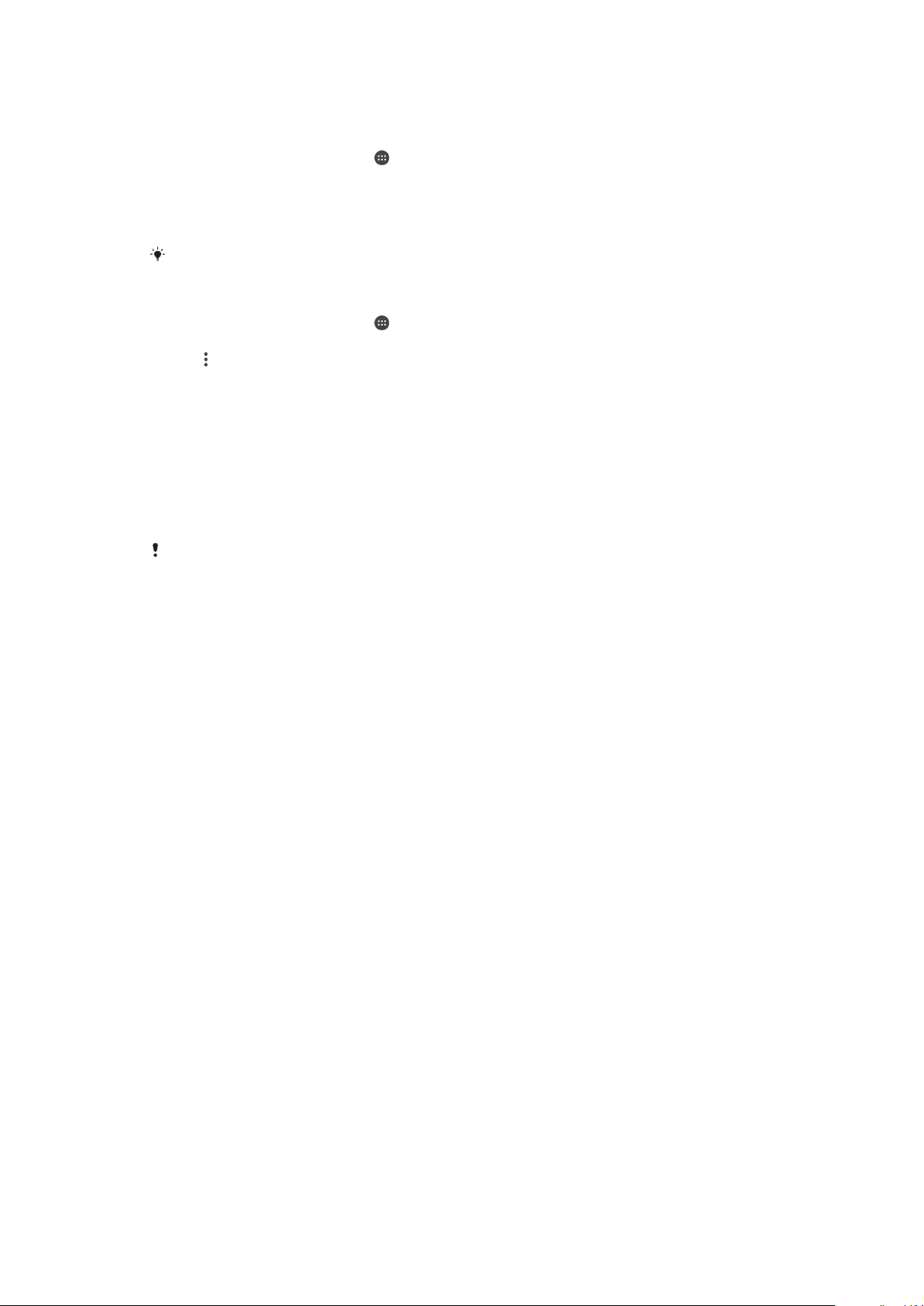
To download and install a system update
1
If you are sharing a device with multiple users, make sure you are logged in as the
owner.
2
From your Home screen, tap .
3
Find and tap Settings > About phone > Software update.
4
If a system update is available, tap Download to download it to your device.
5
When the download is finished, tap Continue, and follow the on-screen
instructions to complete the installation.
You can schedule when to update your phone after tapping Continue.
To Set Up Automatic Installation
1
From your Home screen, tap
.
2
Find and tap Settings > About phone > Software update.
3
Tap
, then tap Settings and select an option.
To Update Your Device Using a Computer
1
Using a USB cable, connect your device to the computer.
2
Make sure the screen of your device is unlocked, and the USB connection mode
on the device is set to Transfer files.
3
Open Xperia™ Companion, if it is not automatically launched.
4
Make sure the computer can access the internet.
5
Computer
: If a new software update is detected, a popup window appears.
Follow the on-screen instructions to run the relevant software updates.
If you don’t have the Xperia™ Companion software installed on the relevant computer, connect
your device to the computer and follow the on-screen installation instructions. Make sure you
are using the USB cable that came with your device and it is properly connected to the device
and computer.
Maintenance Using a Computer
Xperia™ Companion
Xperia™ Companion is a software service which provides a collection of tools and
applications you can use when you connect your device to a computer. With Xperia™
Companion, you can:
•
Update or repair your device’s software.
•
Transfer your content from an old device using Xperia™ Transfer.
•
Back up and restore content on your computer.
•
Sync multimedia content—photos, videos, music, and playlists—between your device
and computer.
•
Browse files on your device.
To use Xperia™ Companion, you need an internet-connected computer running one of
the following operating systems:
•
Microsoft
®
Windows
®
7 or later
•
Mac OS
®
X 10.11 or later
Learn more and download Xperia™ Companion for Windows at
http://support.sonymobile.com/tools/xperia-companion/ or Xperia™ Companion for Mac
at http://support.sonymobile.com/tools/xperia-companion-mac/.
Managing Files Using a Computer
Use a USB Type-C™ cable connection between a Windows
®
computer and your device
to transfer and manage your files.
Once the two devices are connected, you can choose if you want to charge your device,
transfer files, use it as a power supply, or use it for MIDI input. Your computer will detect
40
This is an internet version of this publication. © Print only for private use.
Loading ...
Loading ...
Loading ...