Loading ...
Loading ...
Loading ...
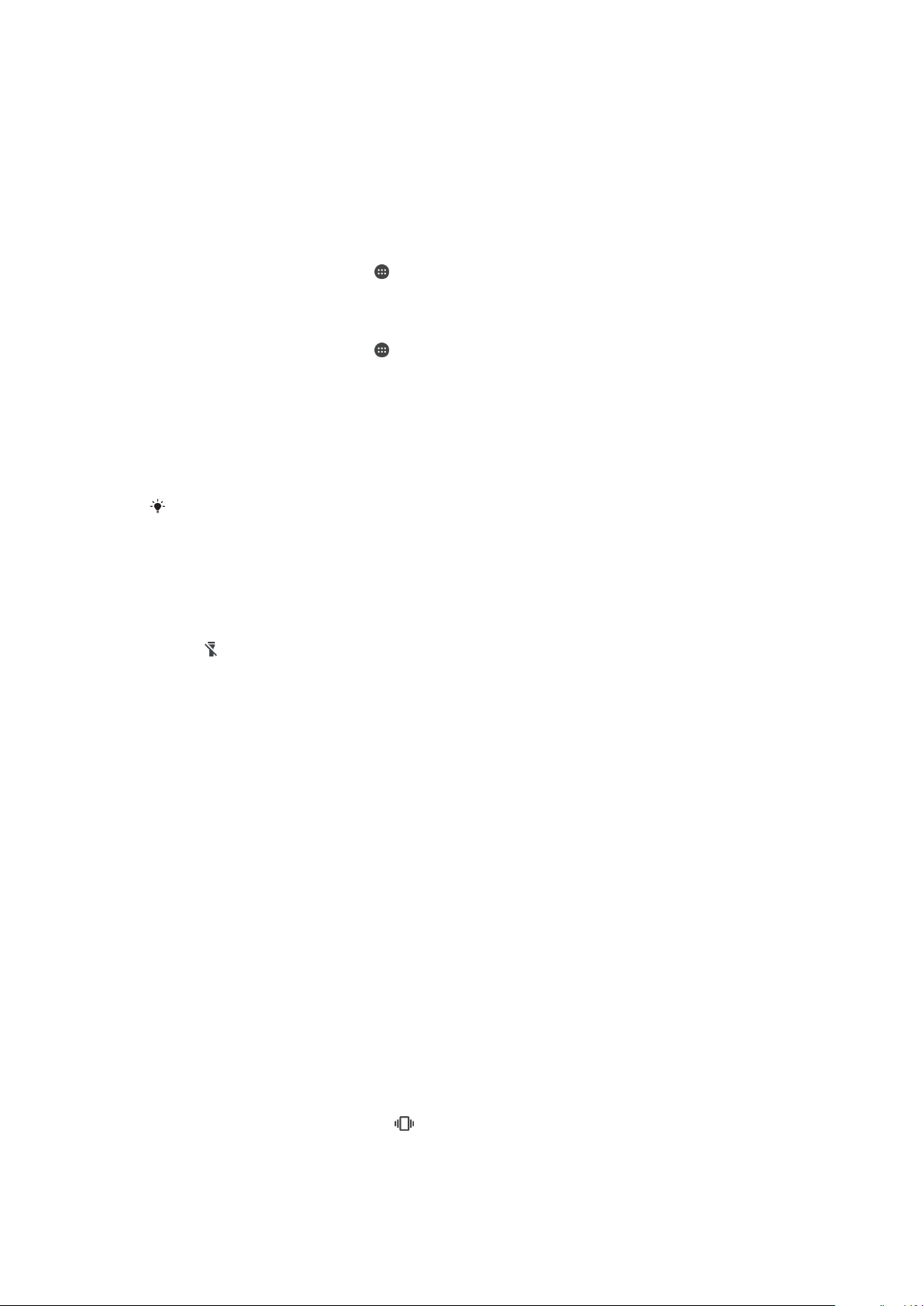
Basic settings
Accessing settings
View and change settings for your device from the Settings menu. The Settings menu is
accessible from both the Application screen and the Quick settings panel.
To Open the Device Settings Menu from the Application Screen
1
From your Home screen, tap
.
2
Find and tap Settings.
To View Information About Your Device
1
From your Home screen, tap
.
2
Find and tap Settings > About phone.
To activate the screen using Tap to Wake Up mode
1
From your Home screen, tap Settings > Display, then tap the Tap to wake up
slider to enable the function.
2
While the screen is in sleep mode, double-tap it to wake it up. Be sure to tap the
center of the screen.
It takes a few seconds for the feature to be activated.
To Access the Quick Settings Panel
•
Drag the status bar downward using two fingers.
To Turn On the Flashlight
1
Drag the status bar downward using two fingers.
2
Tap
.
To Select Which Settings to Display on the Quick Settings Panel
1
Using two fingers, drag the status bar fully downward, then tap
Edit
.
2
In the section at the bottom of the screen, touch and hold the icon for the quick
setting that you want to add, then drag and drop it into the upper part of the
screen.
To rearrange the Quick settings panel
1
Using two fingers, drag the status bar downwards, then tap Edit.
2
Touch and hold an icon, then move it to the desired position.
Volume settings
You can adjust the ringtone volume for incoming calls and notifications as well as for
music and video playback.
To adjust the ringtone volume with the volume key
•
Press the volume key up or down.
To Adjust the Media Playing Volume with the Volume Key
•
When playing music or watching video, press the volume key up or down, even
when the screen is locked.
To Turn on Vibrate Mode
•
Press the volume key down until
appears.
56
This is an internet version of this publication. © Print only for private use.
Loading ...
Loading ...
Loading ...