Loading ...
Loading ...
Loading ...
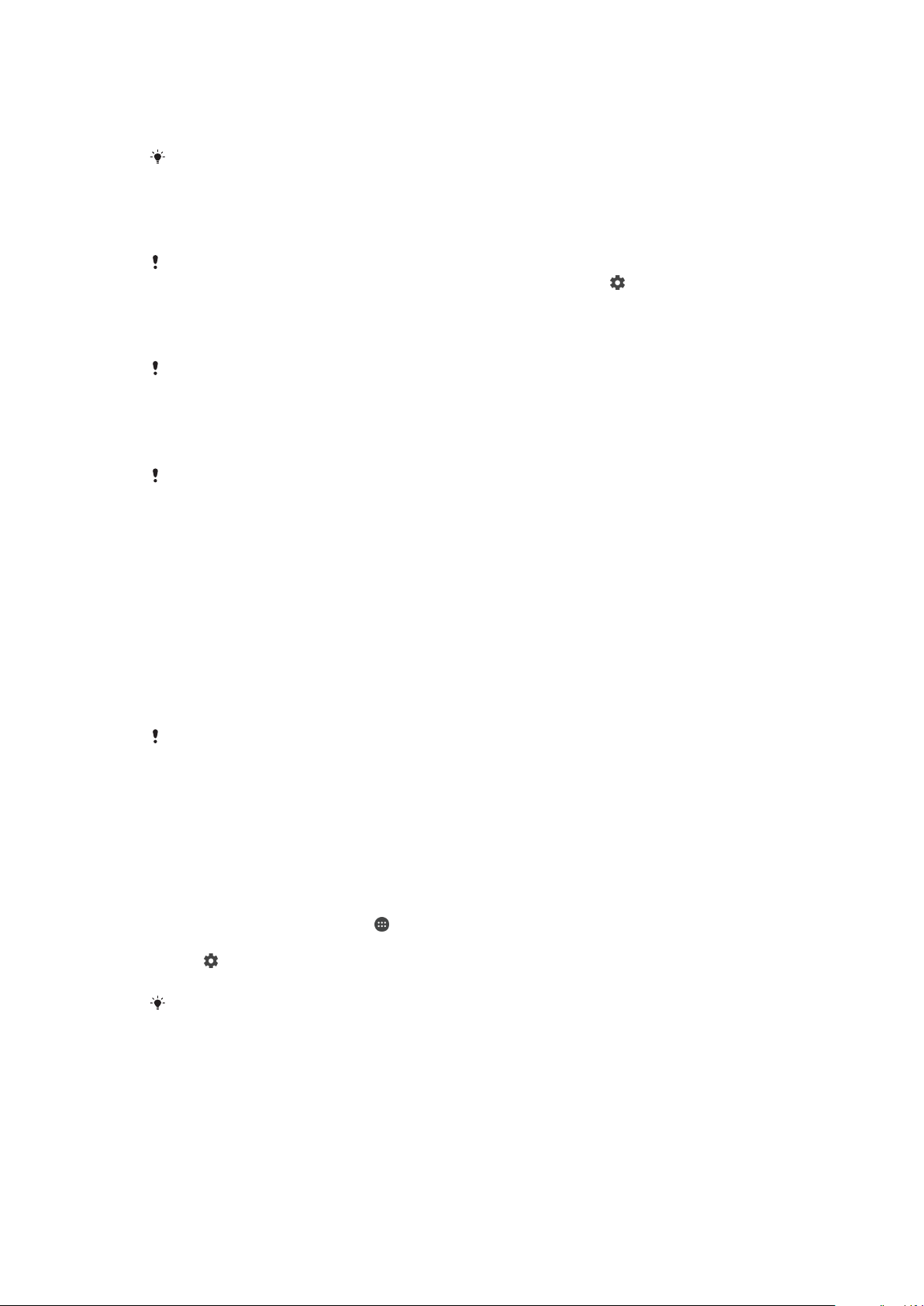
1
To open the Notification panel, drag the status bar downward, or simply double-
tap it.
2
To close the Notification panel, drag or flick the panel upward.
After opening the Notification panel, you can access the Quick Settings panel by dragging the
status bar down again.
To Take Action on a Notification in the Notification Panel
•
Tap the notification.
You can directly reply to chat or email messages in the Notification panel. To change settings
for notifications, simply swipe left or right on the notification, then tap .
To Dismiss a Notification from the Notification Panel
•
Place your finger on a notification and flick left or right.
Not all notifications can be dismissed.
To Expand a Notification on the Notification Panel
•
Simply tap to expand and view more information about the notification without
opening the app.
Not all notifications are expandable.
To Clear All Notifications from the Notification Panel
•
Tap CLEAR ALL.
To Take Action on a Notification from the Lockscreen
•
Double-tap the notification.
To dismiss a notification from the lockscreen
•
Place your finger on the notification and flick left or right.
To Expand a Notification on the Lockscreen
•
Drag the notification downward.
Not all
notifications are expandable.
Managing Notifications on the Lockscreen
You can set up your device so that only selected notifications get displayed on your
lockscreen. You can make all notifications and their content accessible, hide sensitive
content for all notifications or specific apps, or choose not to show any notifications at
all.
To Select the Notifications to Display on the Lockscreen
1
From your Home screen, tap
.
2
Find and tap Settings > Notifications.
3
Tap , and then tap On the lock screen.
4
Select an option.
You can keep
notifications on the lockscreen until you swipe to dismiss them. To enable this
feature, tap the Keep notifications on lock screen slider.
Notification Display Options on the Lockscreen
Show all notification
content
Get all notifications on the lockscreen. When you have this setting turned on, keep in
mind that all content (including the content of incoming email and chat messages) will
be visible on your lockscreen unless you designate the relevant apps as Hide sensitive
content in the App notifications settings menu.
30
This is an internet version of this publication. © Print only for private use.
Loading ...
Loading ...
Loading ...