Loading ...
Loading ...
Loading ...
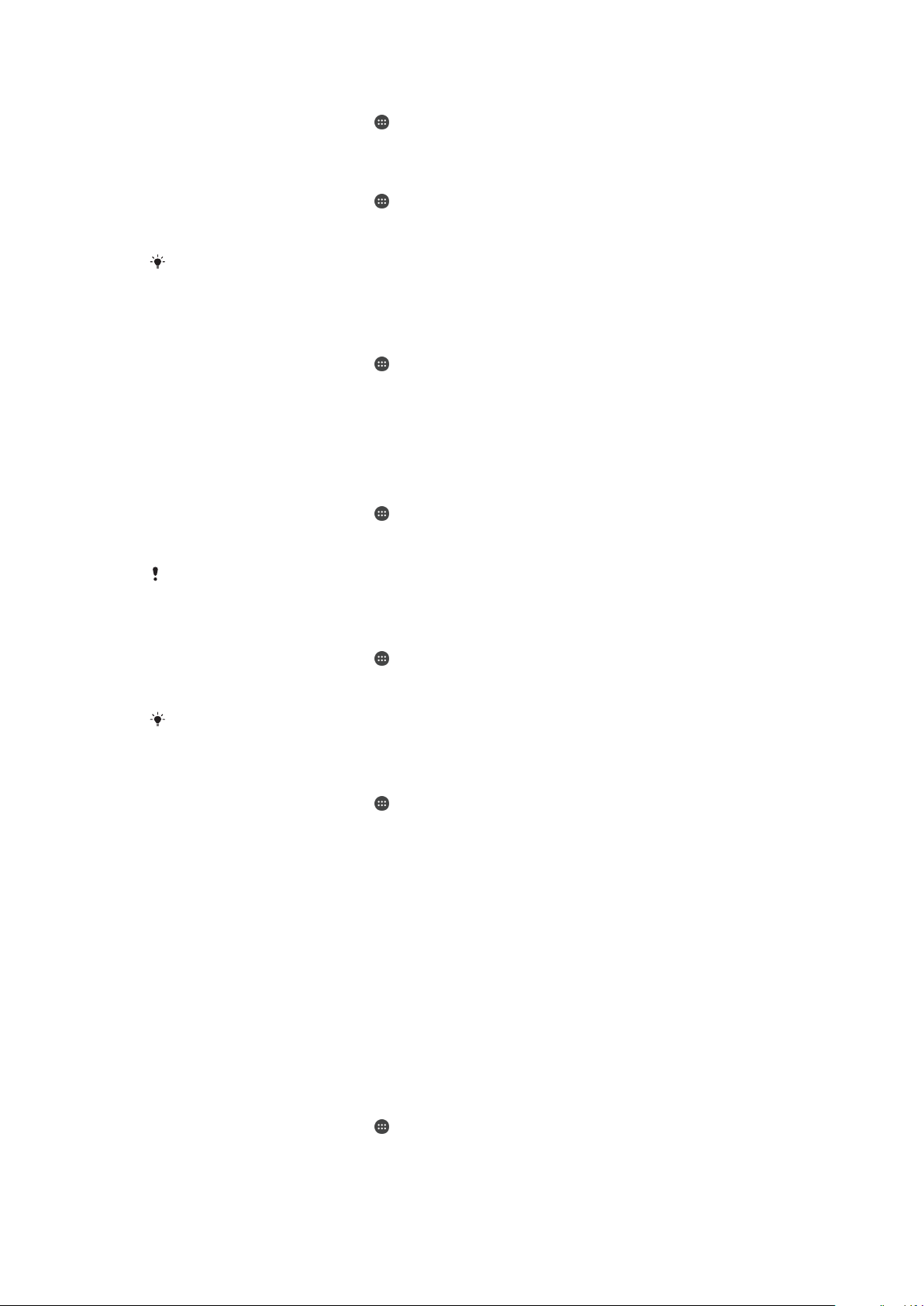
To Help Reduce Data Usage
1
From your Home screen, tap .
2
Find and tap Settings > Data usage > Data Saver.
To Turn Data Traffic On or Off
1
From your Home screen, tap .
2
Find and tap Settings > Data usage.
3
Tap the slider beside Mobile data traffic to turn data traffic on or off.
When data traffic is turned off, your device can still establish Wi-Fi and Bluetooth®
connections.
To Set a Data Usage Warning
1
Make sure cellular data traffic is turned on.
2
From your Home screen, tap
.
3
Find and tap Settings > Data usage > Billing cycle.
4
To set the warning level, tap Data warning, enter the desired data limit and tap
Set. You receive a warning notification when the amount of data traffic reaches the
level you set.
To Set a Cellular Data Limit
1
Make sure cellular data traffic is turned on.
2
From your Home screen, tap
.
3
Find and tap
Settings
>
Data usage
.
4
Tap Billing cycle and tap the slider beside Set data limit, then tap OK.
Once your cellular data usage reaches the set limit, cellular data
traffic on your device gets
turned off automatically.
To Control the Data Usage of Individual Applications
1
From your Home screen, tap .
2
Find and tap
Settings
>
Apps
.
3
Tap the application that you want to control, then tap Data usage.
The performance of individual applications may be affected if you change the related data
usage settings.
To Check Your Data Usage
1
From your Home screen, tap .
2
Find and tap
Settings
>
Data usage
.
3
Find and tap Cellular data usage to view information about the amount of data
transferred via cellular data connection.
4
To view information about the amount of data transferred via Wi-Fi connection, tap
the Wi-Fi data usage.
Selecting mobile networks
Your device automatically switches between mobile networks depending on which
mobile networks are available where you are. You can also manually set your device to
use a particular mobile network mode, for example, WCDMA or GSM.
Different status icons are displayed in the status bar depending on the type or mode of
network that you are connected to. Refer to
Status Icon
on page 31 to see what the
different status icons look like.
To Select a Network Mode
1
From your Home screen, tap
.
2
Find and tap Settings > More > Mobile networks.
3
Tap Preferred network type, then select a network mode.
53
This is an internet version of this publication. © Print only for private use.
Loading ...
Loading ...
Loading ...