Loading ...
Loading ...
Loading ...
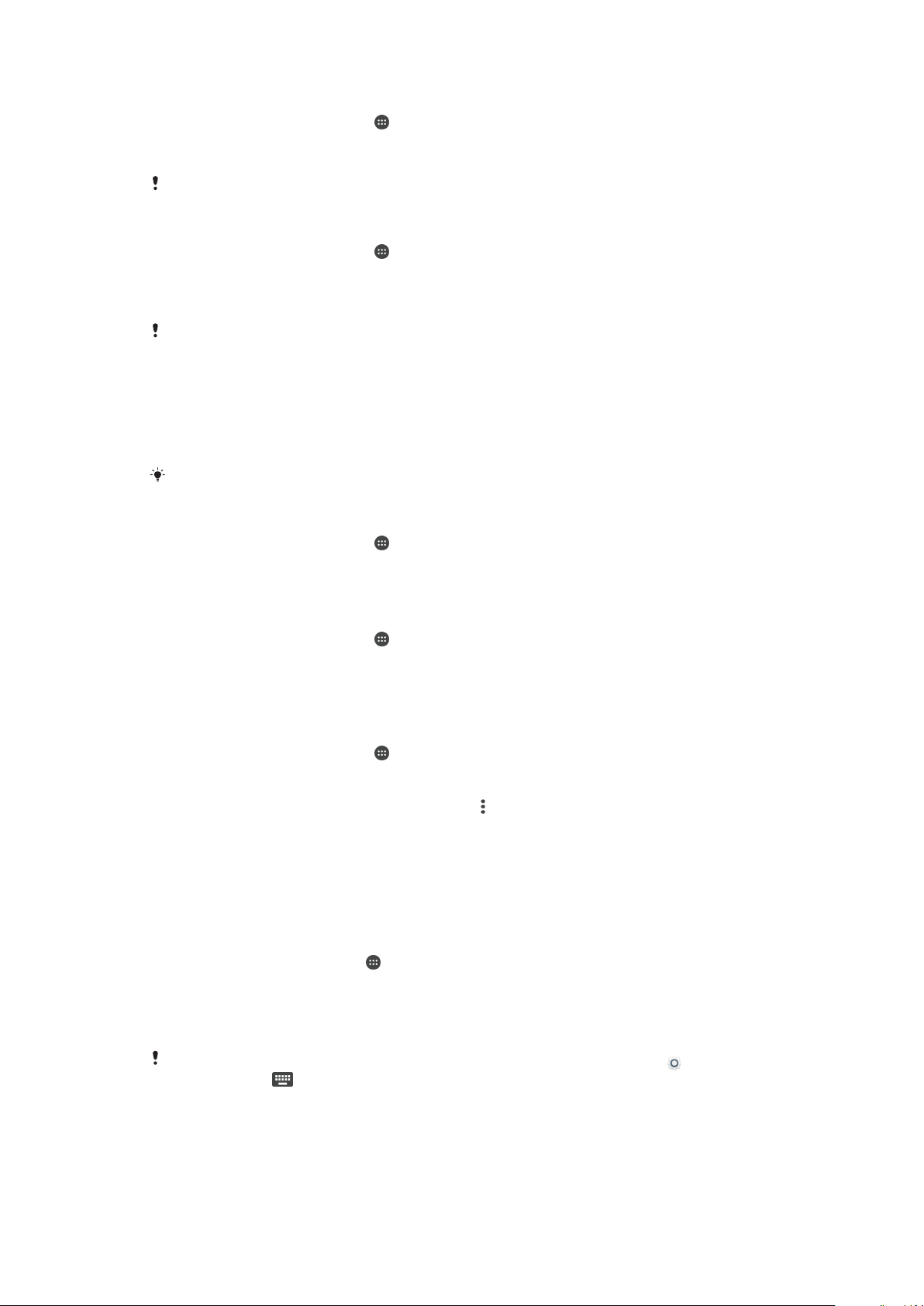
To Clear Application Cache
1
From your Home screen, tap .
2
Find and tap Settings > Apps.
3
Select an application or service, and then tap Storage > CLEAR CACHE.
The option to clear the application cache is not available for every application or service.
To Clear the Application Default Setting
1
From your Home screen, tap
.
2
Find and tap Settings > Apps.
3
Select an application or service, and then tap Open by default > CLEAR
DEFAULTS.
The option to clear the application default setting is not available for every application or
service.
Screen Saver
Set up an interactive screen saver that automatically displays colours, photos, or a
slideshow while your device is docked or charging and the screen is idle.
On a device with multiple users, each user can have individual Screen saver settings.
To Enable or Disable the Screen Saver
1
From your
Home screen
, tap .
2
Find and tap Settings > Display > Screen saver.
3
Tap the slider to enable or disable the function.
To Select Content for the Screen Saver
1
From your
Home screen
, tap .
2
Find and tap Settings > Display > Screen saver.
3
Tap the slider to enable the function.
4
Select what you want to display when the screen saver is active.
To Start the Screen Saver Manually
1
From your Home screen, tap
.
2
Find and tap
Settings
>
Display
>
Screen saver
.
3
Tap the slider to enable the function.
4
To activate the Screen saver immediately, tap , then tap
Start now
.
Language Settings
You can select a default language for your device and change it again at a later time. You
can also change the writing language for text input.
To Change the Language
1
From the Home screen, tap .
2
Find and tap Settings > Languages & input > Languages.
3
Select a language.
4
Select a region.
5
Tap OK.
If you select the wrong language and cannot read the menu texts,
find and tap . Then, select
the text beside and select the first entry in the menu that opens. You can then select the
language you want.
Date and time
You can change the date and time on your device.
62
This is an internet version of this publication. © Print only for private use.
Loading ...
Loading ...
Loading ...