Loading ...
Loading ...
Loading ...
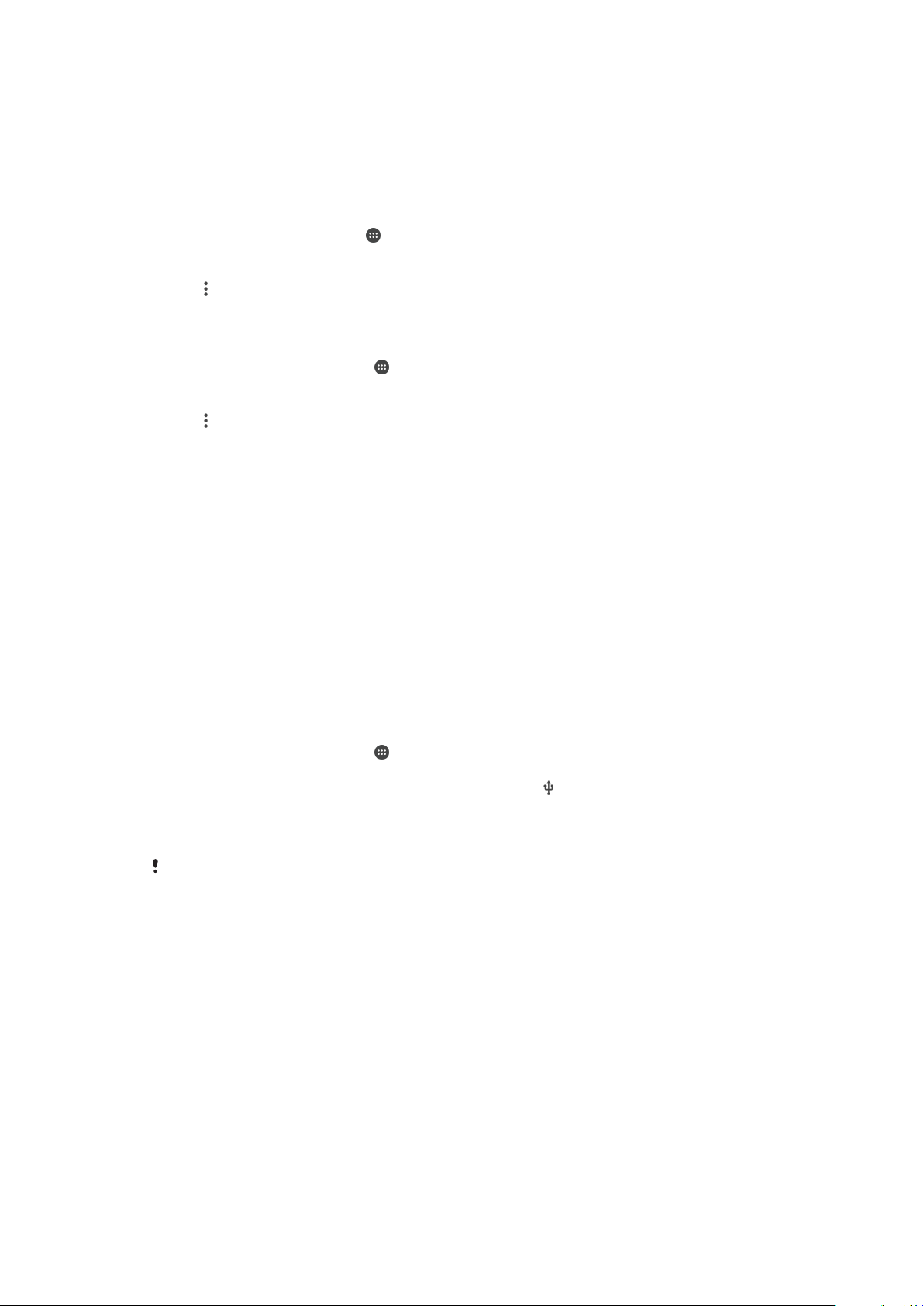
Use one of these methods to enable WPS:
•
Push button method – simply push a button on a WPS-supported device, for example, a
router.
•
PIN method – your device creates a random PIN (Personal Identification Number), which
you enter on the WPS-supported device.
To Connect to a Wi-Fi Network Using a WPS Button
1
From the Home screen, tap
.
2
Find and tap Settings > Wi-Fi.
3
Turn on Wi-Fi if it is not already on.
4
Tap
, then tap More features > WPS Push Button, then press the WPS button on
the WPS-supported device.
To Connect to a Wi-Fi Network Using a WPS PIN
1
From your Home screen, tap .
2
Find and tap Settings > Wi-Fi.
3
Turn on Wi-Fi if it is not already on.
4
Tap
> More features > WPS PIN Entry.
5
On the WPS-supported device, enter the PIN that appears on your device.
Sharing Your Cellular Data Connection
You can share your cellular data connection with other devices in several ways:
•
USB tethering
– share your cellular data connection with a single computer using a USB Type-C™
cable.
•
Bluetooth® tethering
– share your cellular data connection with up to four other devices via Bluetooth®.
•
Portable hotspot
– share your cellular data connection simultaneously with up to 10 other devices via Wi-
Fi, including devices that support WPS technology.
To Share Your Data Connection Using a USB Cable
1
Using the USB cable that came with your device, connect your device to a
computer.
2
From your
Home screen
, tap .
3
Find and tap Settings > More > Tethering & portable hotspot.
4
Tap the
USB tethering
slider, then tap
OK
if prompted.
is displayed in the status
bar once you are connected.
5
To stop sharing your data connection, tap the
USB tethering
slider or disconnect
the USB cable.
You cannot share your device's data connection and SD card over a USB cable at the same
time.
51
This is an internet version of this publication. © Print only for private use.
Loading ...
Loading ...
Loading ...