Loading ...
Loading ...
Loading ...
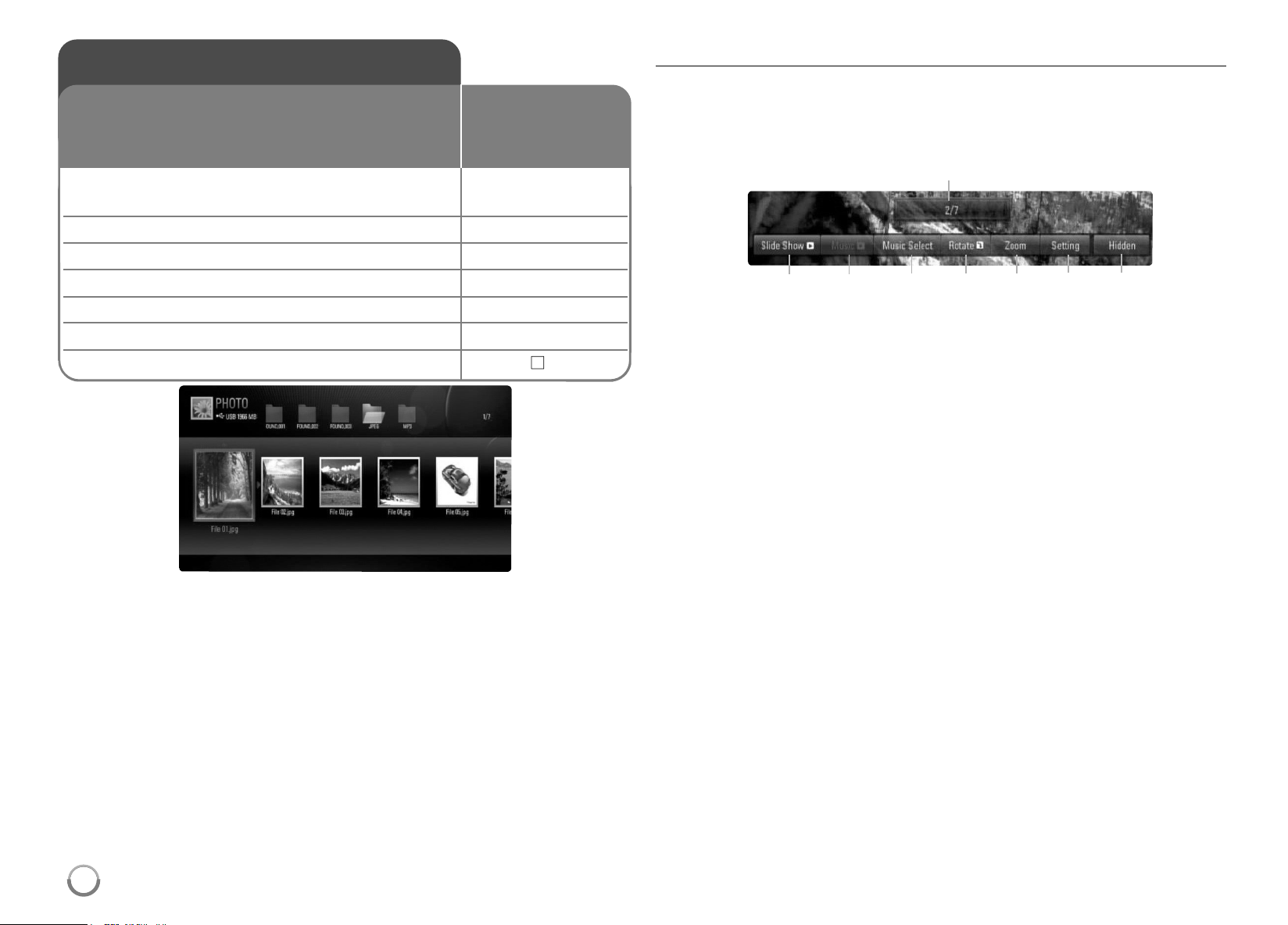
38
Notes:
• WhentheUSBdeviceisconnectedandadiscisinserted
simultaneously,themenuforselectingamediawillappear .Selecta
mediathenpressENTER.
• YoucanstarttheslideshowbypressingPLA Y (
N
)whilephotofileis
selectedinthe[PHOTO]menu.
• Onthe[PHOTO]menu,useredorbluebuttontomovetothefirstor
thelastfileandgreenoryellowbuttontomovetothepreviousornext
page.
• YoucanchangethecontentlistviewbypressingDISPLA Y repeatedly.
Options during viewing a photo file in full screen
Youcanusevariousoptionsduringviewingapictureinfullscreen.
Use
v V b B
toselectanoptionandusetheoptionsasdescribedbelow .
Options of [PHOTO] menu
a
Use
b B
toadvancetothepreviousornextfile.
b
PressENTERto startorpausetheslideshow.
c
PressENTERtoplayorpausethebackgroundmusic. Thisoption
isavailableafterthebackgroundmusicisselectedusing
[MusicSelect]option.
d
Selectsthebackgroundmusic.
1) PressENTERandthemenuwillappear.
2)Use
v V b B
toselectamediaorfolderthattherearemusic
file(s).
3) PressENTERtoconfirmyourselection.
e
PressENTERtorotatethepictureclockwise.
Thisoptionisnotavailableduringslideshow .
f
Usegreenoryellowbuttonstozoominoroutthepicture. Youcan
movethroughthezoomedpictureusing
v V b B
buttons.Press
RETURNtoexitthe[Zoom]menuandreturntothenormalpicture
size.
Viewing a photo
1 Inserts a disc/USB device containing –
photo files.
2 Displays the [Home Menu]: HOME
3 Selects a [Photo] option:
b B
, ENTER
4 Selects a photo from the [PHOTO] menu:
v V b B
5 Displays the selected photo in full screen: ENTER
6 Displays the next or previous photo:
.
/
>
7 Returns to the [PHOTO] menu screen: STOP (
x
)
Thisunitcanplayaphotofiles.Beforeplaying
photofiles,read“Photofilerequirement”onpage
39.
ON REMOTE
b c d e f g h
a
HB954SA-AP.BUSALL_ENG_6606 8/14/09 5:13 PM Page 38
Loading ...
Loading ...
Loading ...