Loading ...
Loading ...
Loading ...
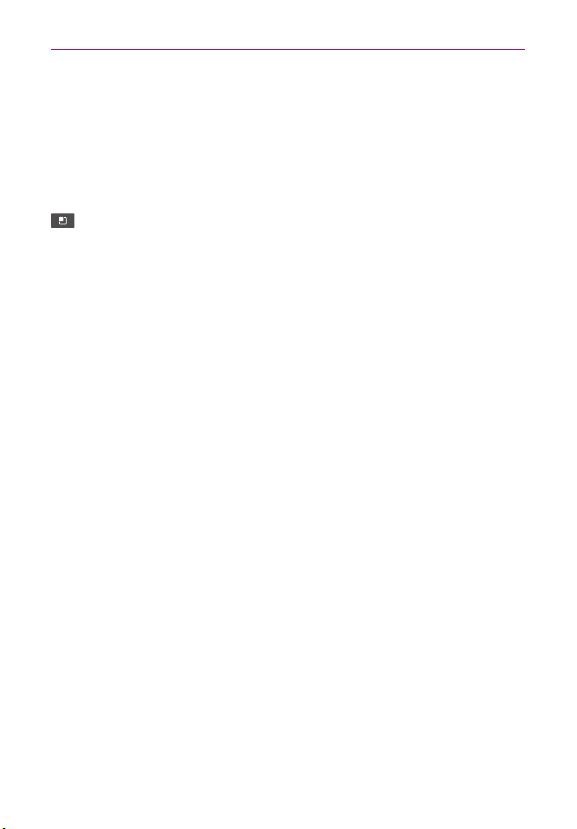
55
Settings
Unknown sources – Allows you to permit installation of applications that
you obtain from websites, email, or other locations other than Play Store.
WARNING! To protect your phone and personal data, download applications only from trusted
sources, such as Play Store.
Manage applications – Opens a list of all the applications and other
software installed on your phone, along with their sizes. Tap the Menu Key
and tap Sort by size to display applications in order by size. Tap an
application to open its Application Info screen.
Running services – Allows you to view and control currently running
services and applications. This option displays which processes each
running service needs and how much memory it’s using.
Storage use – View storage used by applications.
Battery use – See what has been using the battery.
Development – Set options for application development.
USB debugging – Checkmark to permit debugging tools on a computer
to communicate with your phone via a USB connection.
Stay awake – Checkmark to prevent the screen from dimming and
locking when it is connected to a charger or to a USB device that
provides power. Don’t use this setting with a static image on the phone
for long periods of time, or the screen may be marked with that image.
Allow mock locations – Checkmark to permit a development tool on a
computer to control where the phone believes it is located, rather than
using the phone’s own internal tools for this purpose.
Accounts & sync
Use the Accounts & sync settings menu to add, remove, and manage your
Google™ and other supported accounts. You also use these settings to
control how and whether all applications send, receive, and sync data on
their own schedules and whether all applications can synchronize user data
automatically.
Gmail™, Calendar, and other applications may also have their own settings
Loading ...
Loading ...
Loading ...