Loading ...
Loading ...
Loading ...
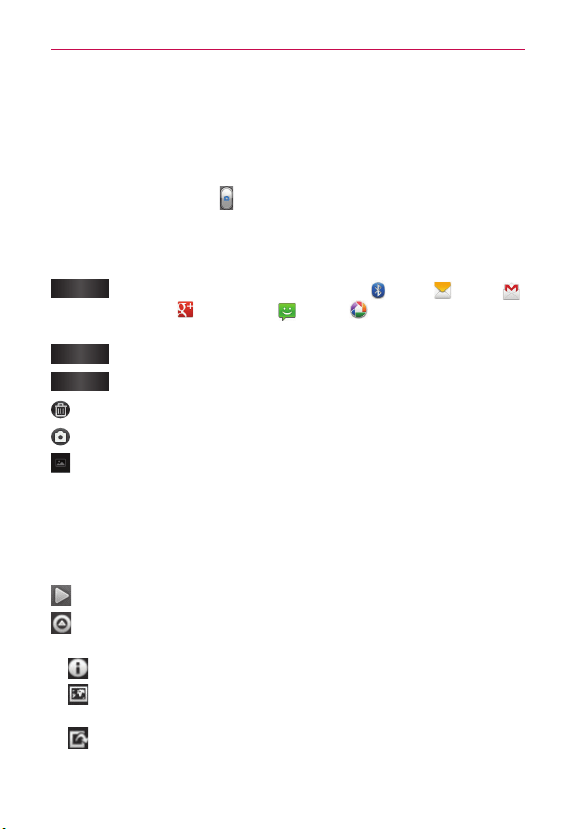
36
Entertainment
Taking a photo
1. Open the Camera application.
2. Hold the phone horizontally and point the lens towards the subject you
want to photograph.
3. Tap the Capture button
.
Once you’ve taken the photo
If Auto review is set to On, your captured photo appears on the screen.
Share
Tap to share your photo using Bluetooth , Email , Gmail ,
Google+
, Messaging , Picasa or any other application
that supports sharing.
Set as
Tap to use the image as a Contact icon or Wallpaper.
Rename
Tap to edit the name of the picture just taken.
Tap to delete the image.
Tap to take another photo immediately. Your current photo is saved.
Tap to view the last photo you captured as well as the Gallery.
Viewing saved photos
Access your saved photos while in Camera mode. Just tap the image
preview at the bottom right of the screen to access your Gallery.
TIP! Flick left or right to view other photos or videos.
Slideshow - Tap to see a slideshow.
Menu - Tap to share or delete a photo. Tap More for the following
options.
Details – View the content’s information.
Show on map – Displays your image on a map (only available when
the location information for the image is saved).
Set as – Set as a Contact icon or Wallpaper.
Loading ...
Loading ...
Loading ...