Loading ...
Loading ...
Loading ...
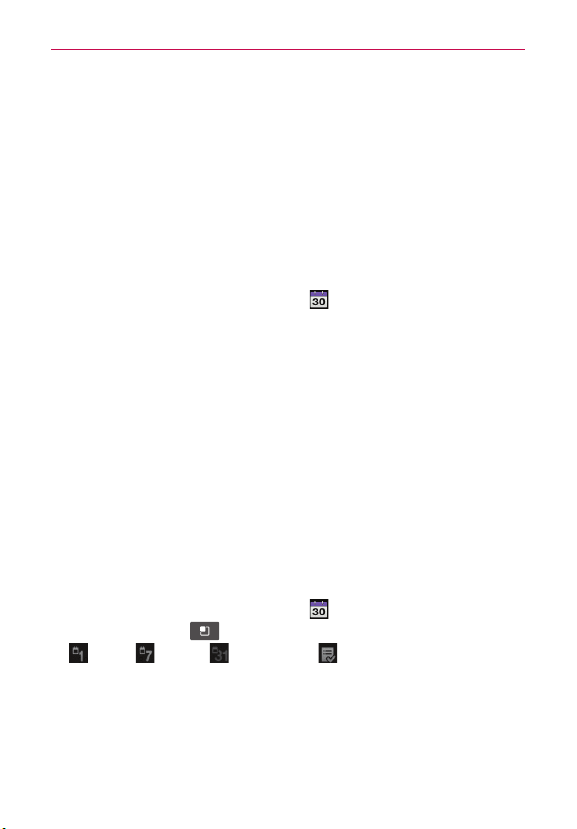
47
Tools
Calendar
Open the Calendar application to view events you’ve created or that others
have invited you to.
When you first set up your phone, you configured it to use an existing
Google Account or you created a new account. The first time you open the
Calendar application on your phone, it displays any existing calendar events
from your Google Account on the web.
Adding an event to your calendar
1. From the Home screen, tap Calendar .
2. Tap and hold a date and tap New event to add a new event.
3. Tap the Event name field and enter the event name. Check the date and
enter the time you want your event to start and finish.
4. Tap the Event location field and enter the location.
5. If you want to add a note to your event, tap the Event description field
and enter the details.
6. If you want to repeat the alarm, set Repetiton. You can also set
Reminders, if necessary.
7. Tap Done to save the event in the calendar. A colored square in the
calendar marks all days that have saved events. You will receive a
notification (if set) at the event start time to help you stay organized.
Changing your calendar view
1. From the Home screen, tap Calendar .
2. Tap the Menu Key
and select the calendar view. Choose from Day
, Week , Month , and Agenda .
Loading ...
Loading ...
Loading ...