Loading ...
Loading ...
Loading ...
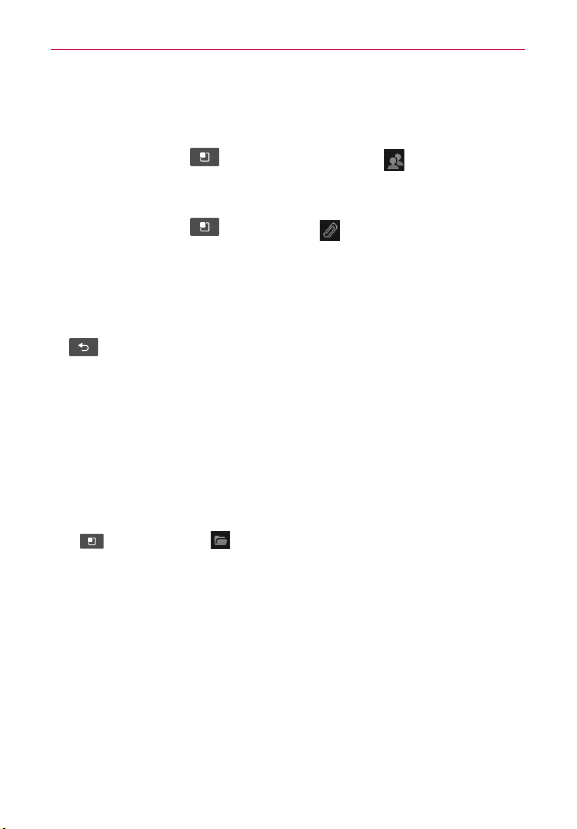
33
Communication
2. Enter an address for the message’s intended recipient. As you enter
text, matching addresses are offered from your Contacts. Separate
multiple addresses with commas.
3. Tap the Menu Key
and then tap Add Cc/Bcc to send copy or
blind copy of the mail to other contacts/email addresses.
4. Enter the text of the message.
5. Tap the Menu Key
and tap Attach to send a file with the
message.
6. Tap Send to send the email.
If you’re not ready to send the message, tap Save as draft to save it in a
Drafts folder. Tap a draft message in a Drafts folder to resume working
on it. Your message will also be saved as a draft if you tap the Back Key
before sending it. Tap Discard to abandon and delete a message,
including any saved drafts. If you aren’ t connected to a network, for
example, if you’re working in airplane mode, the messages that you
send are stored in your Outbox folder until you’re connected to a
network again. If it contains any pending messages, the Outbox is
displayed on the Accounts screen.
Please note that messages sent using a Microsoft Exchange account will
not be located on the phone; they will, however, be located on the
Exchange server itself.
If you want to see your sent messages in the Sent folder, tap the Menu
Key
and tap Folders . Then tap the Sent folder.
TIP! When a new email arrives in the inbox, you will receive a notification by sound or
vibration (depending on your current sound and vibrate settings).
Working with Account Folders
Each account has Inbox, Outbox, Sent, and Drafts folders. Depending on
the features supported by your account’s service provider, you may have
additional folders.
Loading ...
Loading ...
Loading ...