Loading ...
Loading ...
Loading ...
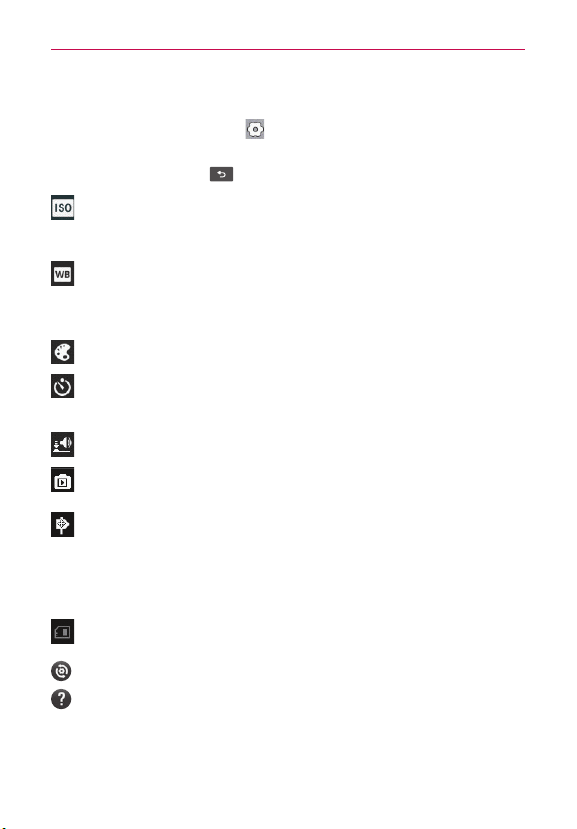
35
Entertainment
Using the advanced settings
In the viewfinder, tap Settings to open all advanced options.
Change camera settings by scrolling through the list. After selecting the
option, tap the Back Key
.
ISO – The ISO rating determines the sensitivity of the camera’s light
sensor. The higher the ISO, the more sensitive the camera is. This is
useful in darker conditions when you cannot use the flash.
White balance – White balance ensures that the white areas in your
picture are realistic. To enable your camera to adjust the white balance
correctly, you may need to determine the light conditions. Choose from
Auto, Incandescent, Sunny, Fluorescent and Cloudy.
Color effect – Choose a color tone for your new photo.
Timer – The self-timer allows you to set a delay after the Capture
button is pressed. Select Off, 3 sec, 5 sec or 10 sec. This is ideal if you
want to be in the photo.
Shutter sound – Select one of four shutter sounds or turn it off.
Auto review – Allows you to view the image immediately after taking
it.
Tag location – Activate to use your phone’s location-based services.
Take pictures wherever you are and tag them with the location. If you
upload tagged pictures to a blog that supports geotagging, you can see
the pictures displayed on a map.
NOTE This function is only available when GPS is enabled.
Storage – Choose whether to save your photos to the Internal
memory or SD card.
– Restore all camera default settings.
– Tap whenever you want to know how this function operates. This
provides you with a quick guide.
TIP! When you exit the camera, some settings return to their defaults, such as white balance,
color effect and timer. Check these before you take your next photo.
The Settings menu is superimposed over the viewfinder, so when you change elements
of the image color or quality, you see a preview of the image change behind the Settings
menu.
Loading ...
Loading ...
Loading ...