Loading ...
Loading ...
Loading ...
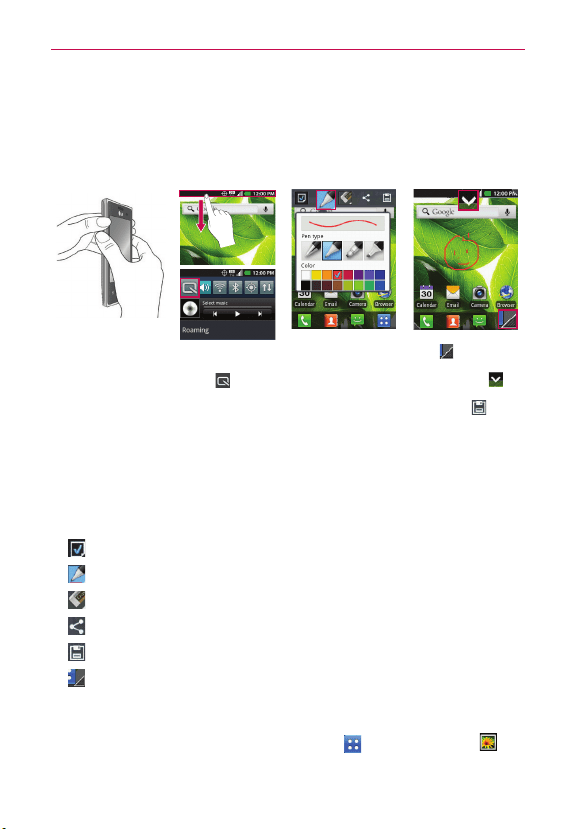
19
The Basics
QuickMemo
The QuickMemo feature allows you to create memos and capture screen
shots. You can use QuickMemo to easily and efficiently create memos
during a call, with a saved picture or on the current phone screen.
1 Access the
QuickMemo feature
by pressing both
Volume Keys for one
second on the
screen you want to
capture.
2 Select the desired
menu option from
Pen type, Color,
and Eraser. Then
create a memo on
the screen.
3 Tap
to crop the
image to the desired
size. Then tap
from the Edit menu
and select
to
save the memo.
Or open the
Notifications panel
and tap
.
NOTE Please use a fingertip while using the QuickMemo function. Do not use your fingernail.
Using the QuickMemo options
While using the QuickMemo feature, the following options are available:
- Select if you want to use the background image or a note image.
- Select the pen type and the color.
- Allows you to erase any edits you have made to the memo.
- Allows you to share the memo with others.
- Allows you to save the memo to your Gallery.
- Allows you to crop the image to the desired size.
Viewing the saved QuickMemo
From Home screen, tap the Applications Key , open the Gallery and
tap the QuickMemo album.
Loading ...
Loading ...
Loading ...