Loading ...
Loading ...
Loading ...
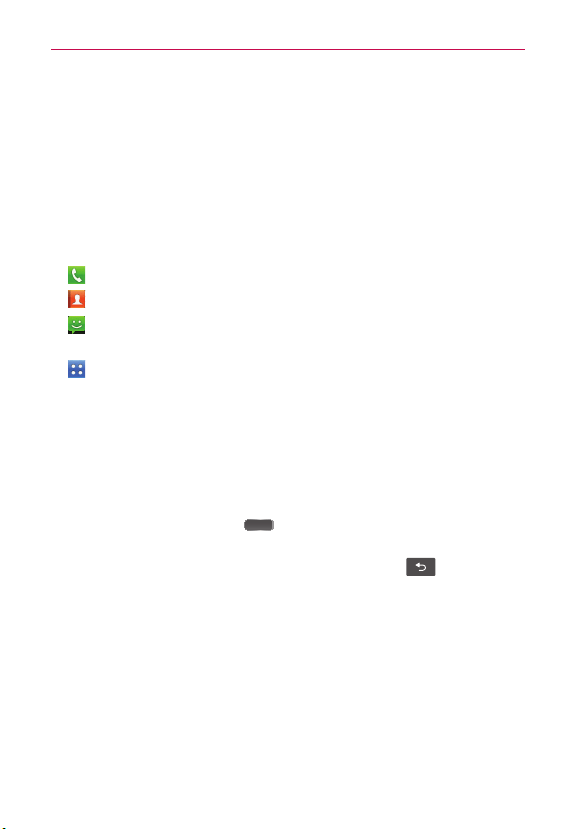
12
The Basics
㻌
Touch Wallpaper to choose from picturesque static images to apply
to your device.
3. Touch Set wallpaper or Save (if necessary).
Quick Keys
In your Home screen, you can view the Quick Keys at the bottom of the
screen. The Quick Keys provide easy, one-tap access to the functions you
use the most.
Tap the Phone Key to display the dial pad to make a call.
Tap the Contacts Key to open the contact list.
Tap the Messaging Key to view and create text and multimedia
messages.
Tap the Applications Key to view all of your installed applications.
To open the desired application, simply tap the icon of the application you
want to open.
NOTE Preloaded applications may differ according to your phone’s software or your service
provider.
Returning to recently-used applications
Press and hold the Home Key . The screen displays a pop-up with
icons of applications you used recently.
Tap an icon to open the application. Or tap the Back Key
to return to
the current application.
NOTE Tap Task Manager in the Recently used apps screen to manage running applications.
Notifications panel
Notification icons report the arrival of new messages, calendar events,
alarms, as well as ongoing events, such as when you are on a call. When
you receive a notification, the notification icon will be displayed in the
Status Bar. You can open the Notifications panel to view a list of all recent
notifications. Depending on your settings, you may hear a notification
sound and/or the phone may vibrate.
Loading ...
Loading ...
Loading ...