Loading ...
Loading ...
Loading ...
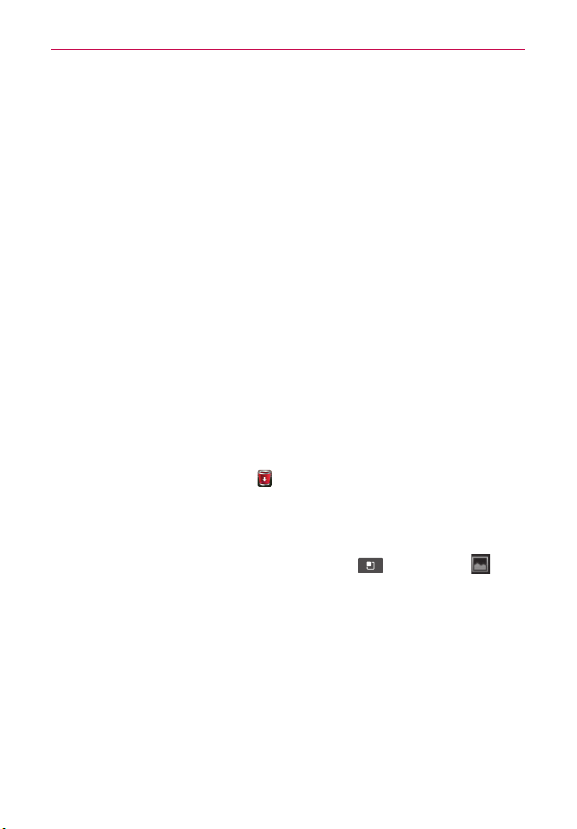
11
The Basics
Widgets Add any of a variety of widget applications to your Home Screen.
Choose from any widgets available or download new widgets from the Play
Store.
Folders Add a folder where you can organize other Home screen shortcuts
and icons. Your folders’ contents are kept up-to-date automatically.
Wallpapers Change your Home screen wallpapers to preloaded images or
pictures from your Gallery.
To move an item on the Home screen
1. Touch and hold the item.
2. Drag the item to a new location on the screen.
Pause at the left or right edge of the screen to drag the item onto the
next available Home screen canvas.
3. When the item is where you want it, lift your finger.
To remove an item from the Home screen
1. Touch and hold the item (note that the Quick Keys are replaced by an
icon of a trash can).
2. Drag the item to the Remove
.
3. When the icon and the item to be removed turn red, lift your finger.
To change the Home screen wallpaper
1. From the Home Screen, touch the Menu Key > Wallpaper . You
can also touch and hold an empty spot on the Home screen and then
touch Wallpapers in the menu that opens.
2. Touch Gallery, Live wallpapers, or Wallpapers.
㻌
Touch Gallery to use a picture you’ve taken with your camera as the
wallpaper. You can crop the picture before setting it as your wallpaper.
㻌
Touch Live Wallpapers to choose from animated wallpapers installed
on your phone.
Live wallpapers can change according to the time of day, respond to
touching the screen, tell the time, or offer other information.
Loading ...
Loading ...
Loading ...