Loading ...
Loading ...
Loading ...
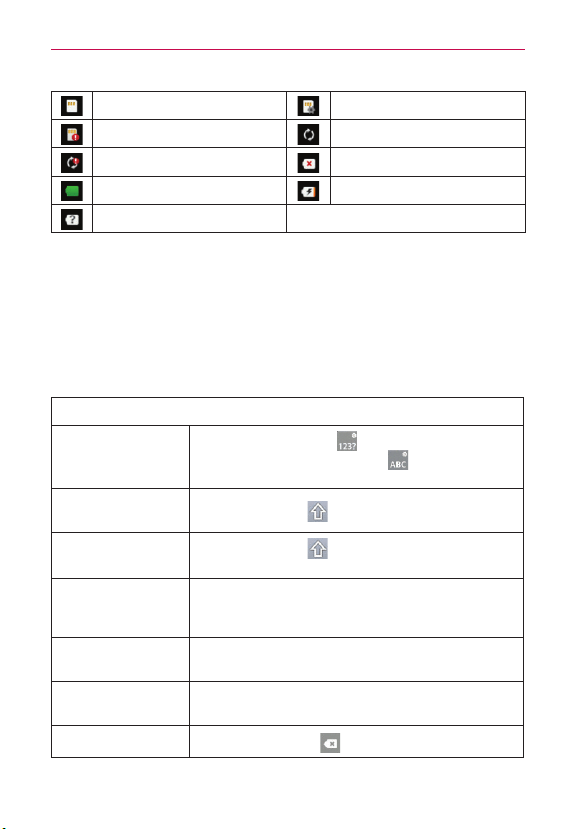
17
The Basics
SD card inserted Preparing SD card
SD card error Sync error
Sync error Battery empty
Battery full Battery charging
Battery status unknown
Text Input Methods
On-screen Keyboard
You can easily enter text using the on-screen keyboard. The on-screen
keyboard displays automatically when you need to enter text. To manually
display the keyboard, simply tap a text field where you want to enter text.
Typing tips
Enter other
characters
Tap the Numbers Key
to see the the symbols
keyboard. Tap the Letters Key
to exit from the
symbols keyboard.
Enter one capital
letter
Tap the Shift Key
.
Enter all capital
letters
Tap the Shift Key
twice.
Tap again to revert to lowercase.
Highlight text
Double-tap a word to highlight it. To highlight a
range of text, double-tap the screen, then drag the
highlight markers to highlight the text you want.
Cut or copy
selected text
Tap and hold the highlighted text, then tap Cut or
Copy in the Context menu.
Paste cut or copied
text
Tap and hold the location to paste the text, then
tap Paste in the Context menu.
Delete a character
Tap the Delete Key
.
Loading ...
Loading ...
Loading ...