Loading ...
Loading ...
Loading ...
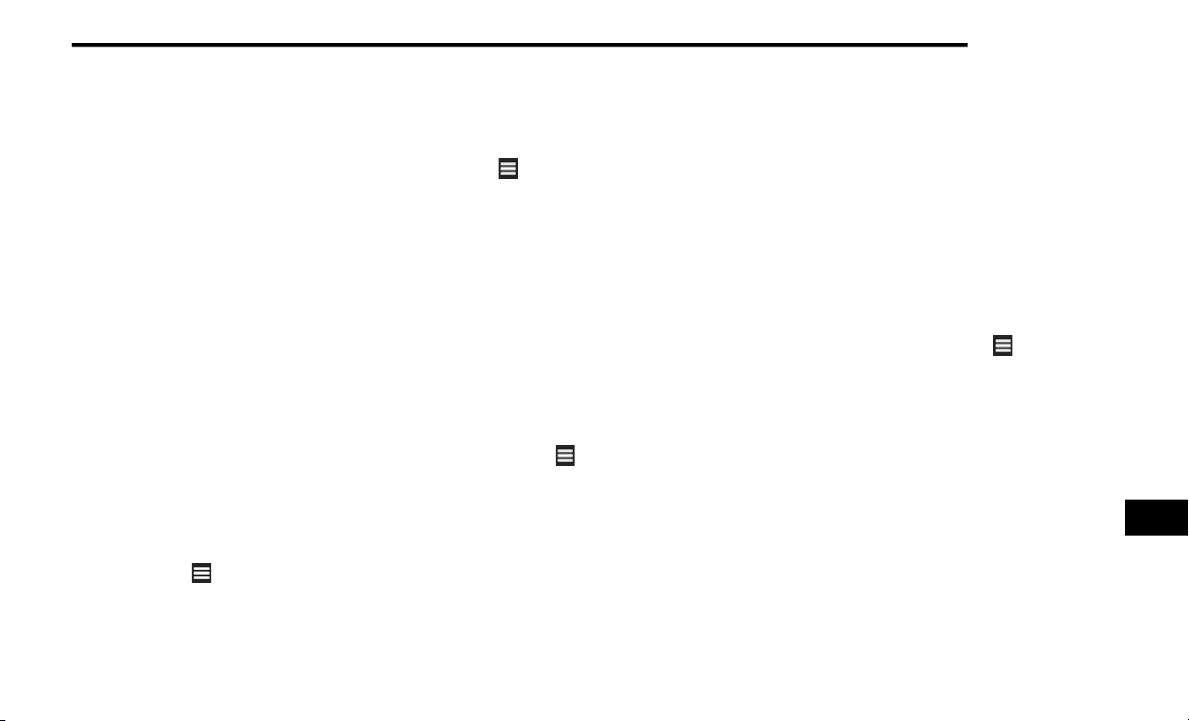
MULTIMEDIA 343
6. Press to return to the previous page. Press
and hold to return to the main menu.
7. Press to create a turn-by-turn route to this
l
ocation.
Setting A Home Location
You can set your home location for the location
yo
u return to most often.
1. From the main menu, press
W
here
To? > Go Home
.
2. Select Enter M
y Address, Use My Current
Location or Recently Found.
Going Home
Before you can navigate to home you must set
a
home location.
From the main menu, press Where To? > Go
Home.
Resetting Your Home Location
1. From the main menu, press
W
here To? > > Set Home Location
.
2. Select an option to change your address.
E
diting Your Home Location Information
1. From the main menu, press
W
here
To? > Favorites > Home
.
2. Press
> Edit.
3. Enter your changes.
4
. Press Done.
V
iewing A List Of Recently Found Locations
Your navigation system stores the last
50 locations you have found.
From the main menu, press Where
To? > Recently Found.
Clearing The List Of Recently Found Locations
From the main menu, press W
h
ere To? >
Recently Found > > Clear > Yes.
About Favorites
You can save locations in your Favorites so you
ca
n quickly find them and create routes to
them. Your home location is also stored in
Favorites.
Saving Your Current Location To Favorites
1. From the map, press the vehicle icon.
2
. Press Save.
3
. Enter a name.
4
. Press Done.
T
he location is saved in Fa
vorites.
Saving Locations To Favorites
1. Search for the location.
2
. From the Go! page, press
> Save > OK.
Finding Favorites
1. Fr
om the main menu, press
W
here
To? > Favorites
.
2. If necessary, select a category.
3
. Select a saved location.
E
diting Favorites
1. Fr
om the main menu, press
W
here
To? > Favorites
.
2. Select a category.
9
Loading ...
Loading ...
Loading ...