Loading ...
Loading ...
Loading ...
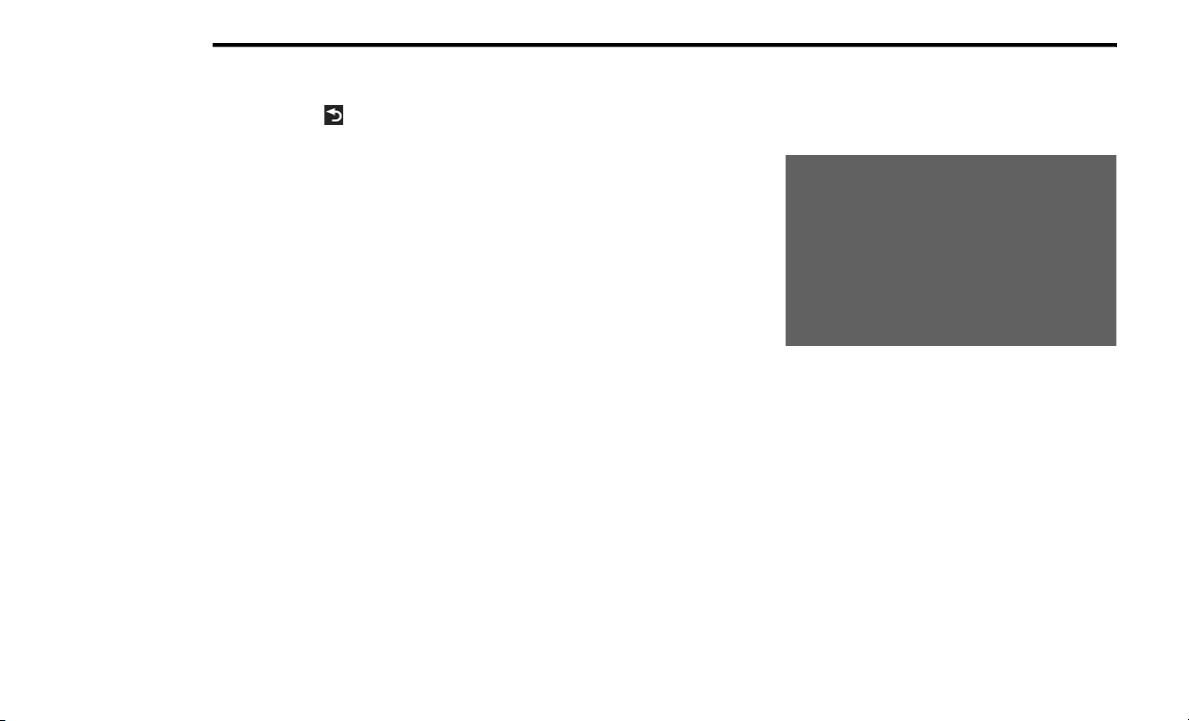
342 MULTIMEDIA
Stopping The Route
1. While navigating a route, press .
2
. From the main menu, press S
top.
Finding Locations
The Where To? menu provides several different
categories you can use to search for locations.
To perform a simple search, see the “Getting
Started” section.
Finding An Address
NOTE:
Depending on the version of the built-in map
da
ta on your navigation system, the button
names and the order of steps could be different
than the steps below.
1. From the main menu, press
W
here To? >
Address
.
2. If necessary, change the state, the country,
o
r the province.
3. Press Spell City.
4
. Enter the city/postal code.
N
OTE:
If you are unsure of the city/postal code, press
Se
arch All.
5. Press Done.
6
. If necessary, select the city/postal code.
N
OTE:
Not all map data provides postal code
se
arching.
7. Enter the number of the address.
8
. Press Done.
9
. Enter the street name.
1
0. Press Done.
1
1. If necessary, select the street.
1
2. If necessary, select the address.
U
sing The Go! Page
The Go! page opens when you select a location
t
o
navigate to.
Using Go!
1. Press to call the selected location when
y
our device is connected to phone, or to
save the location to your favorites.
2. Press to switch between 2D and 3D view.
3
. Press to rotate the view.
4
. Press to view more information for the
l
ocation.
5. Press to zoom in and out.
Loading ...
Loading ...
Loading ...