Loading ...
Loading ...
Loading ...
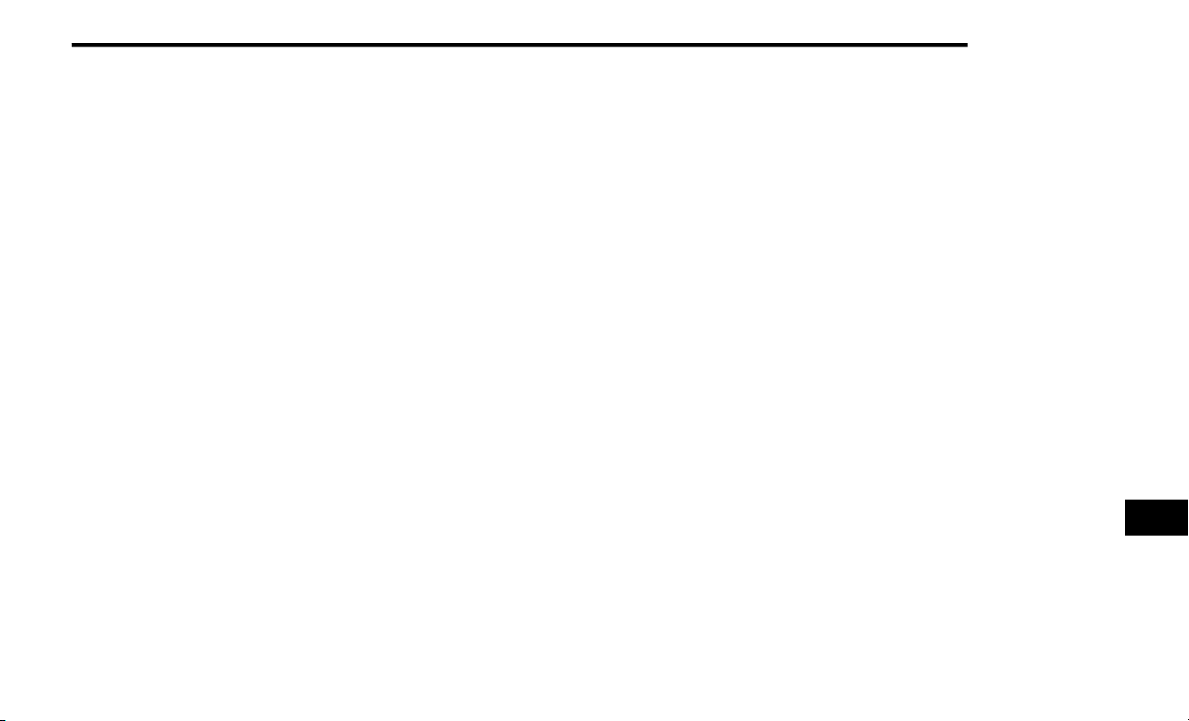
MULTIMEDIA 297
1. You can do either of the following:
a. Push the Settings button on the faceplate,
p
age down to the Phone/Bluetooth®
button on the touchscreen, press it and
you will see the Paired Phones screen.
If there are no paired phones you will see
<E
mpty> as the first device name.
b. Push the More button on the faceplate,
t
hen press the Phone button on the
touchscreen and you will go to the
Uconnect Phone main screen. Press the
Settings button on the touchscreen.
If there are no phones currently paired a
po
p-up appears. If Yes is selected, the
Paired Phones screen will appear. If No is
selected, the Uconnect Phone Main
Menu screen will appear.
2. At the Paired Phones screen press the Add
D
evice button on the touchscreen and a
pop-up with instructions appears.
3. Search for available devices on your
B
luetooth®-enabled mobile phone.
When prompted on the phone, select the
“
U
connect” device and enter the PIN.
4. When the pairing process has successfully
c
ompleted, the system prompts you to
choose whether or not this is your favorite
phone. Selecting Yes makes this phone
the highest priority. This phone takes
pr
ecedence over other paired phones within
range.
NOTE:
Software updates on your phone or the
Uc
onnect system may interfere with the
Bluetooth® connection. If this happens, simply
r
e
peat the pairing process. However, first, make
sure to delete the device from the list of phones
on your Uconnect system. Next, be sure to
remove Uconnect from the list of devices in your
phone’s Bluetooth® settings.
Pair A Bluetooth® Streaming Audio Device
1. Push the Player button on the faceplate to
b
egin.
2. Press the Source button on the
t
ouchscreen.
3. Change the Source to Bluetooth®.
4
. Press the “Add Device” button on the
t
ouchscreen.
5. Search for available devices on your
B
luetooth®-enabled Audio Device. When
prompted on the device, select the
“Uconnect” device and enter the PIN.
6. Uconnect Phone will display an in process
s
creen while the system is connecting.
7. When the pairing process has successfully
c
ompleted, the system will prompt you to
choose whether or not this is your favorite
device. Selecting Yes will make this device
the highest priority. This device will take
precedence over other paired devices
within range.
NOTE:
If No is selected, device priority is determined by
th
e order in which it was paired. The latest
device paired will have the higher priority.
You can also use the following VR command to
br
ing up a list of paired audio devices.
“Show Paired Audio Devices.”
9
Loading ...
Loading ...
Loading ...