Loading ...
Loading ...
Loading ...
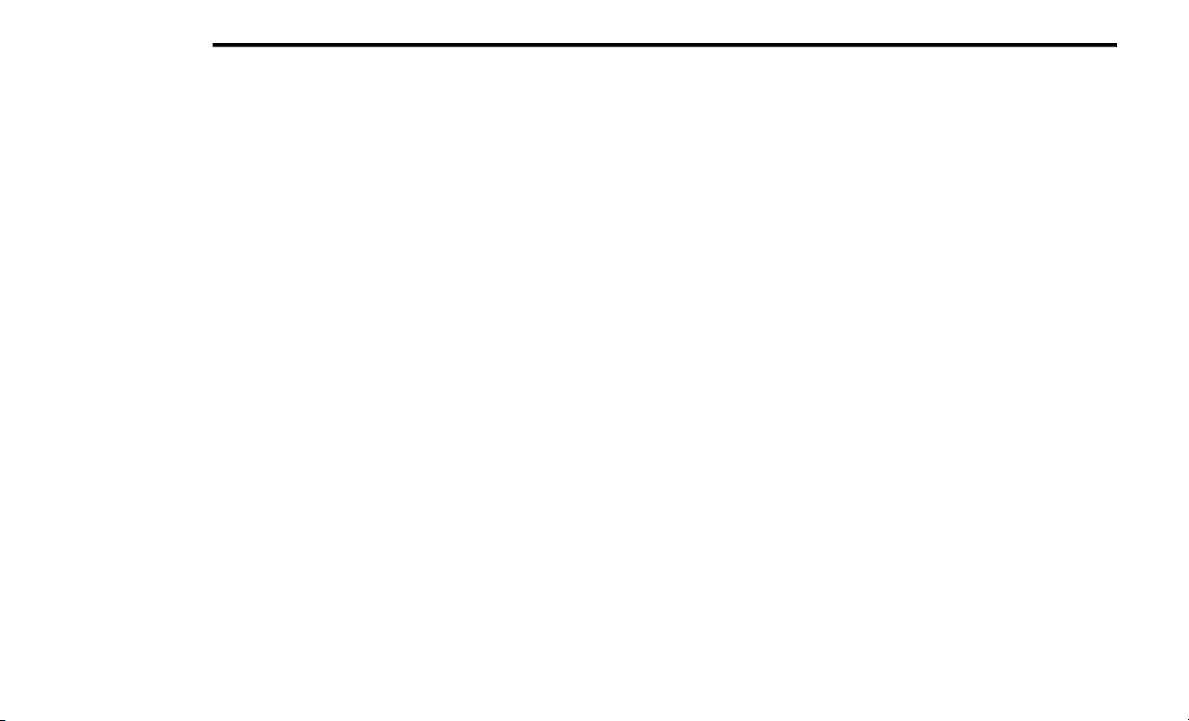
328 MULTIMEDIA
NOTE:
Software updates on your phone or the
Uc
onnect system may interfere with the
Bluetooth® connection. If this happens, simply
r
e
peat the pairing process. However, first, make
sure to delete the device from the list of phones
on your Uconnect system. Next, be sure to
remove Uconnect from the list of devices in your
phone’s Bluetooth® settings.
Pair Additional Mobile Phones
1. Press the Settings button from the Phone
m
ain screen.
2. Press the Add Device button on the
t
ouchscreen.
3. Search for available devices on your
B
luetooth®-enabled mobile phone. When
prompted on the phone, enter the name
and PIN shown on the Uconnect screen.
4. Uconnect Phone will display an in-process
s
creen while the system is connecting.
5. When the pairing process has successfully been
c
ompleted, the system will prompt you to choose
whether or not this is your favorite phone.
Selecting “Yes” will make this phone the highest
priority. This phone will take precedence over
other paired phones within range.
NOTE:
For phones which are not made a favorite, the
ph
one priority is determined by the order in
which it was paired. The latest phone paired will
have the higher priority.
You can also use the following VR commands to
br
ing up the Paired Phone screen from any
screen on the radio:
“Show Paired Phones”
“Connect My Phone”
Pair A Bluetooth® Streaming Audio Device
1. P
ress the Player button on the touchscreen
t
o begin.
2. Change the Source to Bluetooth®.
3
. Press the Bluetooth® button on the
t
ouchscreen to display the Paired Audio
Devices screen.
4. Press the Add Device button on the
t
ouchscreen.
NOTE:
If there is no device currently connected with
t
h
e system, a pop-up will appear.
5. Search for available devices on your
B
luetooth®-enabled audio device. When
prompted on the device, enter the PIN
shown on the Uconnect screen.
6. Uconnect Phone will display an in-process
s
creen while the system is connecting.
7. When the pairing process has successfully
b
een completed, the system will prompt you
to choose whether or not this is your favorite
device. Selecting “Yes” will make this device
the highest priority. This device will take
precedence over other paired devices
within range.
NOTE:
For devices which are not made a favorite, the
de
vice priority is determined by the order in
which it was paired. The latest device paired will
have the higher priority.
Loading ...
Loading ...
Loading ...