Loading ...
Loading ...
Loading ...
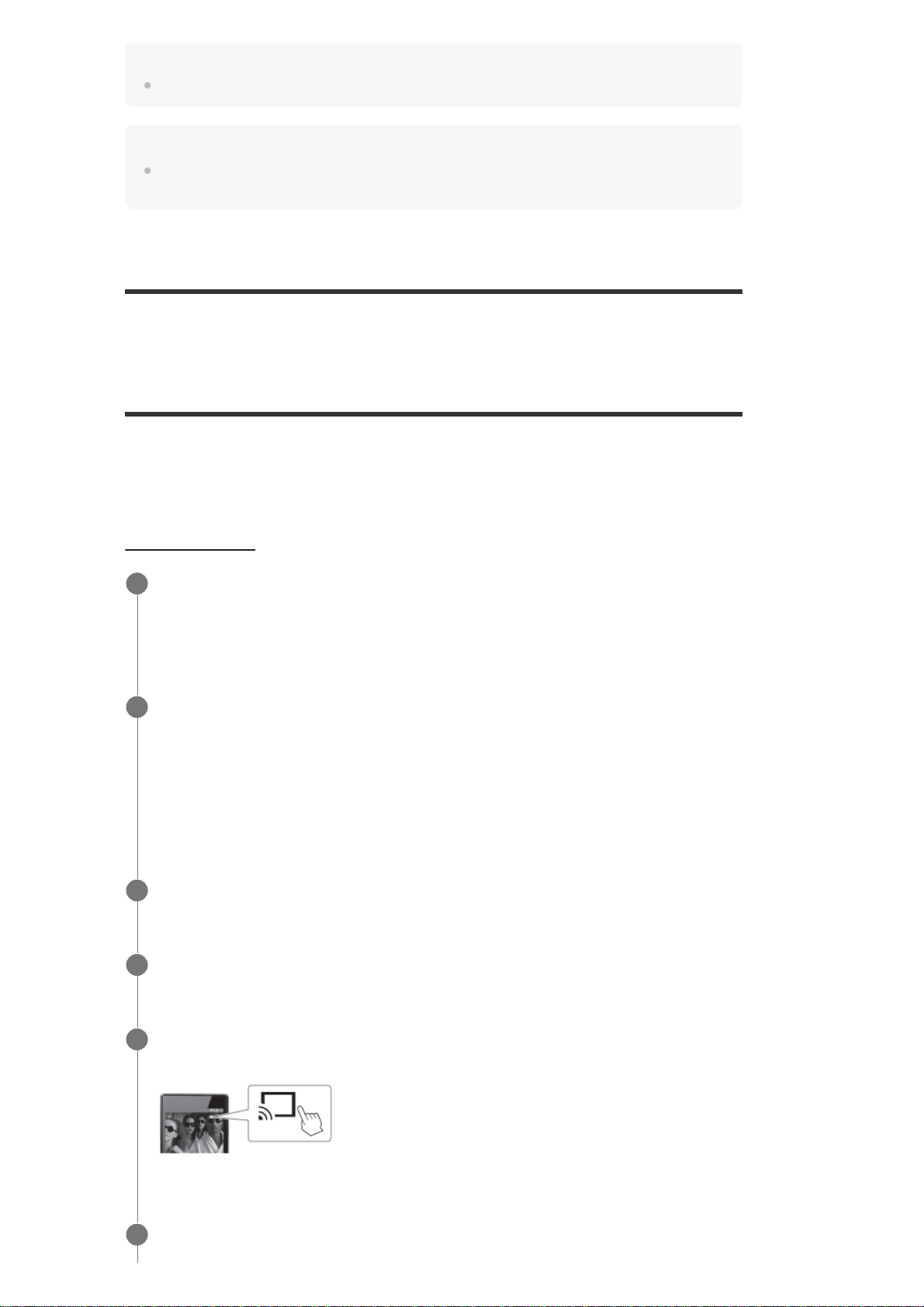
Note
Available services may vary depending on your location.
Hint
If you have been playing the music on the receiver using Spotify Connect, you can resume Spotify
playback by pressing MUSIC SERVICE.
[70] Enjoying Video and Sound
Using Chromecast built-in™ to enjoy audio content
from a smartphone or tablet device
You can play back audio/music content selected in a Chromecast-enabled app on a mobile
device by activating the Chromecast built-in function. You can also listen to the same music in
multiple rooms if you register devices that support the Chromecast built-in function such as the
receiver and wireless speakers located in another room, to a group in advance.
For details, refer to the following Chromecast website:
g.co/cast/audiolearn
Select [Listen] - [Music Service List] from the home menu.
The music service list appears on the TV screen.
1
Select [Chromecast built-in] to activate the function.
Perform the settings to use Chromecast built-in on the receiver by following the on-screen
instructions.
Once the settings are configured, [Network Standby] is set to [On] automatically, and you
can quickly start up the receiver from standby mode to play music.
2
Connect the mobile device to the same network as that of the receiver.
3
Install the Chromecast-enabled app to the mobile device.
4
Start the Chromecast-enabled app, tap the cast button, and select [STR-ZA810ES
XXXXXX] (*) or group in which [STR-ZA810ES XXXXXX] (*) is included.
5
Select and play music on the Chromecast-enabled app.
6
Loading ...
Loading ...
Loading ...