Loading ...
Loading ...
Loading ...
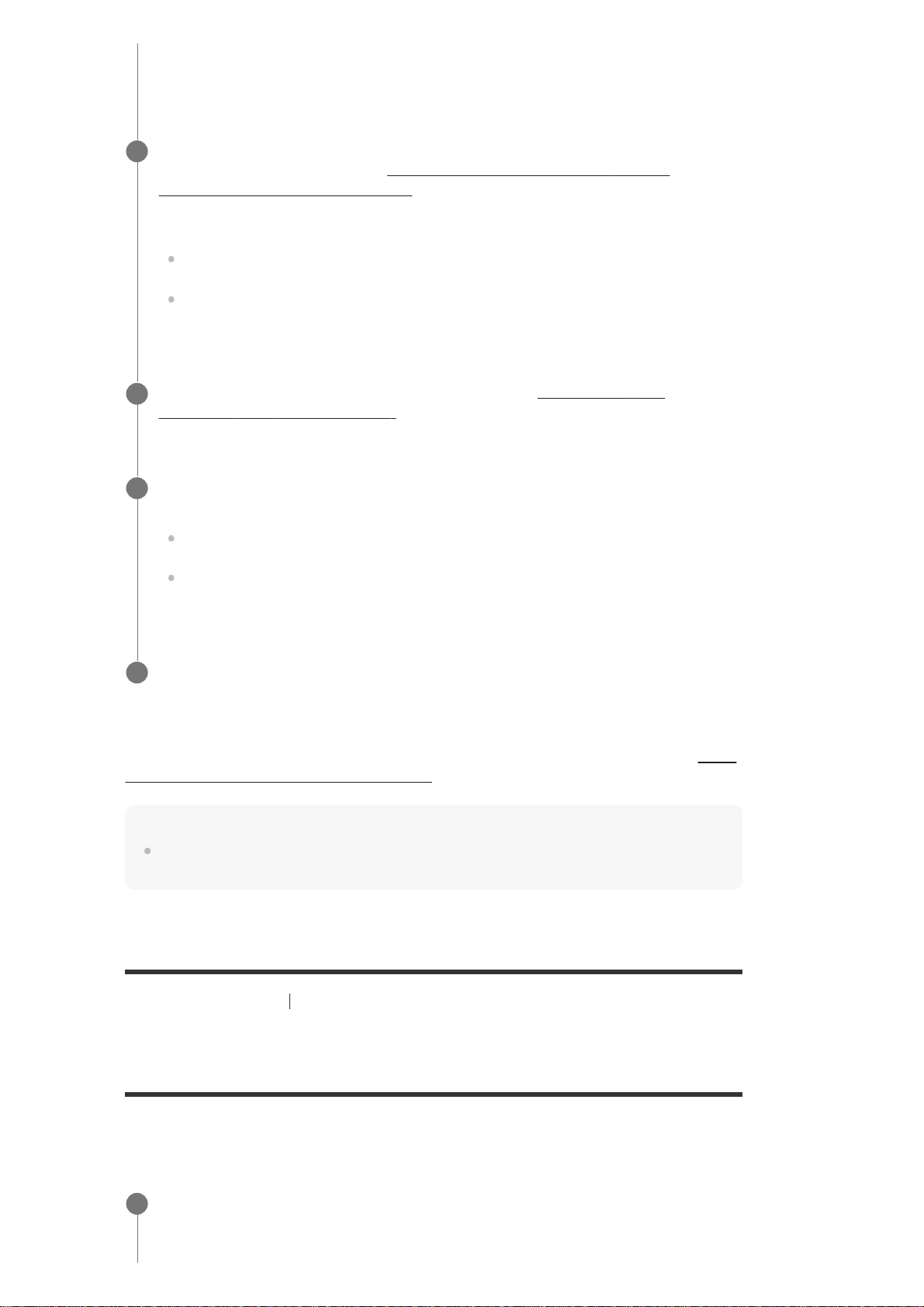
If a warning message appears
Check the warning message and select [OK]. For details on the warning messages, see “List of
messages after Auto Calibration measurements.”
Hint
The measurement results may vary depending on the position of the subwoofer. However, continuing
to use the receiver with that value does not cause problems.
[153] Adjusting Settings Speaker Settings
Calibrating the phase characteristics of the speakers
(A.P.M. (Automatic Phase Matching))
You can set the A.P.M. (Automatic Phase Matching) function in the D.C.A.C. EX (Digital
Cinema Auto Calibration EX).
This calibrates the phase characteristics of the speakers for well-
coordinated
surround sound.
Select [Save] in step 3.
If the Speaker Relocation/Phantom Surround Back screen appears, select the
setting you want by referring to “Calibrating speaker positioning (
Speaker
Relocation/Phantom Surround Back).”
Skip to step 6 if the screen does not appear in the following cases:
The set speaker pattern does not include surround back speakers but does include
surround speakers, and [Surround Speaker Position] is set to [Front].
[In-Ceiling Speaker Mode] is set to [Front & Center] or [Front].
5
Select the type of calibration you want by referring to “Selecting the
Auto
Calibration type (Calibration Type).”
6
When [Do you want to activate Calibration Matching?] appears on the screen, select
[Yes] or [No].
Yes: Expands the sweet spot for the viewing position and allows you to enjoy more
natural sound by trimming the wavefront for each pair of left/right speakers.
No: The measurement results of the Auto Calibration function are applied directly.
7
Select [Finish].
8
Select [Setup] - [Speaker Settings] from the home menu.
1
Loading ...
Loading ...
Loading ...