Loading ...
Loading ...
Loading ...
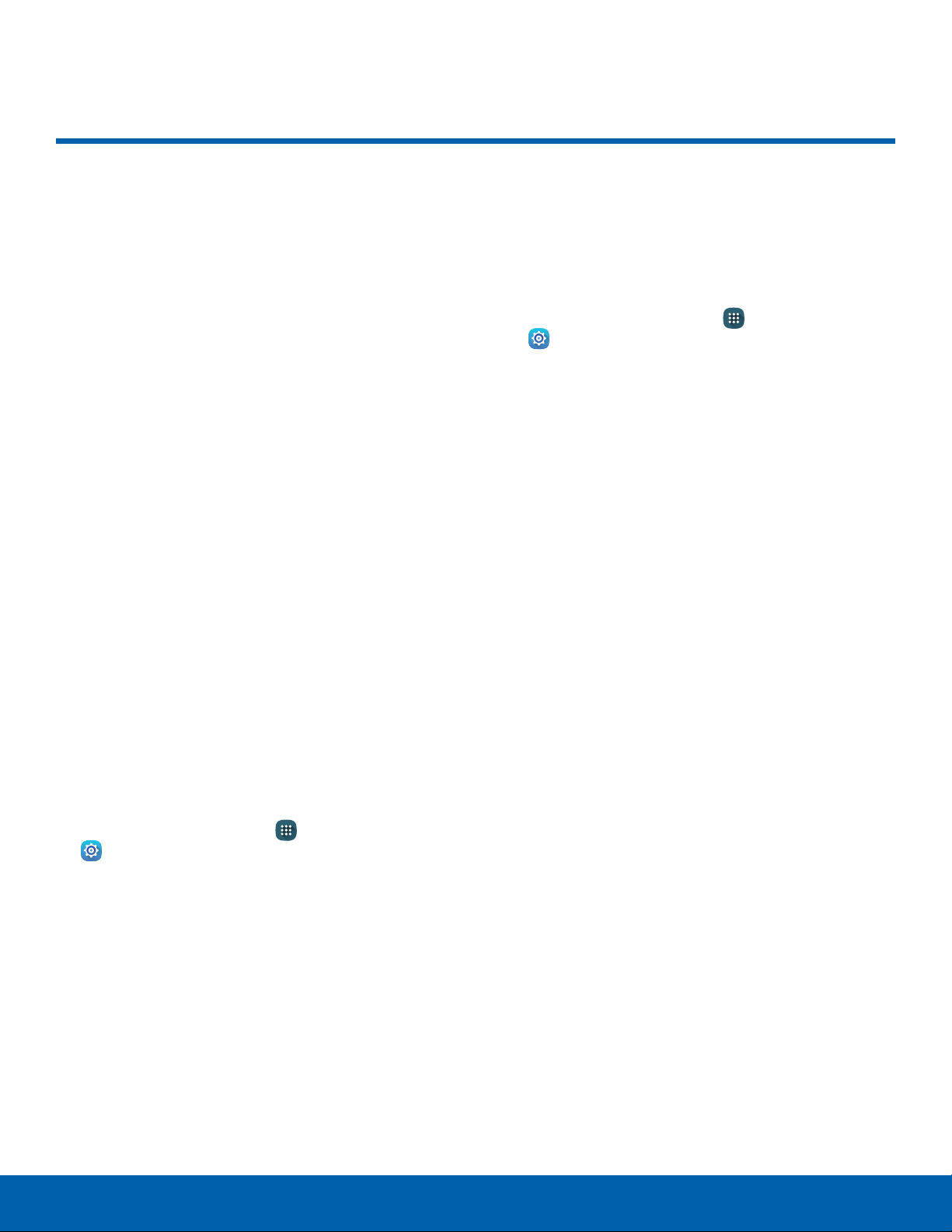
86
Tethering and Mobile HotSpot
Settings
Tethering and Mobile HotSpot
Share your device’s Internet
connection with a computer that
connects to your device using a
USB cable or through Bluetooth.
Use Mobile Hotspot to share
your device’s Internet connection
with other devices using your
device as a Mobile Hotspot.
Use Your Device as a Mobile
Hotspot
Note: You must have a tethering plan on your service
account in order to use the Mobile hotspot.
Warning: Mobile hotspot consumes battery power
and uses data service.
Turn Mobile Hotspot Onor Off
Activate your device’s Mobile hotspot application
to allow other devices to use your device’s Internet
connection.
1. From a Home screen, tap Apps >
Settings.
2. Tap Tethering and mobile hotspot >
Mobilehotspot.
3. Tap On/Off to turn the feature on or off.
Warning: By default, your device’s Mobile hotspot has
no security applied, and any device can connect.
Connect a Device to
YourMobileHotspot
Use the other device’s Wi-Fi control to connect to
your device’s Mobile hotspot.
1. From a Home screen, tap Apps >
Settings.
2. Tap Tethering and mobile hotspot >
Mobilehotspot.
3. Tap On/Off to turn on Mobile hotspot.
4. Activate Wi-Fi on the target device.
5. Scan for mobile hotspots, and select the target
device from the list.
6. On the target device, enter your device’s
Portable Wi-Fi hotspot password. By default, the
password is your device’s phone number.
Loading ...
Loading ...
Loading ...