Loading ...
Loading ...
Loading ...
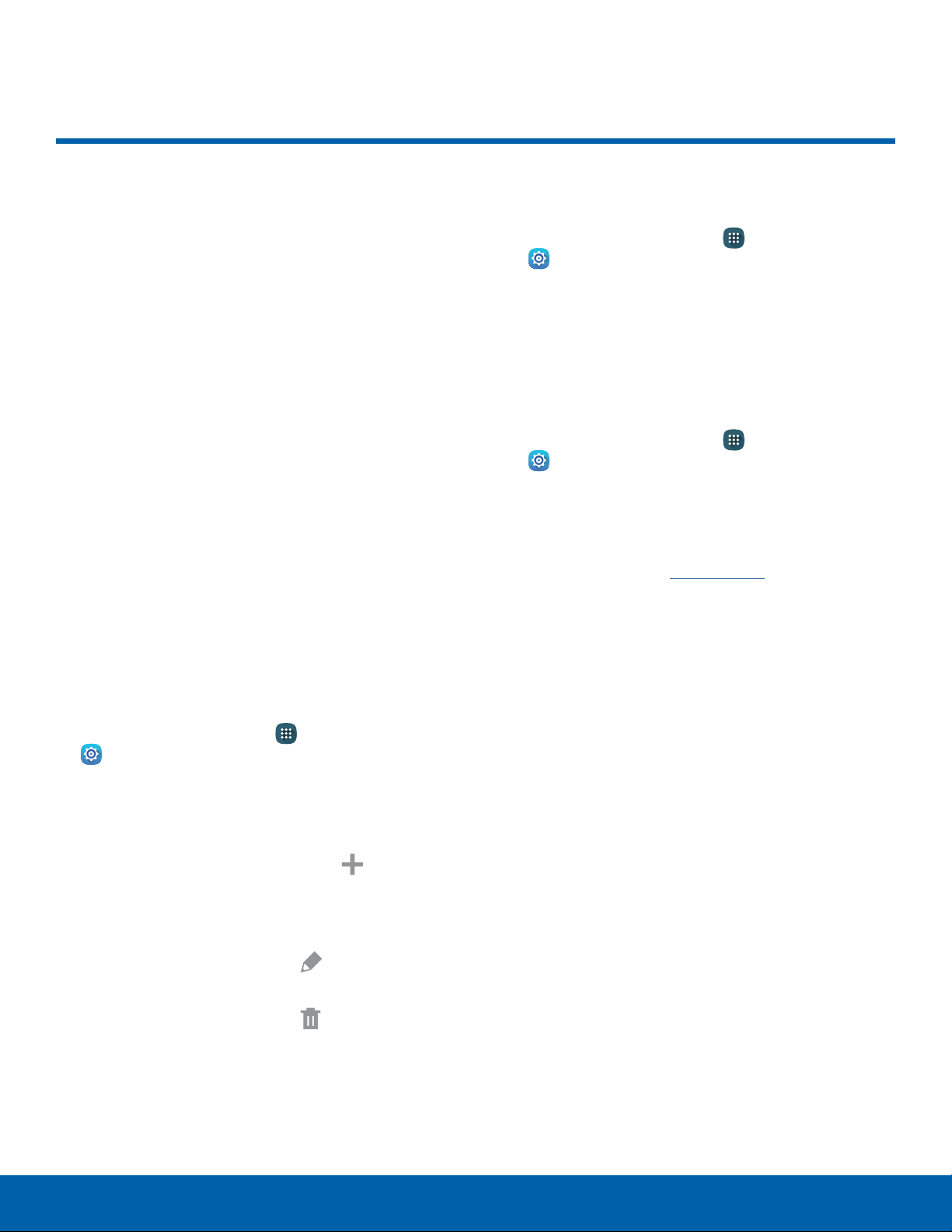
115
Finger Scanner
Settings
Finger Scanner
Use fingerprint recognition as an
alternative to entering passwords
in certain apps.
You can also use your fingerprint
to verify your identity when
logging in to your Samsung
account.
Note: Fingerprint recognition uses the unique
characteristics of each fingerprint to enhance the
security of your device. The likelihood of the fingerprint
sensor confusing even small areas of two different
fingerprints is very low. But, in rare cases the
sensor may recognize a fingerprint that is similar
to a registered fingerprint.
Register a Fingerprint
You can register up to 3 fingerprints. A password
will also set up as an alternative to your fingerprint.
1. From a Home screen, tap Apps >
Settings.
2. Tap Finger Scanner > Fingerprint manager.
•
If no fingerprints are registered, the manager
automatically opens the Register fingerprint
screen. To add a fingerprint, tap Add and
follow the instructions to register a fingerprint
and password.
•
To rename a fingerprint, touch and hold the
fingerprint, and then touch Edit.
•
To delete a fingerprint, touch and hold the
fingerprint, and then touch Done.
Change Your Backup Password
1. From a Home screen, tap Apps >
Settings.
2. Tap Finger Scanner > Change backup
password.
3. Enter your fingerprint or password.
Additional Settings
1. From a Home screen, tap Apps >
Settings.
2. Tap Finger Scanner for options.
•
Screen lock: Change your Screen lock
and access Screen lock settings. For more
information, see Lock Screen.
•
Web sign-in: Sign in to websites by placing
any of your registered fingers over the
Homekey.
•
Verify Samsung account: Verify your identity
using your fingerprint when logging in to your
Samsung account.
•
Pay with PayPal: Link your PayPal account to
your device to make faster and more secure
PayPal payments using any of your registered
fingerprints.
Loading ...
Loading ...
Loading ...