Loading ...
Loading ...
Loading ...
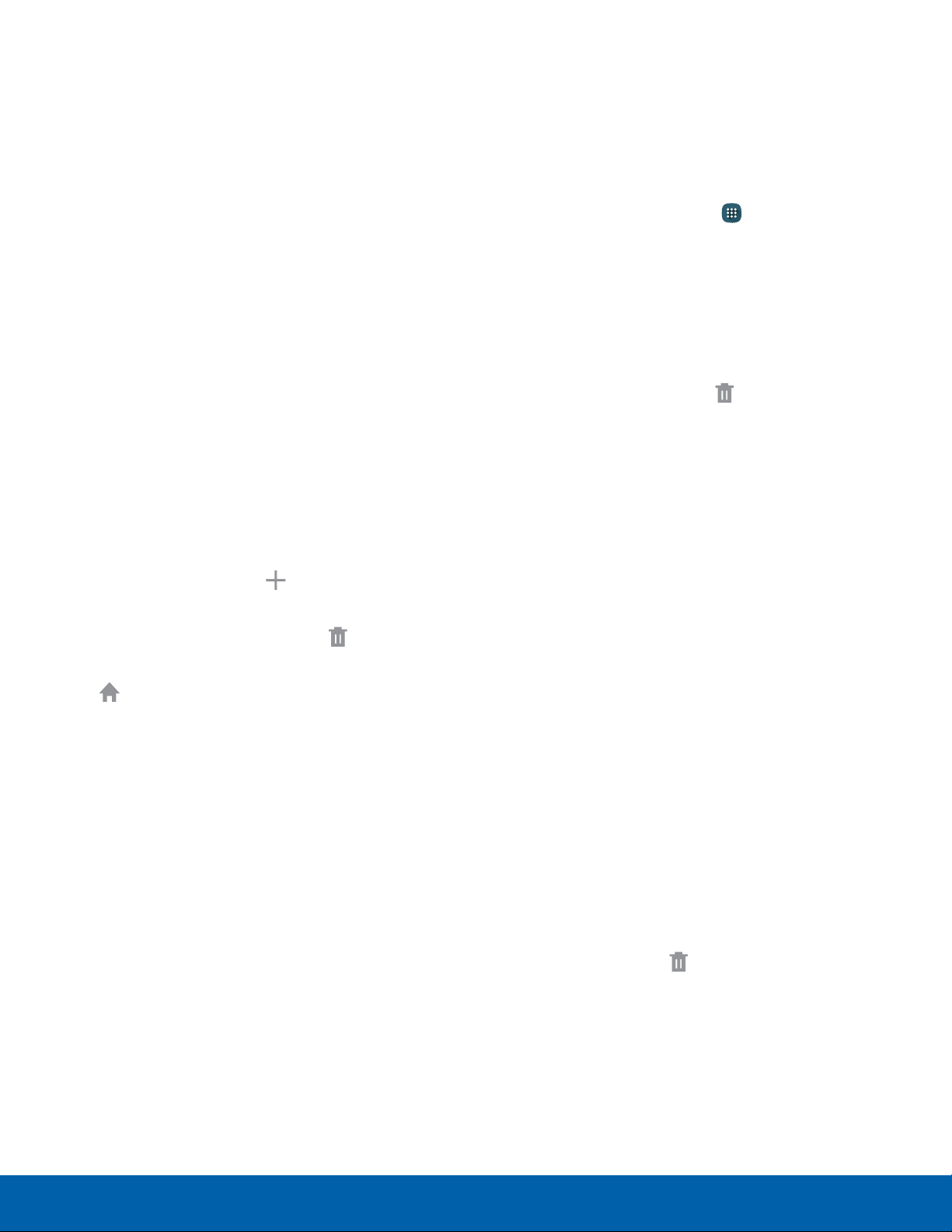
11
Home Screen
Know Your Device
The Home screen is the starting
point for using your device.
Customize your Home screen
by adding application shortcuts,
widgets, folders, andusing
wallpapers.
Manage Home Screens
Your device comes with multiple Home screens to
hold apps and widgets. You can rearrange the Home
screens in a different order.
1. From a Home screen, pinch the screen.
– or –
Touch and hold an empty space on the screen.
2. Use these options to manage screens:
•
Add a screen: Scroll to the end of the
screens, and then tap Add.
•
Remove a screen: Touch and hold on a
screen, and then drag it to the Remove.
•
Set a screen as the main Home screen: Tap
Main Home screen at the top of a screen.
This screen displays when you press the
Home key.
•
Change the order of screens: Touch and
hold on a screen, and then drag to a new
position.
•
Tap Home screen settings for options:
-
Transition effect: Change the visual effect
used when you move between Home
screens.
-
Flipboard Briefing: Display all Flipboard
Briefing updates on the Home screen.
App Shortcuts
You can use app shortcuts to launch an app from
any Home screen.
Add a Shortcut to a Home Screen
1. From a Home screen, tap Apps.
2. Touch and hold an app shortcut, drag it to a
Home screen, and then release it.
Remove a Shortcut
1. Touch and hold an app shortcut to releaseit.
2. Drag the app shortcut to Remove and
release it.
Note: Removing a shortcut does not delete the app, it
just removes the shortcut from the Home screen.
Widgets
Widgets are simple application extensions that
run on a Homescreen. There are all kinds of
widgets, including links to a specific contact,
Internet bookmarks, Gmail and email accounts, and
manyothers.
Add a Widget to a Home Screen
1. Touch and hold an empty space on the screen,
and then tap Widgets.
2. Touch and hold a widget, drag it to a
Homescreen, and then release it.
Remove a Widget
1. From a Home screen, touch and hold a widget to
releaseit.
2. Drag the widget to
Remove and releaseit.
Note: Removing a widget does not delete the widget,
it just removes the widget from the Home screen.
Loading ...
Loading ...
Loading ...