Loading ...
Loading ...
Loading ...
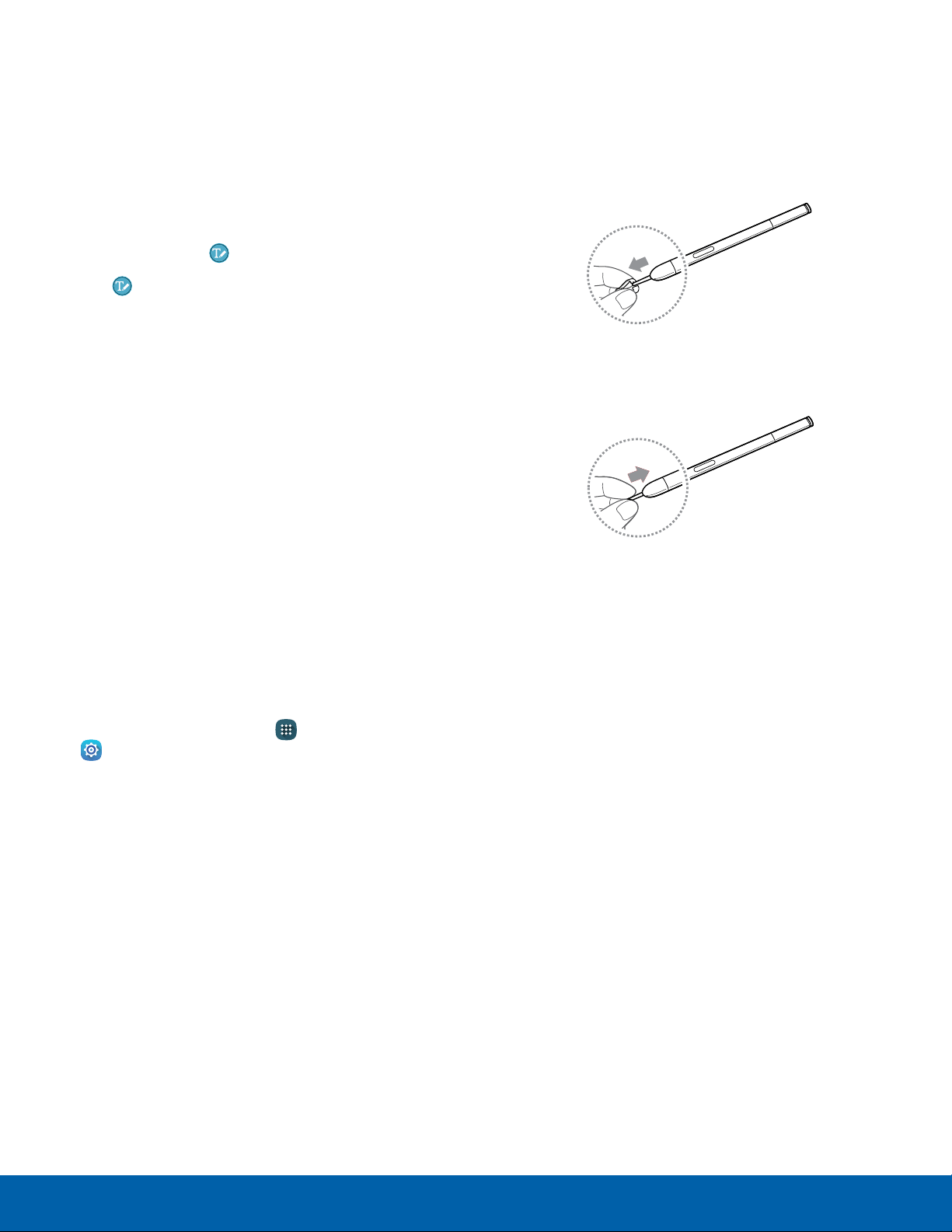
22
S Pen
Know Your Device
Direct Pen Input
When filling out a form field in an app (like Name or
Number in Contacts), you can open a Handwriting
window to allow you to write an entry with the SPen
rather than type.
To use the Handwriting window:
1. When filling out a form field, hover the S Pen over
the field until the Handwriting icon appears.
2. Tap Handwriting. The Handwriting window
appears.
3. Use the space provided in the window to write
an entry by hand using the S Pen. While writing,
your entries will be converted into text.
•
To edit the converted text, use the Space,
Delete, and Enter icons. To change the
position of the cursor, drag the pointer below
the cursor to the desired position for editing.
•
In Messages, tap Drawing mode to draw an
image and attach it to your message.
4. When finished, tap Done.
Configure S Pen Settings
To configure S Pen settings, including options for
sounds and for tracking S Pen when it is not stored
in your device:
► From a Home screen, tap Apps >
Settings.
Replace the S Pen Tip
You can replace the tip of the SPen.
To replace thetip:
1. Use tweezers to pull out the S Pen tip.
2. Insert the new pen tip on the top of the S Pen
and press until it clicks in place.
Loading ...
Loading ...
Loading ...