Loading ...
Loading ...
Loading ...
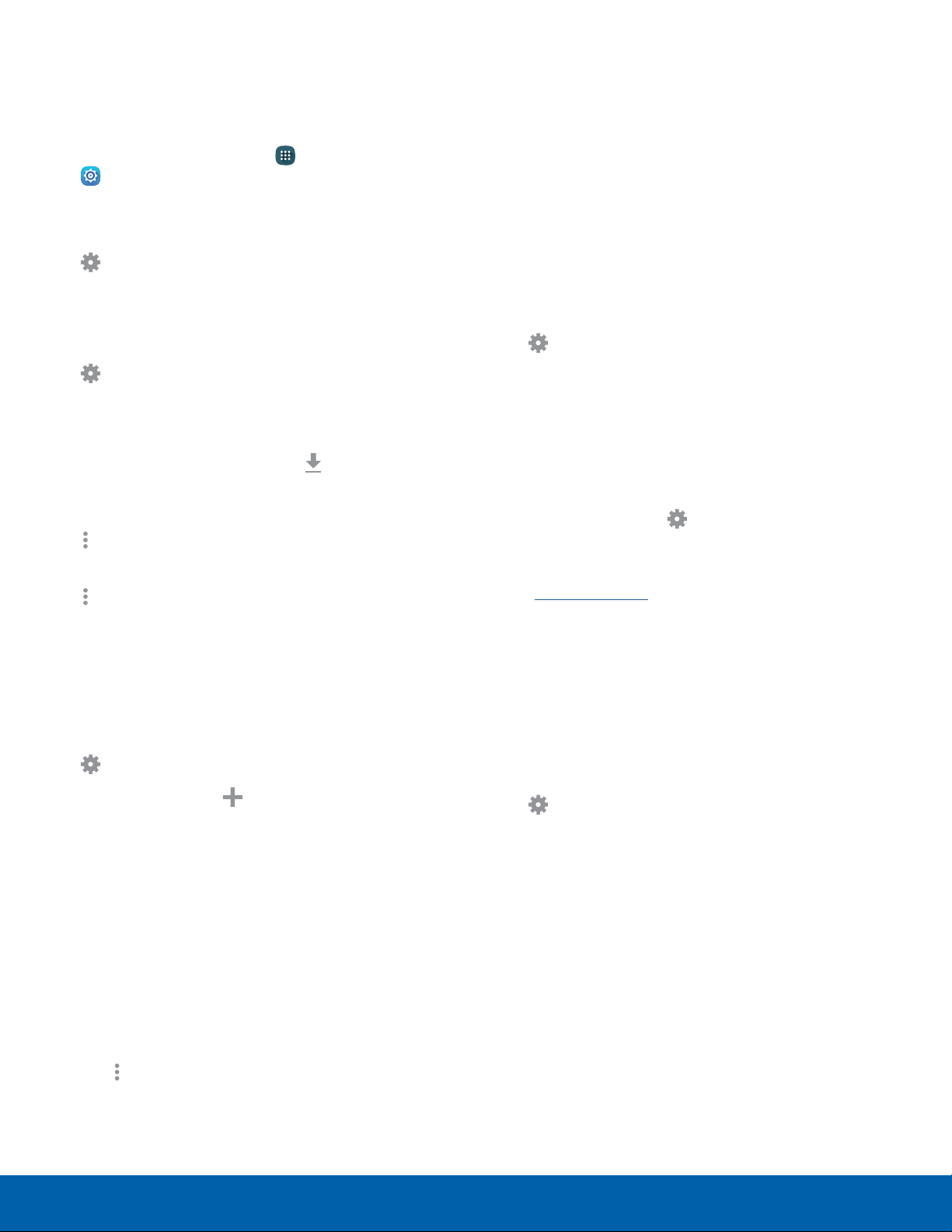
15
Edge Screen
Know Your Device
From a Home screen, tap Apps >
Settings> Edgescreen.
Edge Screen Settings
Configure the Edgescreen panels to provide
convenient functions that are the most useful to you.
►
– or –
Swipe upward on the Edgescreen, and then tap
Settings.
Manage Panels
1. Swipe upward on the Edgescreen and then tap
Settings.
2. Tap Manage panels.
3. Check the box above the widgets you want to
add to your Edgescreen. Tap Download to
add more panels.
4. To uninstall a downloaded panel, tap
Moreoptions > Uninstall.
5. To change the order of panels, tap
Moreoptions > Reorder.
•
Touch and hold, then drag panels to change
the order. When finished, tap Reorder.
Add Wallpaper to the Edge Screen
1. Swipe upward on the Edgescreen, and then tap
Settings.
2. Tap Express me > Create new for the
following options:
•
Tap Images to choose an image from the
Gallery.
•
Tap Handwriting to use the S Pen and draw
an image or message.
•
Tap Text to type a message on your wallpaper.
•
Tap Effect to add an effect to the wallpaper.
– or –
Tap More options > Import to import images.
Information Stream
The Information stream feature displays feeds that
you select on the Edge screen.
To view the Information stream:
► When the main screen is turned off, quickly
swipe your finger along the Edge screen in
one direction, and then back in the opposite
direction.
To configure the Information stream:
1. Swipe upward on the Edgescreen, and then tap
Settings.
2. Tap Information stream.
3. Tap On/Off to activate the Information stream
feature.
4. Tap the checkbox on each feed that you want to
appear on the Edge screen.
5. To edit a feed, tap
Settings (if available).
Note: To activate available feeds, go to the
Managepanels section. For more information,
seeManage Panels.
Configure Night Clock
Night clock turns your device into a clock when
the screen is turned off. To use this feature, set a
daily start and end time (up to 12 hours), and turn
Nightclock on.
1. Swipe upward on the Edgescreen, and then tap
Settings.
2. Tap Night clock.
3. Tap On/Off to activate Night clock.
4. Drag Start to set the daily start time.
5. Drag End to set the daily endtime.
Loading ...
Loading ...
Loading ...