Loading ...
Loading ...
Loading ...
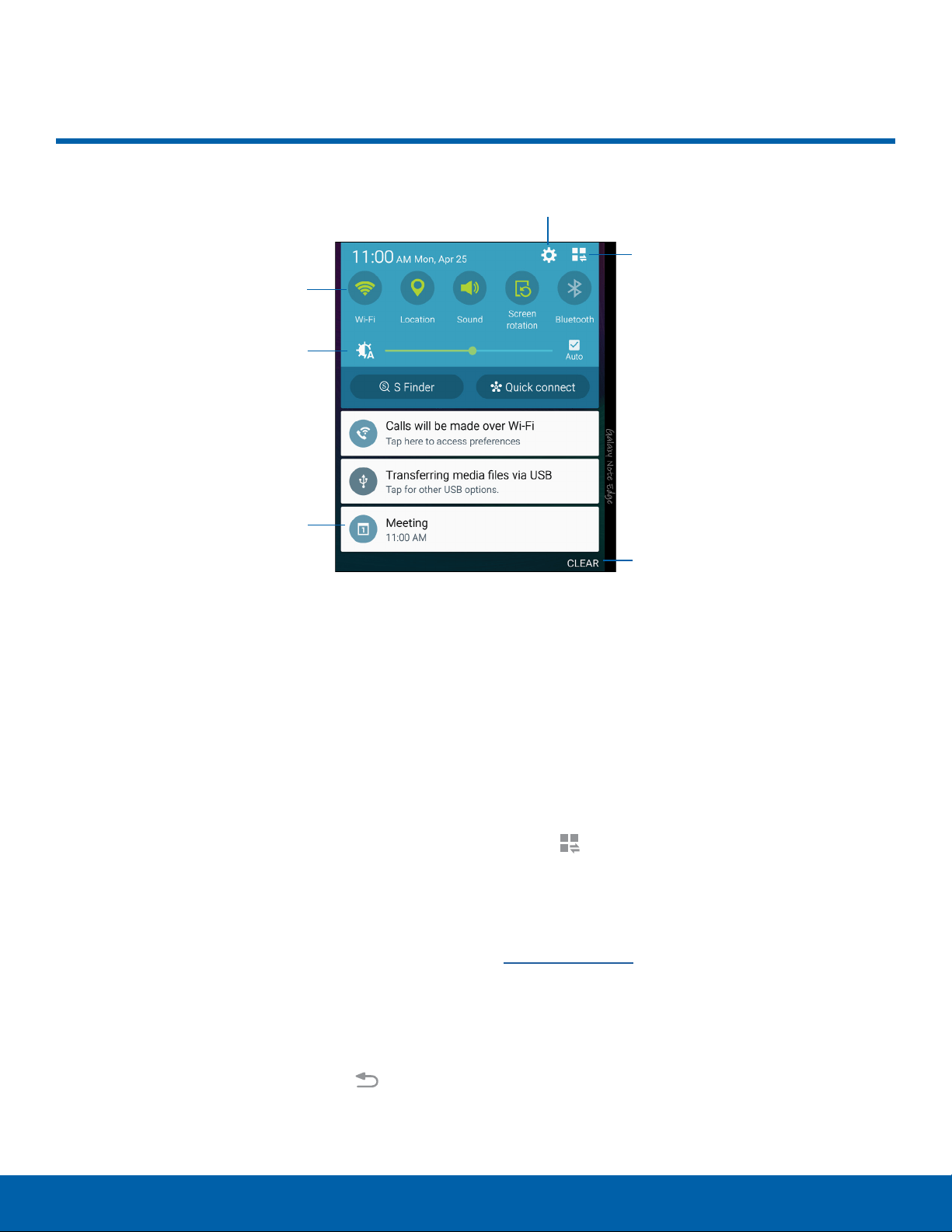
18
Notification Panel
Know Your Device
Notification Panel
Quick settings
Adjust screen
brightness
Tap notification
to launch app or
view detail
Settings
View additional
Quick settings
Clear all
notifications
Notification icons on the
Statusbar display calendar
events, device status, and
more. For details, open the
Notificationpanel.
View the Notification Panel
1. Swipe down on the Statusbar to display the
Notificationpanel.
2. Scroll down the list to see notification details.
•
Tap an item to open it.
•
To clear a single notification, drag the
notification left or right. Tap Clear to clear all
notifications.
3. To close the Notificationpanel, swipe upward
from the bottom of the screen or tap Back.
Quick Settings
In addition to notifications, the Notificationpanel
also provides quick access to device functions such
as Wi-Fi, allowing you to quickly turn them on or off.
To view additional Quick settings:
► Swipe left or right across the visible icons.
– or –
Tap
Viewall.
Notification Panel Settings
To customize the Notificationpanel, see
Notification Panel.
Loading ...
Loading ...
Loading ...