Loading ...
Loading ...
Loading ...
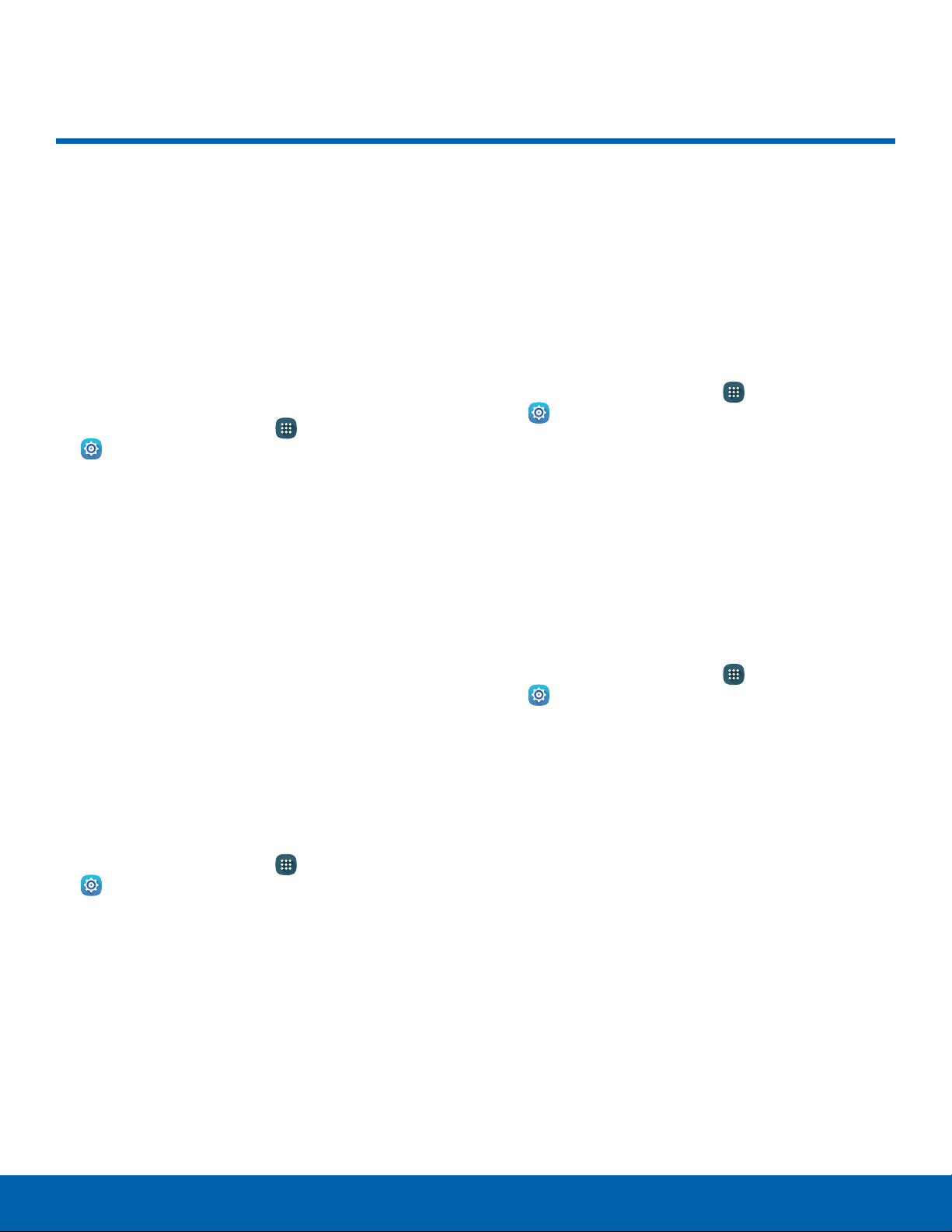
121
Backup and Reset
Settings
Backup and Reset
Back up your data to Google
servers. You can also reset your
device to its factory defaults.
Backup and Restore
Enable backup of your information to Google
servers.
1. From a Home screen, tap Apps >
Settings.
2. Tap Backup and reset for options:
•
Back up my data: Enable back up of
application data, Wi-Fi passwords, and other
settings to Google servers.
•
Backup account: Select a Google account to
be used as your backup account.
•
Automatic restore: Enable automatic
restoration of settings from Google servers.
When enabled, backed-up settings are
restored when you reinstall an application.
Reset Network Settings
You can reset Wi-Fi, Mobile data, and Bluetooth
settings with Reset network settings.
1. From a Home screen, tap Apps >
Settings.
1. Tap Backup and reset > Reset network
settings.
2. Tap Reset settings, and confirm when prompted.
Factory Data Reset
Return your device to its factory defaults.
Warning: This action permanently erases ALL data
from the device, including Google or other account
settings, system and application data and settings,
downloaded applications, as well as your music,
photos, videos, and other files.
1. From a Home screen, tap Apps >
Settings > Backup and reset.
2. Tap Factory data reset.
3. Tap Reset device and follow the prompts to
perform the reset.
Collect Diagnostics
This feature collects diagnostic data from your
device so that T-Mobile technicians can better
troubleshoot issues with your device.
1. From a Home screen, tap Apps >
Settings > Backup and reset.
2. Tap Collect diagnostics.
3. Tap Diagnostics and read the information.
Choose to enable the feature by checking Agree.
•
Tap More info to display additional information
or tap Next to display the Issue Assist screen.
4. Tap Issue assist and read the information.
TapAccept or Decline.
5. Tap Personalized offers and read the
information. TapAccept or Decline.
Loading ...
Loading ...
Loading ...