Loading ...
Loading ...
Loading ...
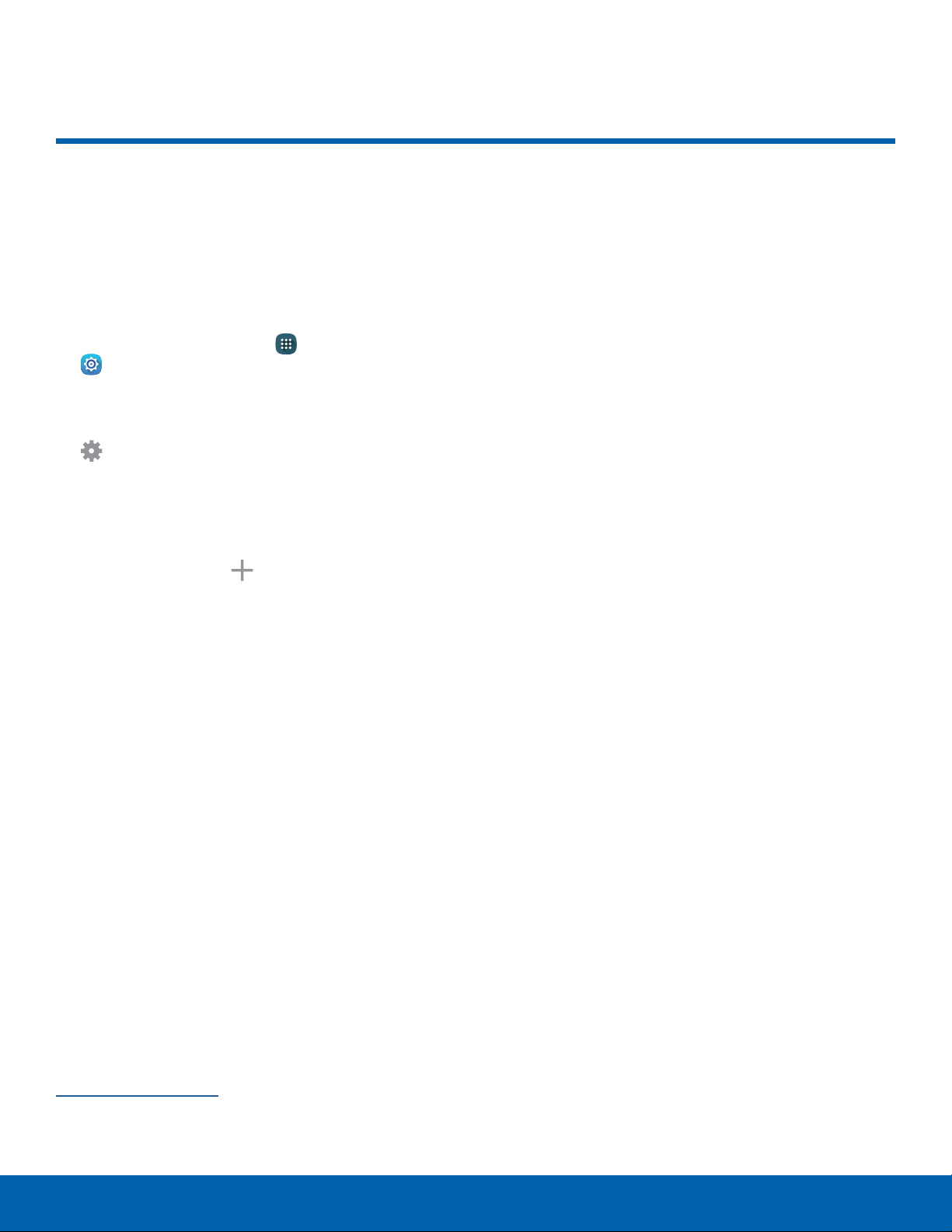
109
Edge Screen Settings
Settings
Edge Screen Settings
Manage the panels that display
on the Edge screen, including
your own custom panels, and set
up night mode.
► From a Home screen, tap Apps >
Settings > Edgescreen.
– or –
Swipe upward on the Edgescreen and then tap
Settings.
The following options are available:
•
Manage panels: Check the panels that you
want to display on the Edgescreen.
•
Express me: Tap Create new to create a
new Edgescreen panel.
•
Information stream: Select which notifications
are shown on the Information stream panel,
and set the screen timeout.
•
Night clock: Set up a clock that displays
when the phone screen is off. Night mode is
available for a maximum of 12 hours.
•
Edge screen text: Type a personal message
to display on the Edgescreen.
•
Edge screen timeout: Set the Edgescreen
timeout setting, which is only applied while
the Edgescreen is on, unless the Night clock
isshown.
•
Notifications: Tap to show notifications on the
Edgescreen.
•
Use Edge screen on left: Rotate the
main screen 180° so that you can use the
Edgescreen on the left. Screen rotation must
be turned on to use this function.
For more information, tap Help, or see
Edge Screen Settings.
Loading ...
Loading ...
Loading ...