Loading ...
Loading ...
Loading ...
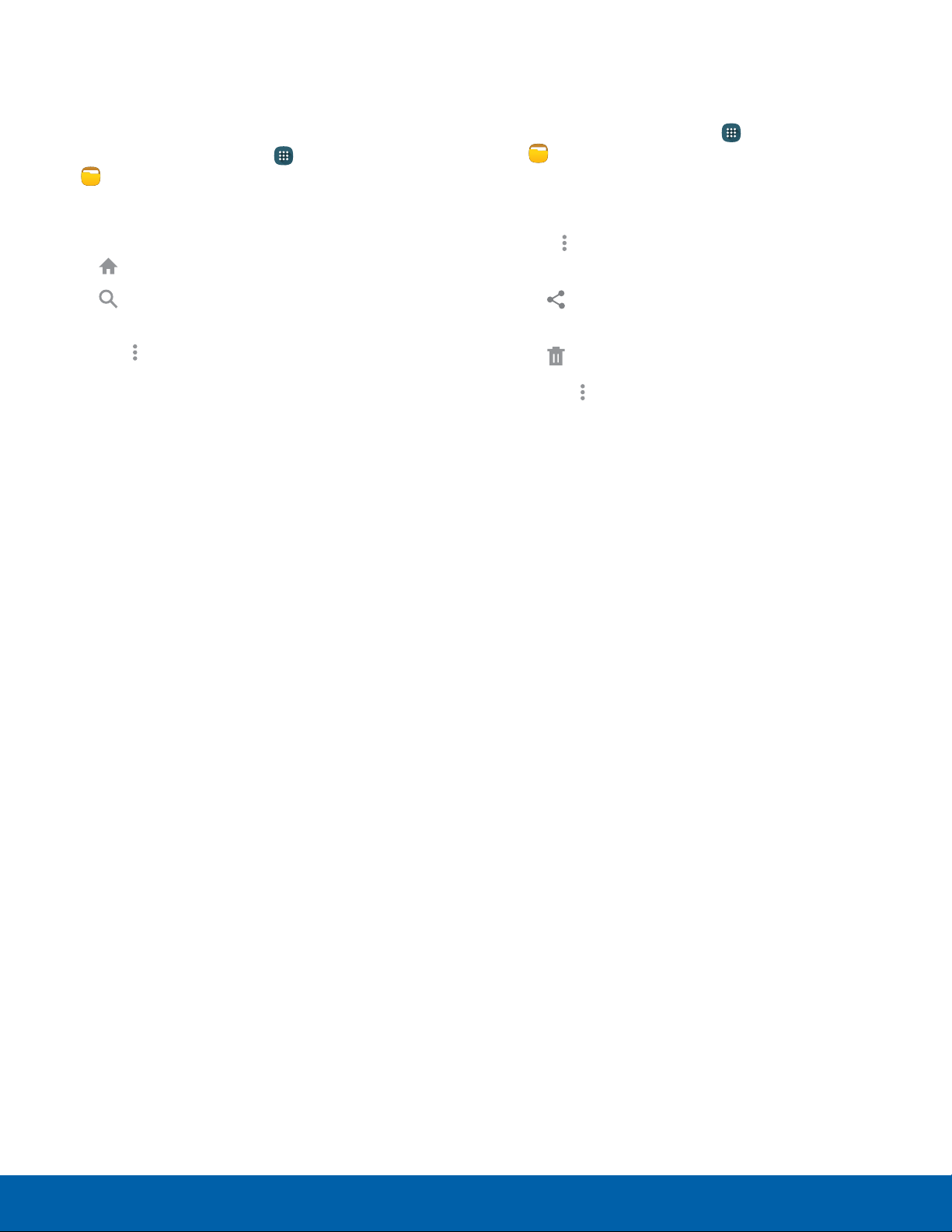
69
MyFiles
Applications
Search: Search for a file in the selected
category.
Share via: Send files to others or share
them.
Category Options
After tapping on a category, the following options
are available:
1. From a Home screen, tap Apps >
MyFiles.
2. Tap a category to view the relevant files or
folders.
Home: Return to the main My Files screen.
•
•
•
Tap More options to find the following
options:
-
Select: Select files or folders.
-
Create folder: Add a folder (Local storage
only).
-
View as: Change the appearance of the files
or folders.
-
Sort by: Change the sort order of the files.
-
Add shortcut: Add a shortcut to the current
location on either a Home screen or the
MyFiles main screen. This option only
appears in Local Storage categories.
-
Settings: Change the settings for viewing
files.
Note: Available options vary by category.
Options for Selected Files and
Folders
1. From a Home screen, tap Apps >
MyFiles.
2. Tap a category to view the relevant files or
folders.
3. Tap More options > Select, select a file or
folder, and then use one of these functions:
•
Delete: Delete files or folders.
•
•
Tap More options for additional options:
-
Move: Move files or folders to another
folder.
-
Copy: Copy files or folders to another folder
-
Rename: Rename a file or folder. This
option only appears when just one file or
folder is selected.
-
Add shortcut on Home screen: Add a
shortcut to a file or folder to the Home
screen.
-
Details: View details of the selected file(s)
or folder(s).
Note: Available options vary by folder and file type.
Loading ...
Loading ...
Loading ...