Loading ...
Loading ...
Loading ...
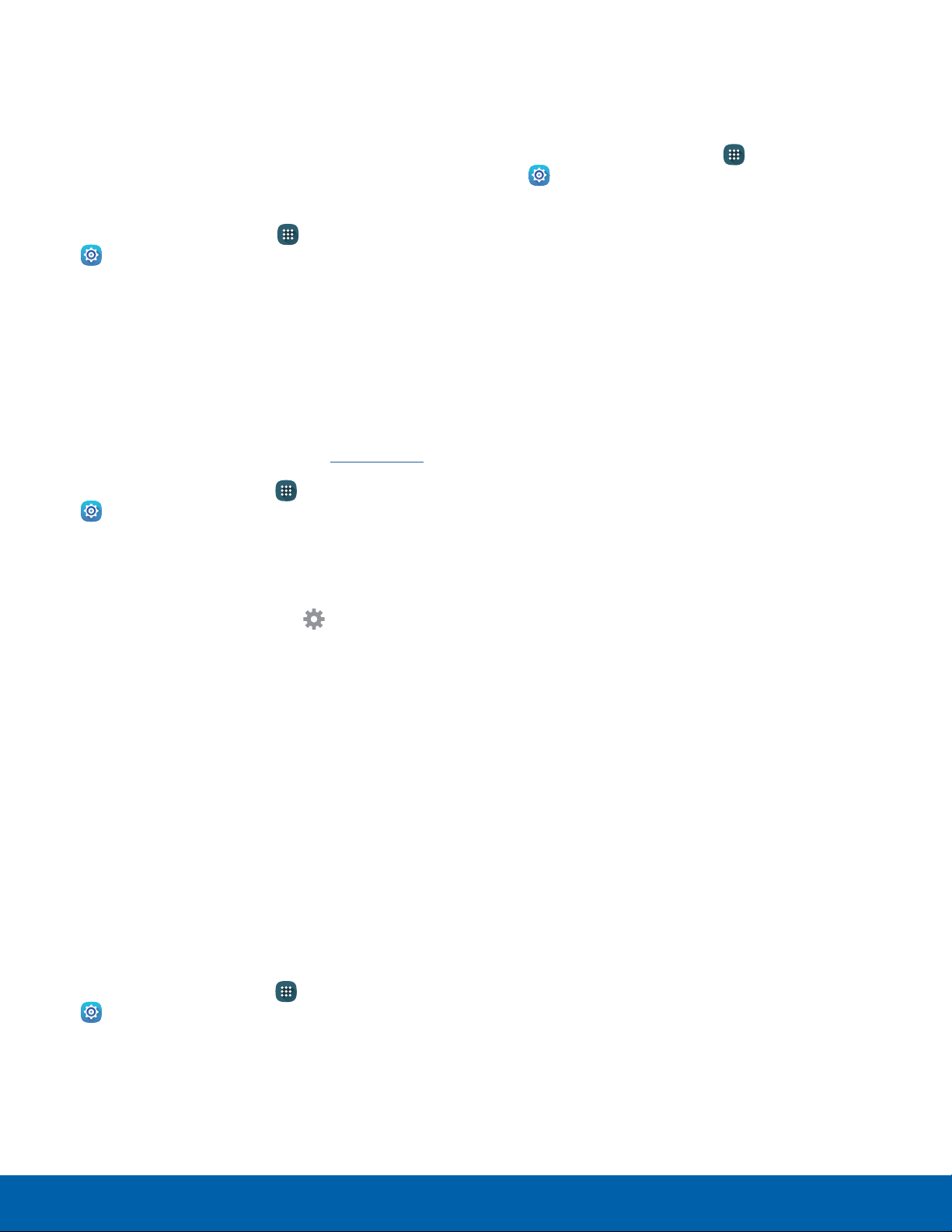
123
Language and Input Settings
Settings
Handwriting Recognition
Language
Handwriting can be recognized in S Note and
Actionmemo. Use this option to select a language
that will be used by the device to recognize your
handwriting.
1. From a Home screen, tap Apps >
Settings >
Language and input.
2. Under Handwriting recognition, tap Language.
3. Tap More languages to select a newlanguage.
Text-To-Speech Options
Configure your Text-to-speech (TTS) options. TTS
is used for various accessibility features, such as
TalkBack. For more information, see Accessibility.
1. From a Home screen, tap Apps >
Settings.
2. Tap Language and input > Text-to-speech
options for options:
•
Choose either the Samsung or Google
text-to-speech engine. Tap Settings next
to each TTS engine for options.
•
Speech rate: Set the speed at which the text
is spoken.
•
Listen to an example: Play a sample of
speech synthesis (available if voice data is
installed).
•
Default language status: Display the default
language in use.
Read Notifications Aloud
Set the device to read new notifications aloud for
incoming calls, messages, and emails, as well as
caller or sender information.
1. From a Home screen, tap Apps >
Settings.
2. Tap Language and input > Read notifications
aloud.
3. Touch a checkbox to enable each option.
Mouse/Trackpad Settings
Configure settings for using an optional mouse or
trackpad (not included).
1. From a Home screen, tap Apps >
Settings.
2. Tap Language and input > Pointer speed.
3. Drag the slider to set the speed of the pointer.
4. Touch OK to save your setting.
Loading ...
Loading ...
Loading ...