Loading ...
Loading ...
Loading ...
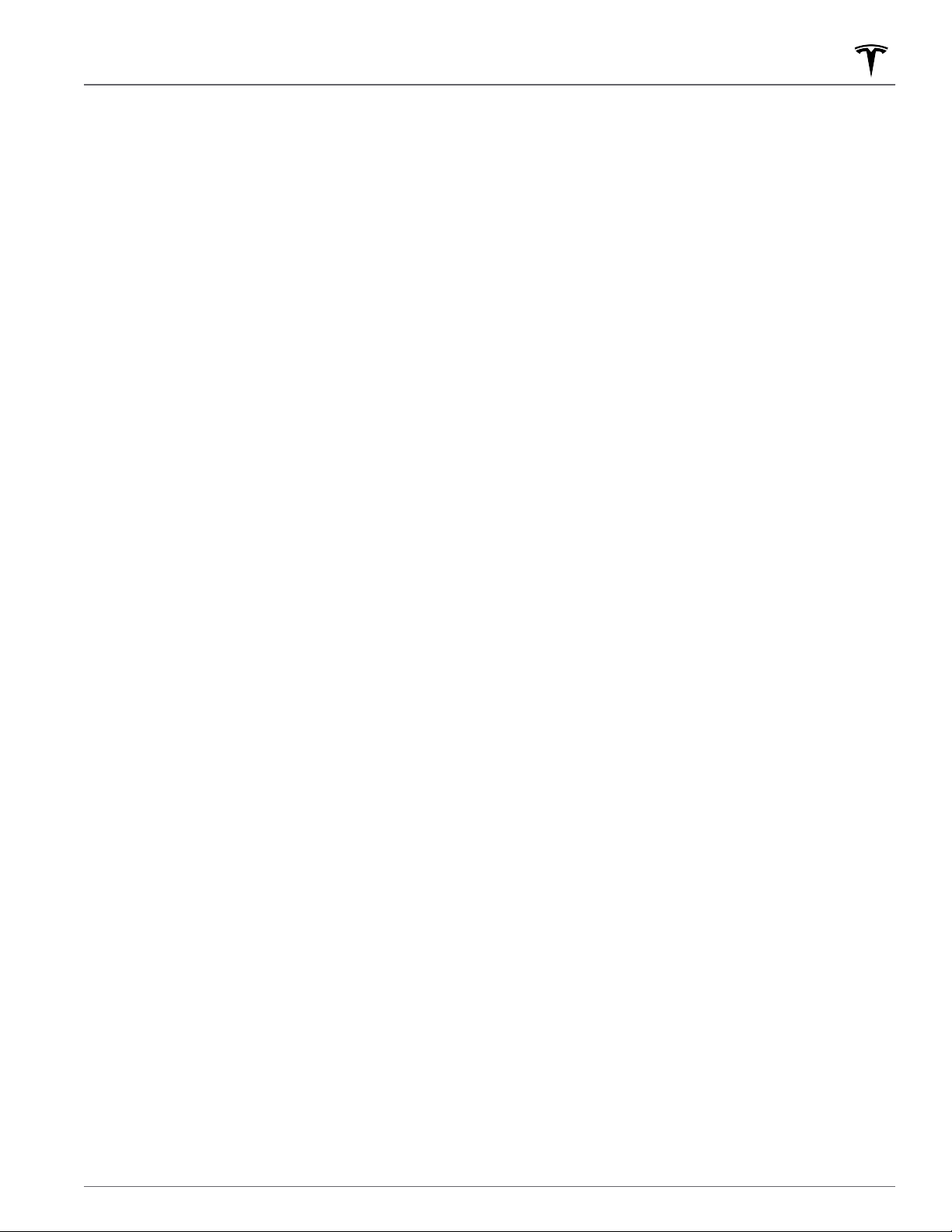
to set the charging current to a level that exceeds the
maximum available from the attached charge cable.
When you change the current, Model 3 remembers
the location. If you charge at the same location, you
do not need to change it again.
NOTE: If Model 3 is charging and detects unexpected
fluctuations in input power, the charging current is
automatically reduced by 25%. For example, a
40 amp current is reduced to 30 amps. This
automatic current reduction increases robustness and
safety in situations when an external problem exists
(for example, a home wiring system, receptacle,
adapter or cord is unable to meet its rated current
capacity). As a precaution, when
Model 3
automatically reduces current, it saves the reduced
current at the charging location. Although you can
manually increase it, Tesla recommends charging at
the lower current until the underlying problem is
resolved and the charging location can provide
consistent power.
4.
Touch to open the charge port door or to start (or
stop) charging.
5.
Displays the total estimated driving distance or
energy percentage (depending on your display
setting) available.
6.
Shows if the charge cable is locked in the charge port
or not. If
Model 3 is not charging, you can touch the
lock icon to unlock the charge cable from the charge
port.
NOTE: In cold ambient temperatures below 41° F (5°
C), the charge cable remains unlocked whenever the
vehicle is not charging.
7.
Charging rate, estimated increase in driving distance
(or energy) achieved so far in this charging session,
duration of charging session so far, current supplied/
available from the connected power supply, and
voltage supplied by the charge cable.
8.
Set a recurring charging schedule for the location
(see Scheduled Charging and Scheduled Departure
on page 159).
NOTE: To reduce congestion at high-usage supercharger
sites, you may be automatically limited to a maximum
charge of 80% when not using Trip Planner (see Trip
Planner on page 132). You can manually increase the
limit by tapping “Set Limit” on the touchscreen or
mobile app.
Scheduled Charging and Scheduled
Departure
There are two ways in which you can schedule your
vehicle's charging:
• Scheduled Charging:
When you set a scheduled
charging time, Model 3 displays the set time to begin
charging when you are parked at the scheduled
location. If, at the scheduled time, Model 3 is not
plugged in at the location, charging starts as soon as
you plug it in, provided you plug it in within six hours
of the scheduled time. If plugged in after six hours,
charging does not start until the scheduled time on
the next day. To override this setting, touch
Start
Charging or Stop Charging.
• Scheduled Departure: For any location, such as
Home, you can simply plug in Model 3 and select a
time for when you want your vehicle to be ready to
drive. Once your
specified time is set, Model 3
prepares itself by determining the best time to start
charging to optimize energy costs, Battery longevity,
and ensure charging completes in time for your drive.
Your vehicle also preconditions the cabin to a
comfortable temperature and warms the Battery. To
set up a scheduled departure time, go to
Charging >
Scheduled Departure > Schedule and follow the
onscreen instructions to customize your schedule.
Scheduled Charging is best used to determine when
your vehicle should start charging; Scheduled Departure
is best used to determine when charging should
complete for your drive.
NOTE: Your vehicle aims to finish charging before 6am
(end of o-peak hours). If given sucient time to
charge, charging may stop at 6am, even if your
scheduled departure is later. The vehicle warms the
Battery and preconditions the cabin shortly before your
scheduled departure time. If the vehicle does not have
enough time to complete charging before 6am, it will
continue to charge until it reaches the target Battery
percentage.
NOTE: If your vehicle is not plugged into a charger,
Scheduled departure will not precondition the cabin or
battery.
Supercharger Usage Fees and Idle
Fees
When charging using a Tesla supercharger,
SUPERCHARGING information displays at the bottom of
the charging screen. This information includes the
location, the time that charging started, and an estimate
of how much the session will cost. When you stop
supercharging, the estimated cost of that session
displays until a new supercharging session begins.
NOTE: Estimated pricing is displayed for your
convenience only and may not reflect the actual final
price you will be charged for that supercharging session.
Final pricing for supercharging sessions can be found in
your Tesla Account.
Charging Instructions
159Charging
Loading ...
Loading ...
Loading ...
