Loading ...
Loading ...
Loading ...
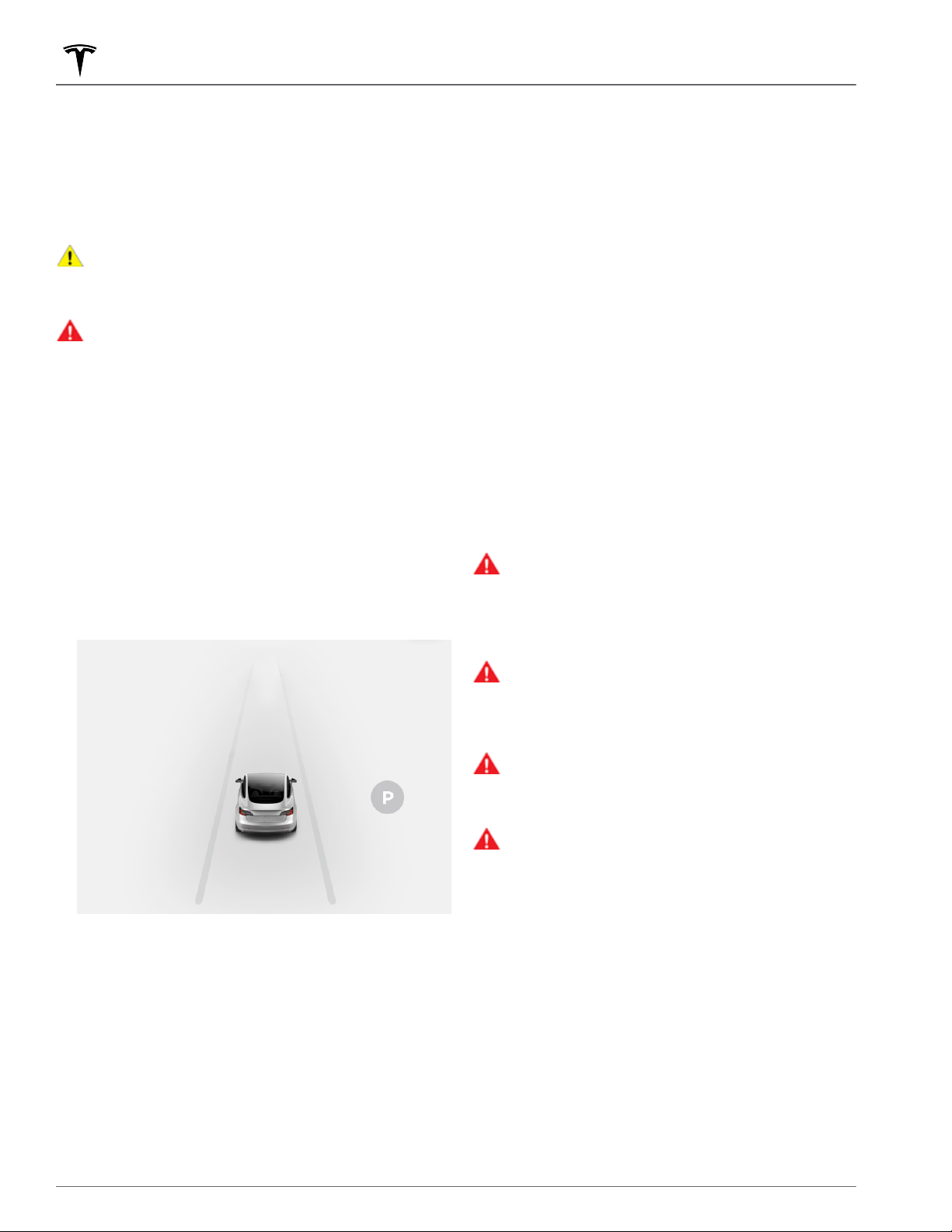
NOTE: Depending on market region, vehicle
configuration, options purchased, and software version,
your vehicle may not be equipped with Autopark.
Autopark uses data from the ultrasonic sensors and GPS
to simplify parking on public roads by maneuvering
Model 3 into parallel and perpendicular parking spaces.
See To Use Autopark on page 102.
CAUTION: Ensure all cameras and sensors are
clean. Unclean cameras and sensors, as well as
environmental conditions such as rain and faded
lane markings, can aect Autopilot performance.
WARNING: Autopark's performance depends on
the ability of the ultrasonic sensors to determine
the vehicle's proximity to curbs, objects, and other
vehicles.
To Use Autopark
When driving, follow these steps to allow Autopark to
maneuver Model 3 into a parking space:
1.
When driving slowly on a public road, monitor the
touchscreen to determine when Autopark has
detected a parking space. When Autopark detects a
potential parking space, the touchscreen displays a
parking icon. Autopark detects parallel parking
locations when driving below
15 mph (24 km/h) and
perpendicular parking locations when driving below
10 mph (16 km/h).
NOTE: The parking icon appears only if the vehicle's
position and/or the circumstances of the surrounding
area are such that Autopark can determine an
appropriate driving path. If Autopark cannot
determine an appropriate path (for example, when
driving on a narrow street where moving into the
parking space causes the front of the vehicle to
extend into the adjacent lane), you can either
reposition the vehicle,
find a dierent parking space,
or park manually.
2. Check to determine if the detected parking space is
appropriate and safe. If so, pull forward and stop
approximately a car length ahead of the parking
space (as you normally would when parallel parking
or when backing into a perpendicular parking space).
3.
Release the steering wheel, shift Model 3 into
Reverse, then touch Start Autopark on the
touchscreen.
4.
When parking is complete, Autopark displays the
"Complete" message.
In situations where Autopark cannot operate due to
inadequate sensor data, the
touchscreen displays a
message indicating that you must manually park Model
3.
NOTE: If you press the brake when Autopark is actively
parking Model 3, the parking process pauses until you
touch Resume on the touchscreen.
NOTE: Autopark detects potential perpendicular parking
spaces that are at least 9.5 feet (2.9 meters) wide with a
vehicle parked on each side. Autopark detects parallel
parking spaces that are at least 20 feet (6 meters), but
less than 30 feet (9 meters) long. Autopark does not
operate on angled parking spaces.
WARNING:
Never depend on Autopark to find a
parking space that is legal, suitable, and safe.
Autopark may not always detect objects in the
parking space. Always perform visual checks to
confirm that a parking space is appropriate and
safe.
WARNING:
When Autopark is actively steering
Model 3, the steering wheel moves in accordance
with Autopark's adjustments. Do not interfere with
the movement of the steering wheel. Doing so
cancels Autopark.
WARNING:
During the parking sequence,
continually check your surroundings. Be prepared
to apply the brakes to avoid vehicles, pedestrians,
or objects.
WARNING:
When Autopark is active, monitor the
touchscreen to ensure that you are aware of the
instructions that Autopark is providing.
To Pause Parking
To pause Autopark, press the brake pedal once. Model 3
stops and remains stopped until you touch Resume on
the touchscreen.
To Cancel Parking
Autopark cancels the parking sequence when you
manually move the steering wheel, change gears, or
touch Cancel on the touchscreen. Autopark also cancels
parking when:
•
The parking sequence exceeds seven moves.
Autopark
102 MODEL 3 OWNER'S MANUAL
Loading ...
Loading ...
Loading ...
